On the App Sections tab, App Admins can register sections in an App.
Once registered, Sections are available to all users from the standard Add Section dialog. App Admins and dashboard / presentation admins will have full autonomy to set up and configure these sections in their solutions.
Registering Sections
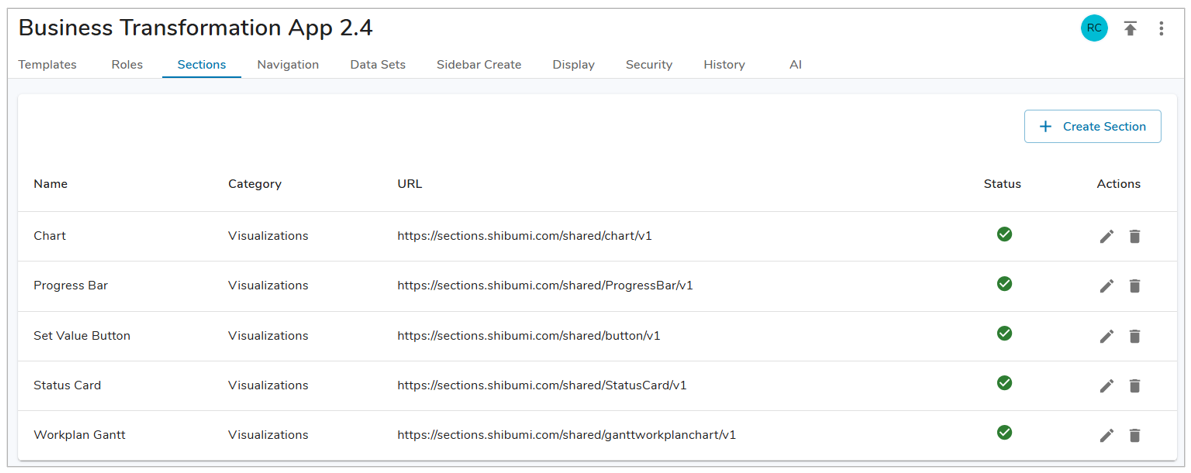
- Click the Create Section button.
- Enter a Name, Category and URL and click the plus button to add the section.
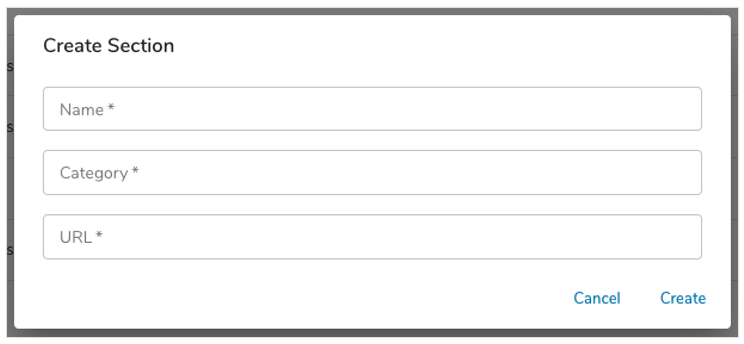
The Category is displayed as a group on the Add Section dialog, alongside the out-of-the-box groups: Lists, Views, Rich Text, etc.
Note: The best practice recommendation is that the Category be “Visualizations”. Adhering to this recommendation ensures consistency from enterprise to enterprise and provides a relatively generic category name that will be appropriate for future sections produced by the Shibumi Development team.
The status of sections will be displayed in the table. The status is green when the section is functioning normally. A red status means that something is wrong with the section itself and will need attention from the section developer.
All sections can be edited by clicking the edit (pencil) icon in the Actions column.
Sections can be deleted if they’re not in use by clicking on the delete (trash can) icon in the Actions column. An error message will be displayed if the section is in use and cannot be deleted.
Section URLs
The Production environment sections currently available for enterprise registration are listed below.
The Staging environment sections currently available for enterprise registration are listed below.
