Overview
Shibumi automatically audits the changes made to roles, attributes, and metrics. The History View section displays these changes and can be added to any Template, Dashboard, or Presentation.
Note: By default, the Context Type filter included in the History view is set to “Any” which results in the history of all descendent work items to be displayed in the view. To restrict the history to a specific type of work item, change the Context Type filter.
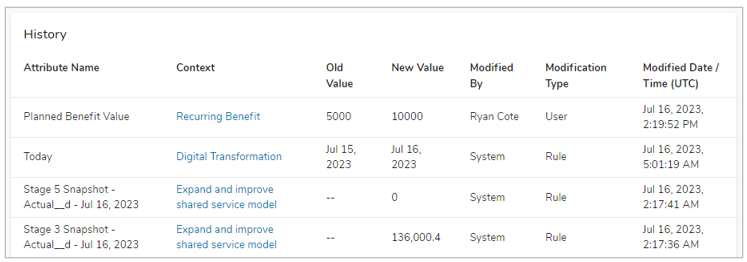
Add a History View
To add a History View section, follow the steps below:
- On a Template, Dashboard or Presentation while in Configure mode. Select the Add Section button.
- Under the View tab of the Add Section dialog, select the ‘History’ option.
- The History View will be added to the Layout with the following default columns:
- Attribute Name – Name of the role, attribute, or metric that was edited. Note: for metrics, this column will also identify the modified dataset and time period.
- Context – The hyperlinked work item to which the edited value belongs.
- Old Value – The value prior to being edited.
- New Value – The value post-edit.
- Modified By – Who or what edited the attribute (Username or System).
- Modification Type – How the attribute was edited (via Rule or User).
- Modified Date / Time (UTC) – The date and time the attribute was edited.
- The following columns can be added to the History View, if desired:
- Context Parent – The parent work item instance.
- Context Type – The template type of the work item instance displayed in the Context column.
- Save and Publish your changes.
Notes:
- If a metric or attribute is new or did not have a value prior to edit, the Old Value column will be denoted with”–“.
- History is not displayed for calculated attributes.
- For Role changes, the Old and New values will be restricted to only the impacted user. I.e., the History View will not include the full roster of users assigned to the role. If as user is added to a role, the Old Value column will display”–” (even if many other users were already assigned to the role.) If a user is being removed from a role, the New Value column will display “–” (even if many other users are still assigned to the role).
