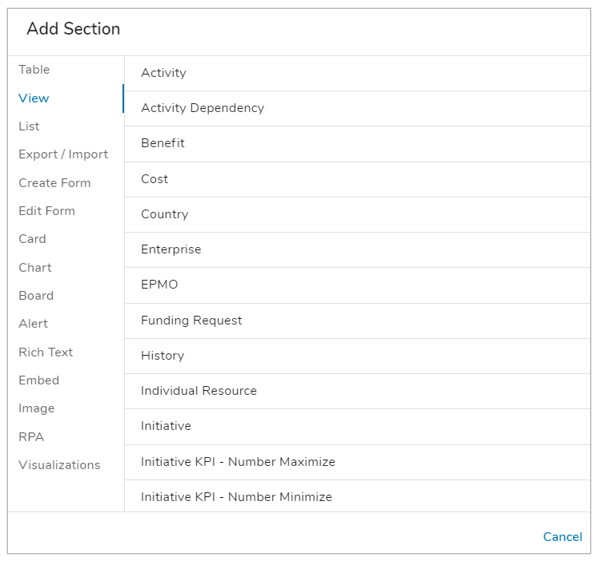Lists
When you add a work item List to a template, you are providing the ability to create new child work items under an item.
The items added via the List becomes a “child” to the parent instance containing the List. E.g., if you add a List of the Milestones to the Initiative template, when an end user adds Milestones, they are children of the Initiative.
To add a List:
- Open the Add Section dialog on a template, dashboard, or presentation slide.
- Click List from the options on the left. Click on the type of List to add to the template. You can select from templates, Attachments, Dashboards, Metric Timeframes or Presentations. Only templates defined as Child Types on the Data Panel will appear as available work item Lists.
- The List will be added to the layout.
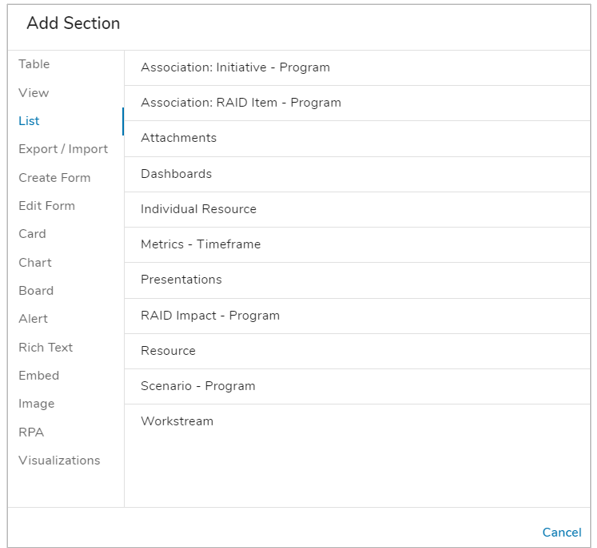
Views
When you add a View to a template, you are displaying existing content. A View does not include the ability to add new content.
The View defaults to the context of the current work item. I.e., if you define a View of Milestones on an Initiative template, at run-time, the View will intelligently display only the Milestones that are children of the currently displayed Initiative.
To add a View:
- Open the Add Section dialog on a template, dashboard, or presentation slide.
- Select the View section in the left panel.
- Click on the type of View to add to the template.
- The View will be added to the layout.