The Barometer section reflects progress towards a targeted value over time. The behavior of the Barometer is configurable by template, dashboard or presentation admins.
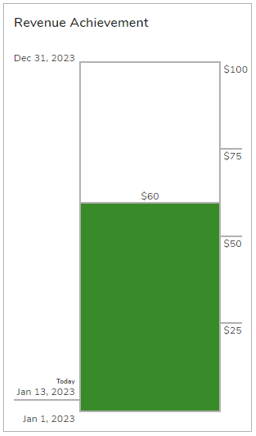
To include a Barometer section in your solution:
- On a template tab, dashboard or presentation, from Configure mode, click Add Section.
- Select the Category of the Barometer section (this is configurable but is typically: Visualizations).
- Click on the Barometer option to add it to the layout.
- Click on the settings gear in the top right corner of the section to open the Settings dialog.
- Modify the settings to define the behavior of the barometer:
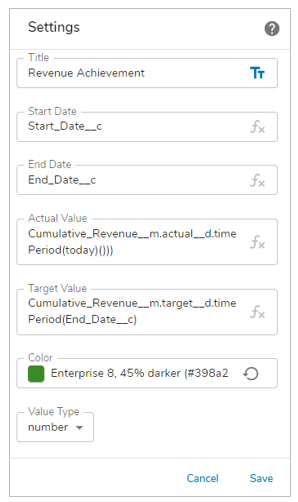
- Title: A section title is optional. If there is no title, the barometer will fill the full section real estate. Toggle between a text value or an expression resulting in the title by clicking on the text/expression icon at the right of the field.
- Start Date: The start date against which the barometer tracks. This can be an expression or a hard-coded date. Hard-coded dates must be formatted with quotes and slashes ex. “01/01/2017”.
- End Date: The end date against which the barometer tracks. This can be an expression or a hard-coded date. Hard-coded dates must be formatted with quotes and slashes ex. “01/01/2017”.
- Actual Value: An expression representing the actual value that will be represented by the bar.
- Target Value: An expression representing the target value that the barometer will reach.
- Color: Select the color of the bar. Select to open the color selection panel, selecting the field at the bottom of the panel allows for a hex value or an expression to be entered.
- Currency: Choose from available currencies.
- Save the settings.
- The barometer displays a target value of $750.0M during configuration. It does not show the resolved expression value until run time (i.e., on an instance or on a dashboard/presentation that is not in edit mode). If the section is being configured on a template, publish and create an instance to view the customized barometer. If it’s being configured on a dashboard or presentation, click Stop Editing to view the rendered section.
- Note: There is no validation within the fields that accept expressions. If the expression is not entered correctly, the section will display an error on the instance, dashboard or presentation.
Prerequisite
The Barometer section must be registered in the App. Please contact your Shibumi Account team to complete the registration.
