Overview
Hot Tip: You can dynamically define section titles, table row headers, instruction text, and field labels!
We often sing the praises of having a centralized template to manage the layout and behavior of all instances of a template. E.g., if you want to add a new chart to the Summary tab for 263 initiatives, you simply add it to the template, publish, and all 263 initiatives will now have the new chart!
When you need just a slight variation, however, what should you do? How would you, e.g.,
- Display different content in an instruction block based on the type of initiative?
- Show a different field label when the initiative is being run in North America versus Europe?
And how can you define dynamic initiative-specific detail to be displayed? E.g., in a form section containing prompts to define the Prioritization score, you would like the current score displayed in the section title when the field values are saved.
Fortunately, Shibumi can help with these challenges. You can incorporate dynamic instruction text, dynamic field labels, dynamic section titles, and dynamic row headers in table sections, using the Shibumi injected expression syntax.
Injected expressions resolve at the “front end” (i.e., on page load/refresh) versus requiring “back end” processing. This support article identifies where these expressions can be leveraged. When used, the value is dynamically displayed based on the expression. An injected expression is composed of an opening brace, an exclamation point, an expression, and closed by a brace.
Example
This example shows how a generic Engagement Survey solution could be configured to allow for different scorecard questions each time it is implemented. In our example, a Portfolio contains Engagements, which contain Survey Recipients, which contain Scorecards.
At the portfolio level, there are five text attributes: Q1__c, Q2__c, Q3__c, Q4__c, Q5__c. On the portfolio instance, the Survey Manager can define the text for each survey question by entering a value for each of the five attributes.
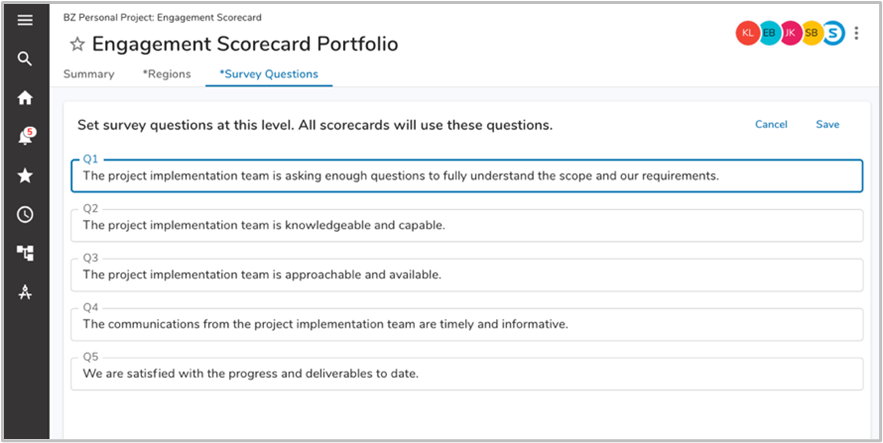
In an Instruction box at the Engagement level, we’ve used injected expressions to reference the Portfolio level question attributes. On each Engagement instance, the expression is resolved to show the questions entered by the Survey Manager.
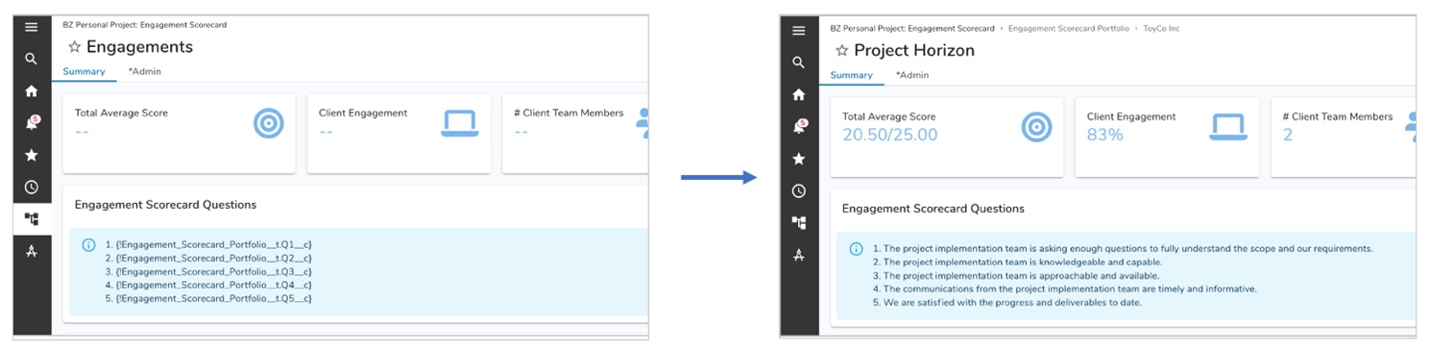
On the Scorecards template, the field labels also dynamically populated by referencing the Portfolio questions using injected expressions.
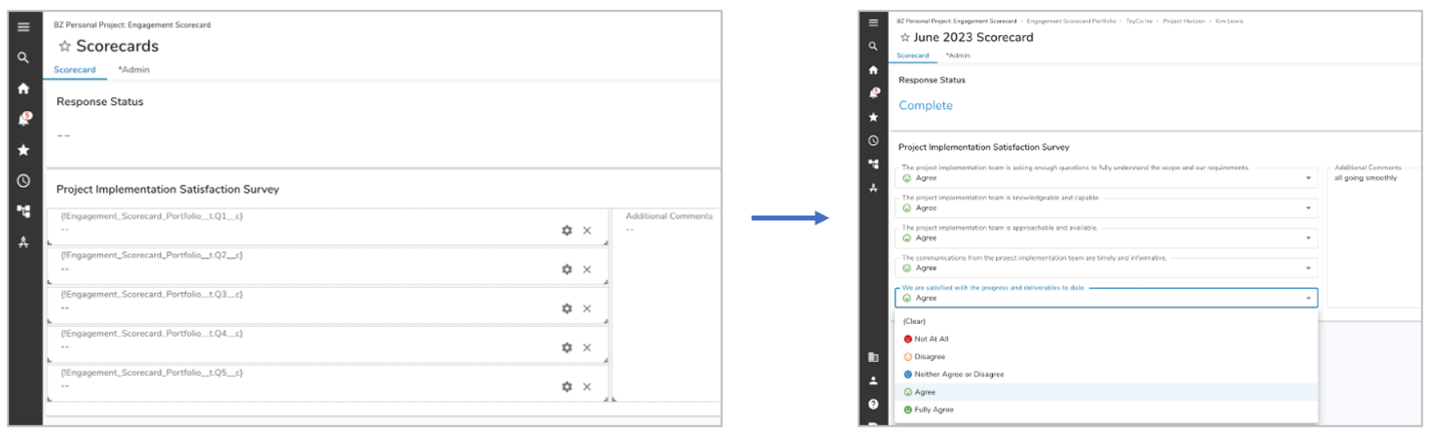
This example demonstrated leveraging injected expressions to dynamically define text displayed in an instruction block and for field labels. This same approach could be applied to Table column headers, and Section titles.
