The Navigation Sidebar provides several tools to help you quickly locate work items. This tech tip spotlights the sidebar Search. When you use the Search option, you can search either by the ID number of a work item or by any word included in the name. The results can be scoped to a single app or could span all apps in your enterprise.
More specifically, when you enter a word as your Search criteria, Shibumi will match the search criteria against the words included in the names of any work item, dashboard, or presentation. When you enter an ID number as your Search criteria, Shibumi will match the search criteria against the auto-generated Shibumi ID numbers assigned to work items.
Using either criteria, Shibumi will present a type-ahead list of matching results. When you submit the search (press <Enter> on your keyboard), the returned results will be organized by template. By default, the Search will be scoped to the App that is currently open in the main panel. If the Shibumi default homepage is displayed, the Search will return results from all applications. An App dropdown field is included at the top of the results pane to enable you to quickly filter the results by App.
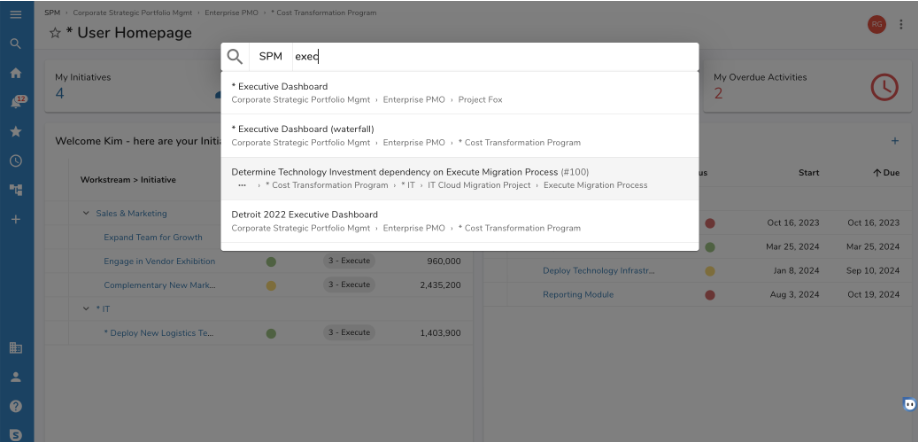
Understanding the capabilities available from the Search functionality will enable you to quickly find and navigate to desired work items, dashboards, and presentations.
