Overview
If you’ve noticed the gray background users displayed on the Participant Window and wondered what they represent, this Tech Tip explains the mystery! These gray-background users are Open Resources.
Open Resources are effectively “place holder” users. An Open Resource can be defined and assigned to a role to represent the person that will eventually hold the role.
Three common reasons to use Open Resources include the ability to:
- Assign Open Resources to roles prior to the solution being fully deployed. If the actual person were assigned to the role instead, he/she would have access to the work items potentially before data is fully loaded or before the PMO team is ready for the solution to be live.
- Assign an Open Resource when an organization has an open headcount that it is planning to fill. The Open Resource represents the anticipated new hire and can be replaced with the actual user when the new hire is on-boarded.
- Assign an Open Resource when the person who will fill the role will hold a role on a large number of work items. By first assigning the Open Resource to the roles and then replacing the Open Resource on the highest level work item with the actual user (which then ripples the user assignment to all descendant work items), all Role Assignment notifications will be batched together. That is, the user will get one email notifying them of the roles to which he or she has been assigned rather than receiving an individual role notification email for each work item.
How to Define and Use Open Resources
Define an Open Resource by typing the name of the Open Resource in the Name or Email field on the Participant window.
Note: Just like existing users, if the Open Resource was previously defined and used, it will be displayed for selection. If it has not been previously defined, your entry will create the Open Resource.
Select the role to which the Open Resource will be assigned and click Add.
Until the Open Resource is filled, it will be displayed on the Participant Window with a gray background.
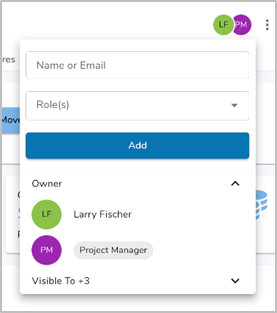
To fill the Open Resource, click on it and select Assign All from the floating menu.
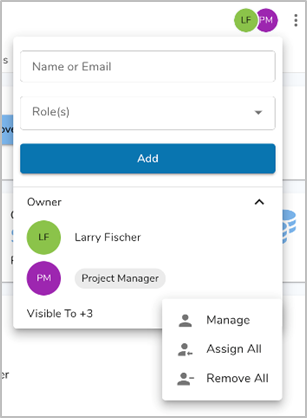
Type the name (or email address, if a new user) of the person to fill the place holder role and click Assign. The user will be assigned to the current and any descendant work items that also reference the Open Resource.
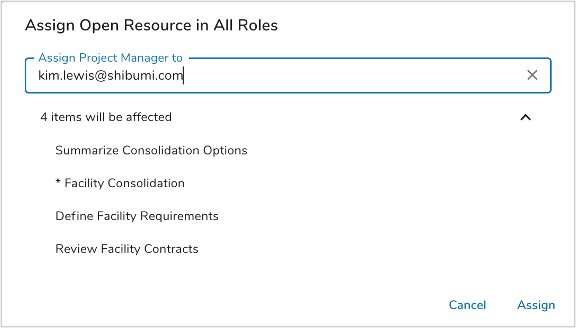
For more information on Open Resources, see the Roles & User Management support site article.
