Overview
There are many ways for values to be assigned to attributes in Shibumi:
- Manually entered by a user
- Populated using the GraphQL API
- Defaulted from the template
- Set by a Business Rule
- Calculated
A common requirement is to use values from ancestor items to populate values in a work item (e.g., a Milestone should have values that were collected at the Project or Workstream levels). In this Tech Tip, we will review this requirement and discuss when to use a Business Rule to set the value versus when to Calculate the value.
Decision Logic
- When you want the value to always match the ancestor value, make it a calculated attribute.
- When you want to default the value to the ancestor value, use a business rule.
Example
In a solution with the follow hierarchy:
- Program
- Strategic Objective
- Business Unit
- Project (associated to a Strategic Objective)
- Milestone
- Project (associated to a Strategic Objective)
Each Milestone includes:
- Name
- Description
- Owner
- Financial Analyst
- Start Date
- End Date
- Anticipated Benefit
- Strategic Objective Alignment
- Sponsoring Business Unit
When a Milestone is created, there is a requirement to default he following values (these values may change):
- Start Date = Project Start Date
- Owner = Project Owner
- Financial Analyst = the user(s) holding the Financial Analyst role for the Business Unit
When a Milestone is created, there is a requirement to calculate the following values (these values should always be the same and the ancestor values):
- Strategic Objective Alignment = the Strategic Objective that the Project is aligned to
- Sponsoring Business Unit = the name of the ancestor Business Unit
To default the values, use a business rule that runs On Create and that uses the Set Value action to assign values to the attributes. When a default value is set by a business rule, users are still able to edit the value.
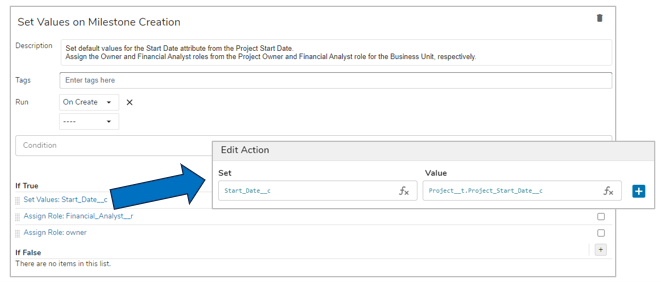
To define the calculated values, open the attribute Details and define a Calculation Expression. When an attribute is calculated, users cannot edit the value.
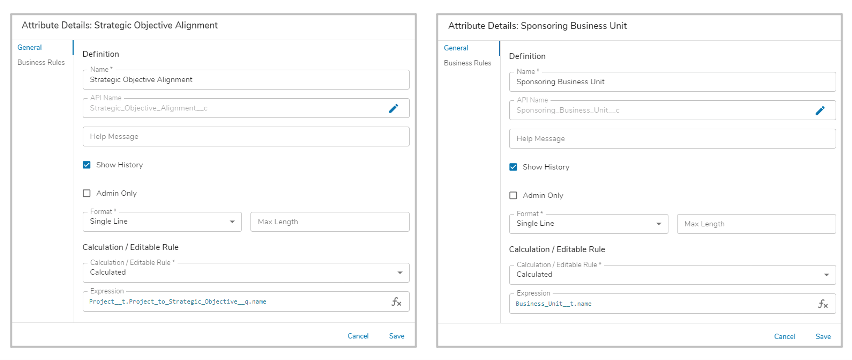
For more information about On Create Business Rules, please refer to this Support Site article.
For more information on Calculated Attributes, please refer to this Support Site article.
