Overview
In this month’s newsletter, we’ll review the recent enhancements introduced to Card sections. With these enhancements, Cards provide an even greater ability to present and summarize KPI information to facilitate executive review and decision-making.
Additionally, we will review the improved data import capability. We’ve provided new functionality that streamlines the steps required to import Program data allowing you to start using your Shibumi solution more quickly!
The Even Better Card Section
In the July 2023 newsletter, we highlighted the ability to configure Drill Down for your Card sections. We were excited to share the ability to define grouped levels for the drill down and focused on the benefit this provided to reveal progressively more detail to your leadership teams as they review summary dashboards in your solutions.
Since July, we have continued to enhance the Card section. We’re eager to share the latest capabilities and to preview what’s yet to come. Our focus continues to be to provide the ability to quickly understand and interpret program data in order to make good strategic decisions.
Our recent enhancements include:
- The ability to display a value from the current work item (previously Cards could only be configured to show an aggregation of values from descendent work items).
- The ability to include multiple values on the Card (previously Cards could only show one value).
- Dynamically defined Sub Captions displayed in the left and right footers.
- Default Card sizing to align to our best practice recommendation of four cards spaced to fill a layout horizontally.
Business Benefit
With the ability to add more values and to include sub captions on the card, there’s more information able to be shared. In this easily consumable format, more information equals more informed decision making.
Each Card section now has 5 sections:
- Label: Title of the Card. This can be static or dynamic text.
- Value: Primary value(s) spotlighted on the Card. This can be one or two values and can react to page filters.
- Icon: Displays an icon at the top right of the Card, chosen from a provided icon inventory.
- Left Caption: Additional supporting information for the Card. This can be static or dynamic text and could also include a value.
- Right Caption: Additional supporting information for the Card. This can be static or dynamic text and could also include a value.
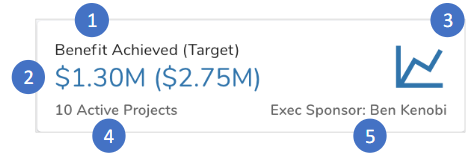
If you haven’t tried out the new Card section, now is the time!
For more details on the new Card UI and its capabilities, please review the Configuring Card Sections support site article.
Note: There’s great functionality available now but we have a few more exciting features coming soon. Keep an eye on up-coming release notes to hear about:
- Calculations using the values on the Card
- A Progress Bar to show achievement against a target
- Conditional Formatting to change the color of Card elements (e.g., the icon)
Data Import Enhancement
We’ve improved your ability to import data into your Shibumi Solutions. Previously, if you were importing content under a parent item that was not uniquely named within your program, Shibumi could not determine where to place the new work item.
For example, each functional Workstream (e.g., HR, Finance, Sales) includes an Employee Satisfaction initiative. You want to load activities into the Employee Satisfaction initiative in HR. With the previous capability you could not include “ancestors” beyond the parent (Employee Satisfaction). Now you can specify ancestry to reach a unique work item (HR -> Employee Satisfaction).
Tactically, this enhancement allows you to import all work items of the same type (e.g., Activities) one time versus importing data separately into each unique, fully qualified, branch of your solution.
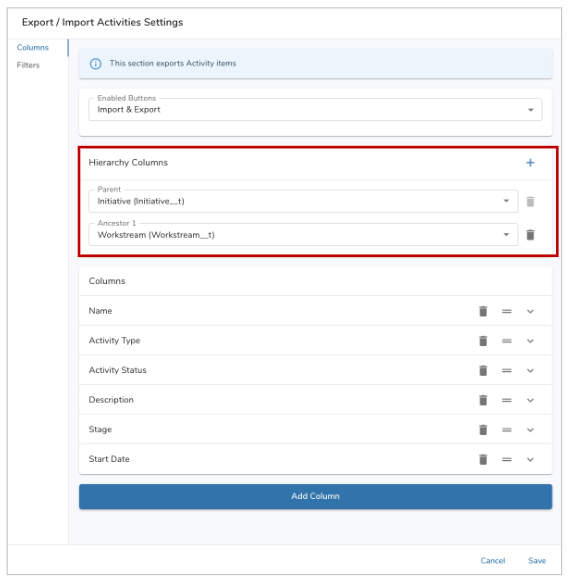
For more information, please visit the Configuring Export / Import Sections support site article.
