Data Sets allow additional collection of data (e.g., Actual, Target, Forecast, etc.) for metrics, date and number attributes.
On the Data Sets tab of the App Detail Page, App Admins can enable data sets. Actual and Target will be enabled by default and cannot be disabled.

- To enable data sets, click the Enable Data Set button.
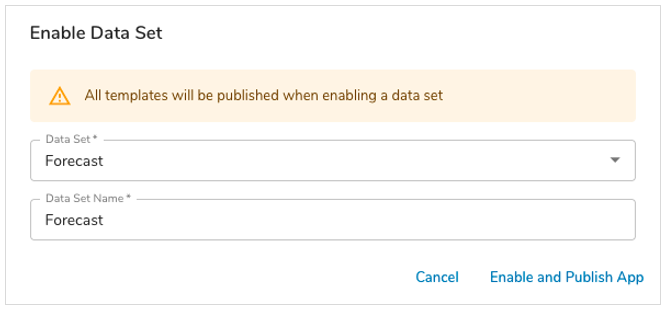
- Select the data set to enable from the Data Set dropdown.
- If desired, change the name of the data set.
- Click Enable and Publish App.
- All templates in the App will be published, so this process may take a while depending on App size.
- To edit a data set name, click on the pencil icon in the Actions column. The data set API name cannot be edited.
- To disable a data set, click on the delete icon in the Actions column.
