Overview
Outline Numbering in Shibumi is available on all work items within an App, providing the ability to display work items in numeric hierarchy, rather than default alphanumeric order.
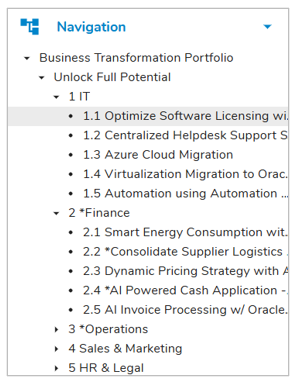
On one or more templates, App Admins can enable Outline Numbering for the work item instances of the designated template(s). Once enabled on a template, the numbering structure will be based off the defined template hierarchy within the App. On work item instances, the outline numbers will be visible on Tables, Forms, Workplan Gantt, Breadcrumb trail, Work Item Filter, and in the Name of the work item itself. On the Navigation Sidebar, the outline numbers will be visible in all aspects.
Setup Outline Numbering
- On a Template, open the Settings dialog from the More Actions button in the top right corner of the page.
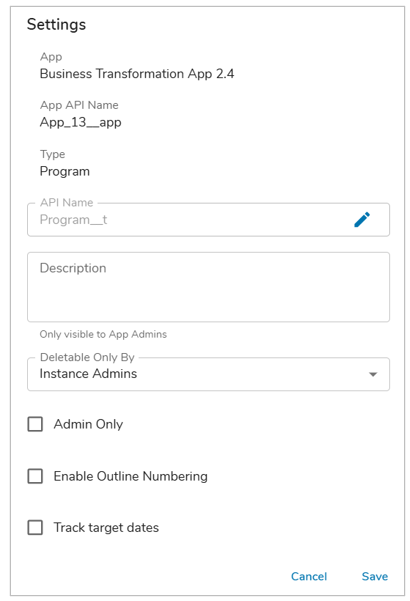
- Select the ‘Enable Outline Numbering’ checkbox and click Save.
- A new attribute named ‘Outline Number’ will be visible in the Data Panel.
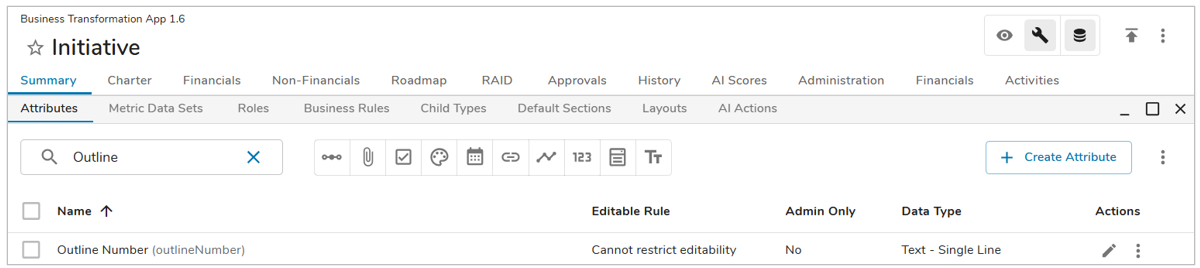
- The Outline Number attribute can then be added to an Edit Form to allow the re-numbering of work items within the hierarchy.
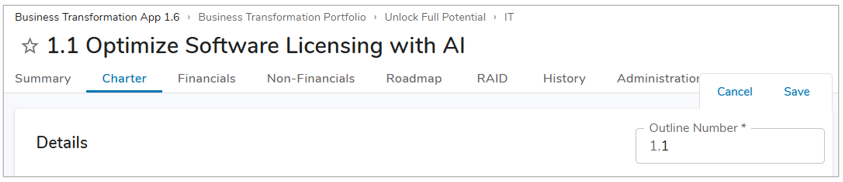
- Additionally, the Outline Number attribute can be added as a Column in Table sections. Providing the means to filter and sort based on the numbering of work items.
- Save and Publish your changes.
Notes:
- The Outline Number attribute is not referenceable in expressions.
- The Outline Number is only editable via an Edit Form.
- Outline Numbers are generated based on the defined template hierarchy found within an App.
- The Outline Number will be appended to the front of a Work Item’s name in the Header and on the Navigation Sidebar.
