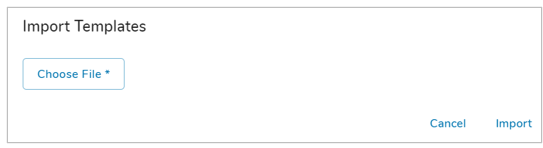Overview
Templates can be exported and imported individually within the templates list on the App Detail page. This allows you to add specific templates (or modules) to another app.
Exporting Templates
- Click the checkboxes of the desired templates in the templates list.
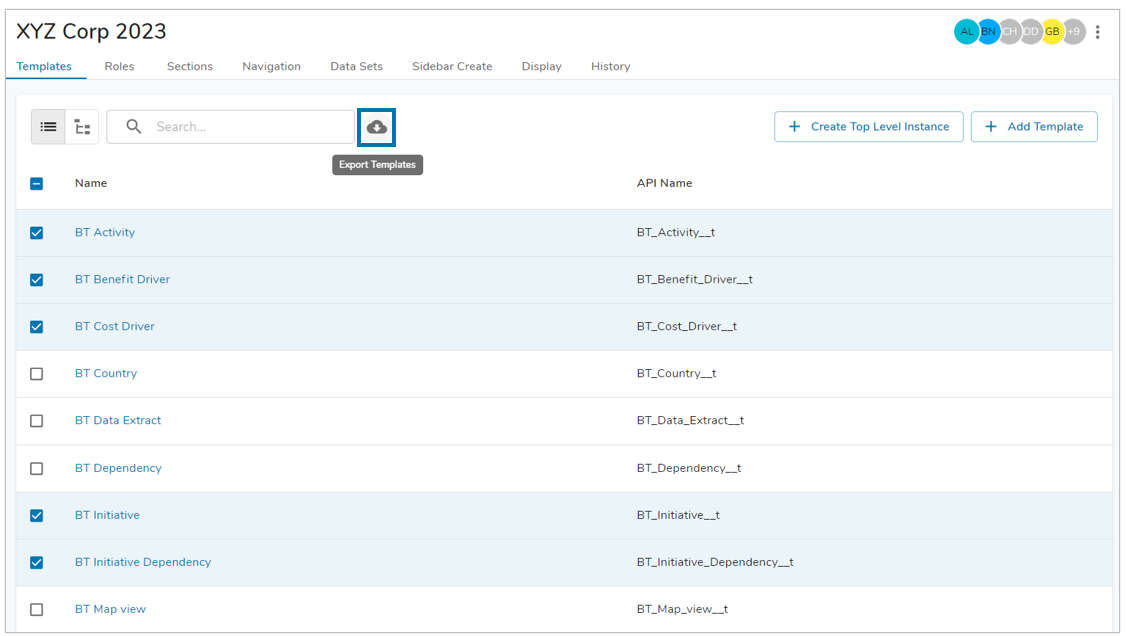
- Select the export icon at the top of the template list next to the search field. A confirmation dialog will appear showing all the templates that will be exported. All checked templates will show as Selected Templates. Any additional templates in the hierarchy will show as Additional Templates and will also be exported.
- Click Export. The template file will be downloaded to your computer.
Importing Templates
- Click the Add Template button in the template list.
- Select “Import.”
- In the Import Template dialog, select the template file that you’d like to import.
- Click Import. All templates included in the file will appear in your app.