Overview
In this month’s newsletter, we’re excited to highlight the new ability to bulk edit the content in Table sections and the often-requested ability to export the Enterprise Administration User list. Our Tech Tip reviews Open Resources and the common challenges they help address.
Bulk Editing in Tables
Previously, Bulk Editing functionality was only available in List or View sections within Shibumi. While you could edit Table content using the Edit Form, it limited you to editing a single row at a time. The new Bulk Edit capability provides a fast and efficient way to update multiple rows of Table data and continues to progress the Table section to be a performant alternative to the legacy List and View sections.
Business Benefit
PMO team members and Initiative Owners often need to maintain data across many work items. E.g., they may be updating status, re-setting dates, changing priorities, etc. This exercise was tedious when it meant opening each item from a Table section individually to make the update. With the introduction of the ability to Edit Rows in Tables, it because a little easier as the edits did not require navigating to a new page. Now, with the new Bulk Edit toggle, there is a simple and efficient method to maintain tabular data that avoids the previously provided one-at-a-time approaches.
When you have toggled a Table section into Bulk Edit mode (by clicking on the Settings icon and choosing Bulk Edit), the Bulk Edit mode expands the section to use the full real estate of the page. This expanded state makes it easier to review and edit multiple rows and columns of data.
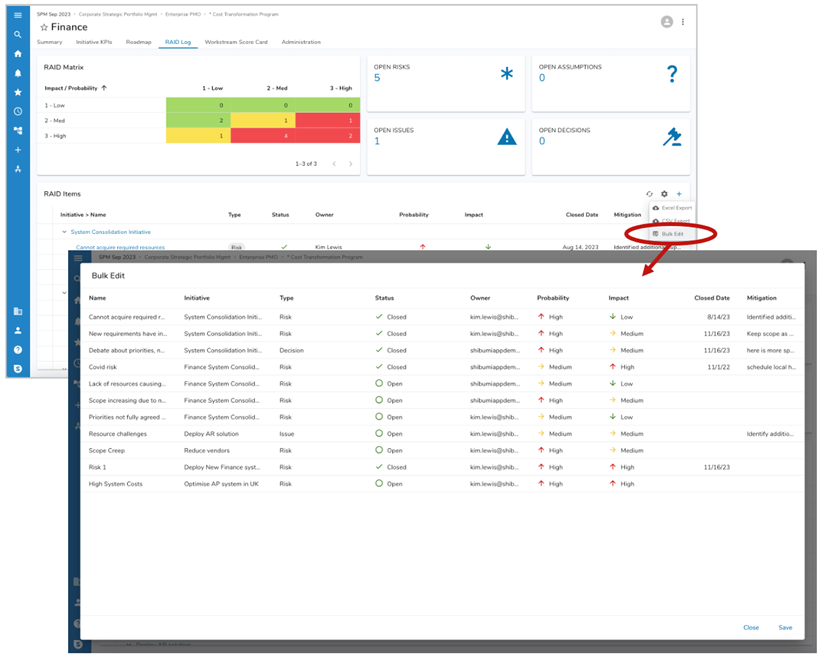
There are several intuitive options available to update data:
- Each cell can be edited individually
- Row/column content can be copied to/pasted from Excel
- A value in one cell can be “dragged” to adjacent cells
Any cells that have been updated are annotated with a blue corner tag.
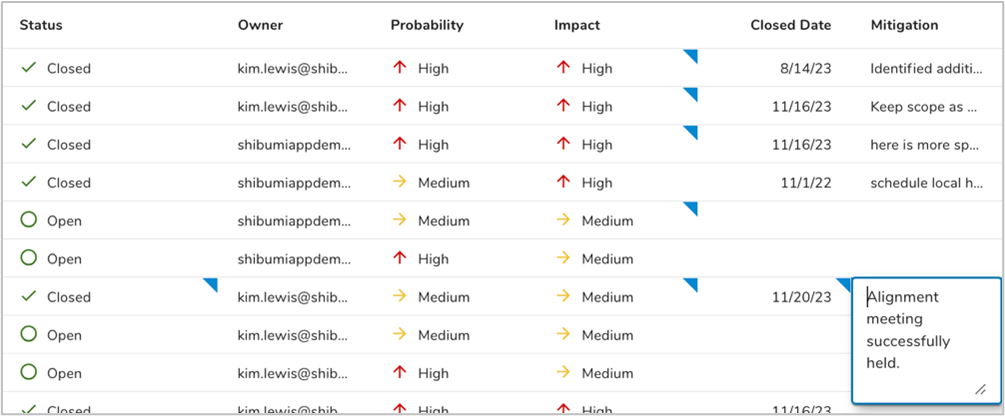
When you Save the changes, Shibumi displays a message summarizing the number of work items that were updated.
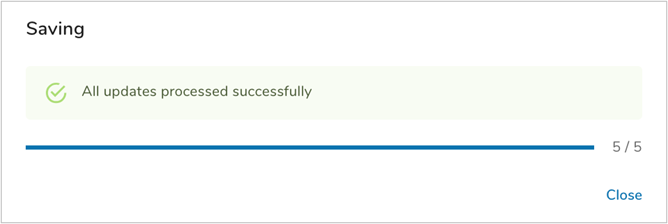
The ability to quickly toggle into and out of Bulk Edit mode with the section expanding to take full advantage of your page real estate makes your data management tasks much easier! For additional information about this capability, please refer to the Utilizing Table Sections support site article.
Export Users from Enterprise Administration
Enterprise Administrators have always been able to review user account Status and Last Login date from the Enterprise Admin Users tab. When the roster of users is large, the online review has not been an efficient way to manage accounts. Now, the user account information can also be exported to Excel.
Business Benefit
With the exported User Account detail in Excel, the ability to pivot and sort the data quickly. For example, this enables:
- The PMO team to be aware of which user accounts are Pending (indicating that the user was invited into a work item but has not yet set up the Shibumi account and logged in)
- The PMO team to identify which users have not logged in recently (e.g., when chasing initiative status updates, this is helpful information)
- The Security team to compare the User Account roster to the rosters from other systems (e.g., IDPs) to ensure accounts are disabled and/or removed for former employees.
To export the user account details, from the Enterprise Admin Users tab click the Export button and select the Export User List option.
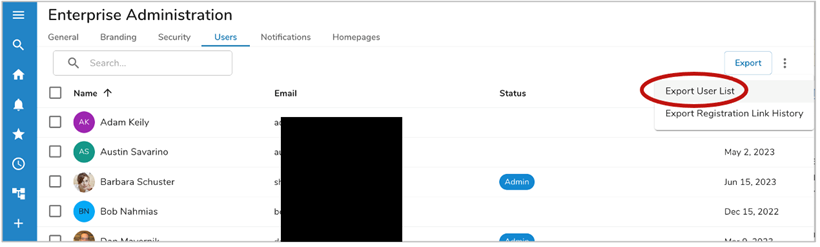
For more information about the Enterprise Admin user management capabilities, please refer to the Users Tab support site article.
