The Scenario management module in the SPM App allows users to perform what-if analysis on the value schedule and resource assignments. Scenario Management allows users to include or exclude initiatives in the scenario, and to adjust the start and end dates for each initiative to adjust the timing and cumulative amount of benefit realized and the timing of resources and resource conflicts in the scenario.
Functional Walkthrough
- Navigate to a Program-level Scenarios tab, shown here:
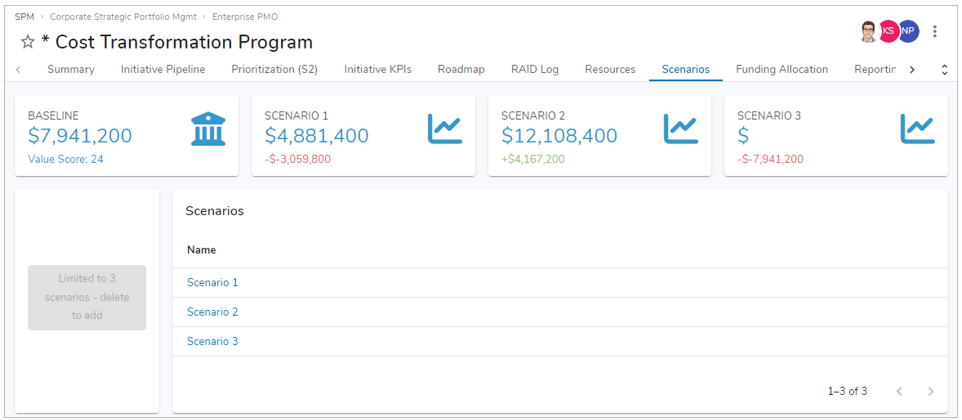
- Click the Add Scenario button (if available – there is currently a limit of 3 scenarios, after which the button will be disabled as shown in the screenshot) and refresh the Scenarios section, or use an existing scenario, if one exists in the list.
- Drill into one of the Scenarios to view the Summary tab, shown here:
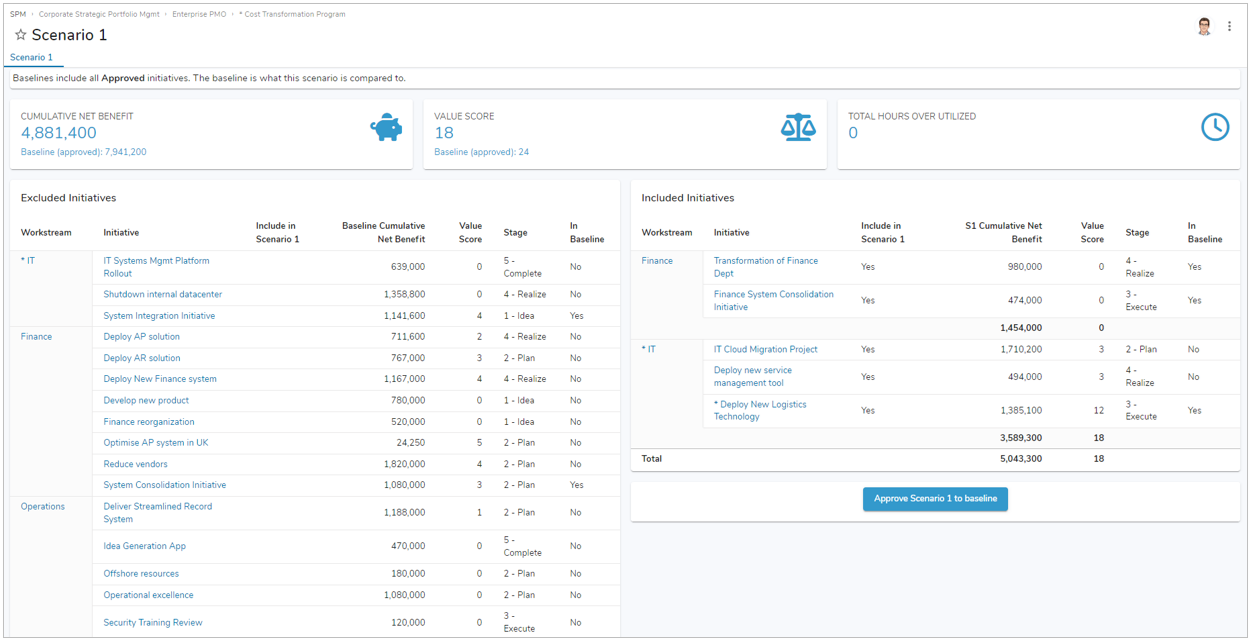
- On the Scenario tab, notice the following:
- Excluded Initiatives section – These are initiatives that are not included in this scenario. Move initiatives to the Included Initiatives section by toggling the Include in Scenario picklist to Yes.
- Note: You may need to refresh the sections after toggling one or more initiatives to be included/excluded.
- Included Initiatives section – These are initiatives that are included in this scenario. You can move initiatives back to the Excluded Initiatives section by toggling the Include in Scenario picklist to blank
- Note: You may need to refresh the sections after toggling one or more initiatives to be included/excluded.
- Cumulative Net Benefit achievement card
- The achievement car shows the aggregated, cumulative net benefit of all initiatives included in the scenario.
- Baseline Cumulative Net Benefit is the aggregated, cumulative benefit of all Approved initiatives. See the description below on the “Approve Scenario to Baseline” button.
- Value Score achievement card
- The achievement card shows the aggregated value scores of all initiatives included in the scenario.
- Baseline Value Score is the aggregated Value Score (calculated from the impact rating of the initiative on Strategic Objectives on the initiative’s Strategic Alignment tab) of all Approves initiatives. See the description below on the “Approve Scenario to Baseline” button.
- Hours Over Utilized achievement card
- The achievement card shows the aggregated hours of over utilization of resources in all initiatives included in the scenario.
- Approve Scenario to Baseline button
- Clicking this button replaces the current set of baseline/Approved initiatives with the set of initiatives included in the scenario. Clicking this button also replaces the current Start and Due dates of all initiatives with the Scenario.
- Excluded Initiatives section – These are initiatives that are not included in this scenario. Move initiatives to the Included Initiatives section by toggling the Include in Scenario picklist to Yes.
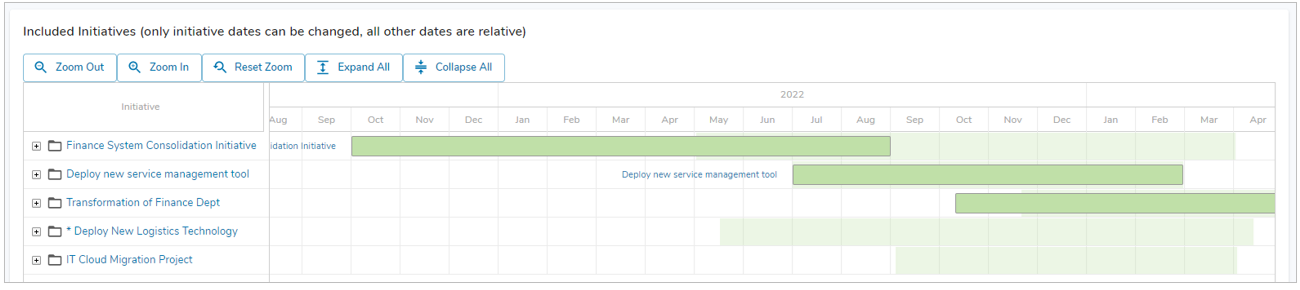
-
- Included Initiatives Gantt Chart
- Displays the timeline of all benefits, costs and resources included in the scenario.
- The Gantt chart highlights all scenario resource conflicts in red.
- The Gantt chart allows you to drag an initiative to the right or left in order to move its start and end dates accordingly. you can also drag the beginning (left side) or end (right side) of an initiative to change the start or end date individually.
- Notes:
- Updating the scenario dates for an initiative in this manner does not change the actual start and end dates for the initiative. These are scenario-specific start and end dates that only influence the value realization and resource utilization for the scenario. The actual start and end dates are only updated if/when the scenario is Approved to Baseline.
- When you shift the timeline for an initiative in a scenario, the underlying benefits, costs and resource allocations in the scenario (again, not the actual benefit schedule or resource allocations) are automatically shifted along with the initiative with a fixed offset.
- Included Initiatives Gantt Chart
Key Configuration Elements
Initiative Template (Initiative__t)
The key configuration attributes are shown on the Scenario Data tab, which van be enabled by setting the Mode to “Maintenance” on the Program Admin level Config tab. Each attribute is described below.
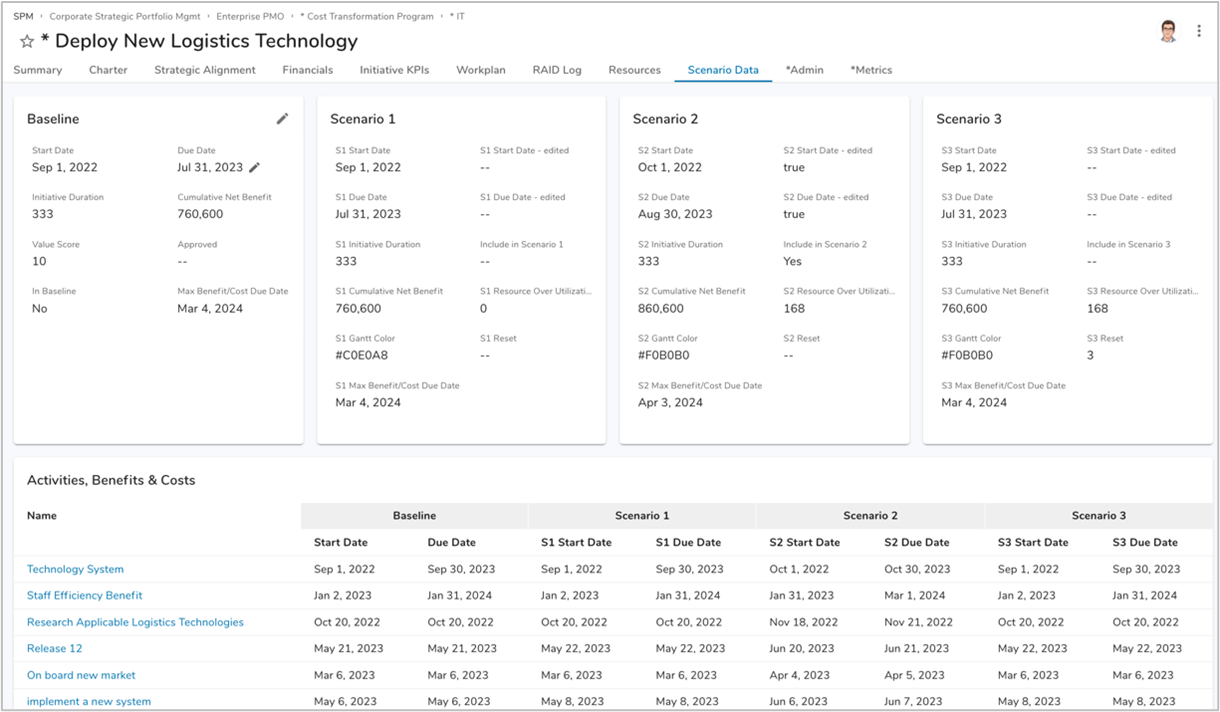
- Baseline Attributes
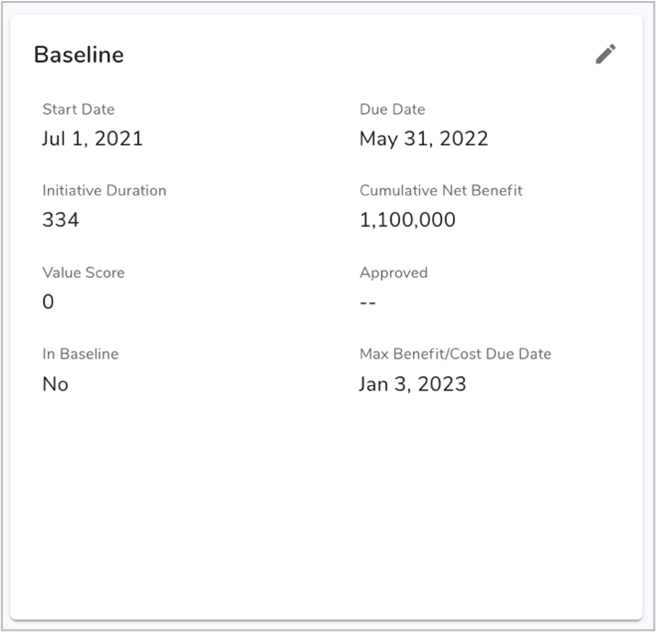
-
- The Start Date and Due Date fields are the “real” start and end dates for the initiative.
- Initiative Duration – Calculated attribute based on the Start Date and Due Date.
- Cumulative Net Benefit – Calculated attribute based on the benefits/costs entered on the Financials tab.
- Value Score – Calculated attributes based on impact ratings entered on the Strategic Alignment tab.
- Approved – Flag to indicate that the initiative is included int he Baseline calculations for the program.
- In Baseline – Calculated flag to indicate that the initiative is included in the Baseline calculations for the program. (Used as a display-only field that cannot be edited)
- Max Benefit/Cost Due Date – Calculated attribute representing the latest Due Date for all benefits & costs for the initiative. Used to calculate cumulative values for the initiative.
- Scenario-specific attributes
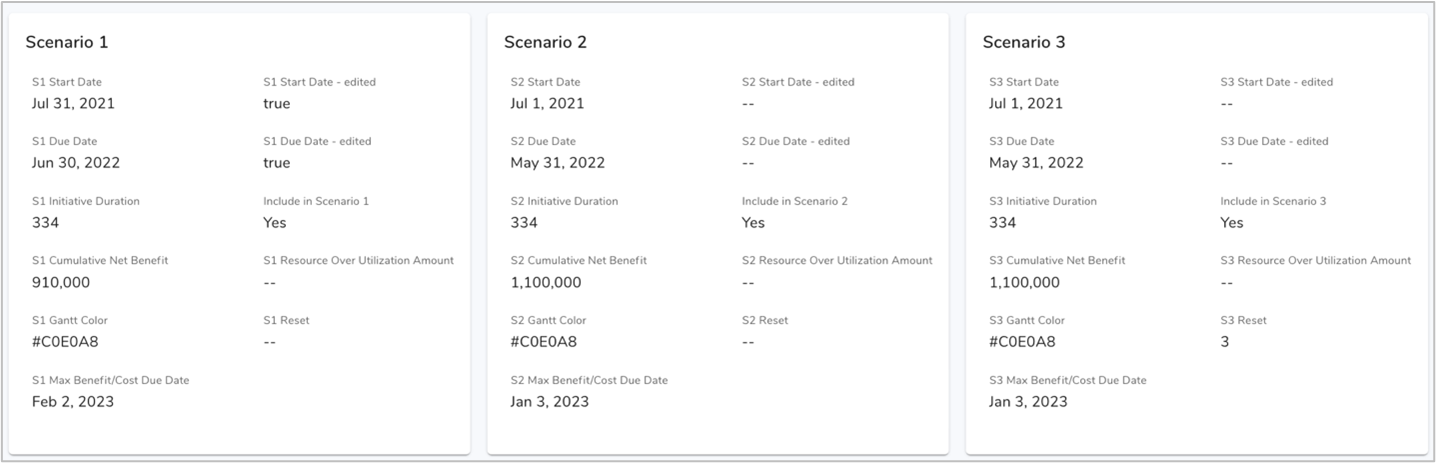
-
- S# Start Date – The Start date for the initiative in the scenario. This date gets updates when a user slides an initiative in the Gantt chart on the Scenario # tab in a scenario instance.
- S# Start Date – edited – A flag indicating whether the Start Date has been modified in this scenario (“true” if edited, or blank).
- S# Due Date – The end date for the initiative in the scenario. This date gets updated when a user slides an initiative in the Gantt chart for a Scenario.
- S# Due Date – edited – A flag indicating whether the Due Date has been modified in this scenario (“true” if edited, or blank).
- S# Initiative Duration – Calculated attribute based on the scenario S# Start Date and S# Due Date.
- Include in Scenario # – A flag indication whether the initiative is included in the scenario. This is used to move the initiative back and forth between the Excluded Initiatives section and the Included Initiatives section on the Scenario # tab in a scenario instance.
- S# Cumulative Net Benefit – The aggregated, cumulative sum of all benefits minus the aggregated, cumulative sum of all costs, but using the relative start and due dates for the scenario, i.e., with the benefit and cost start/due dates offset by the initiative’s start/due dates for this scenario.
- S# Resource Over Utilization Amount – Calculated attribute that indicates the total number of hours by which the resource in the initiative is over-utilized suing the relative start and due dates for the scenario, i.e., with the resource start/due dates offset by the initiative’s start/due dates for this scenario.
- S# Gantt Color – Calculated attribute indicating the color of the initiative in the scenario Gantt chart. The bar is red if there is any resource over utilization, or green otherwise.
- S# Reset – Trigger attribute to reset the scenarios for a particular scenario. Triggers the Reset Scenario # business rule.
- S# Max Benefit/Cost Due Date – Calculated attribute representing the latest S# Due Date for all benefits & costs for the initiative. used to calculate scenario cumulative values for the initiative.
- Metrics
- Benefit (Benefit__m)
- Actual – Sum of all Benefit line-item amounts between the Start and Due dates for the line item.
- Scenario # – Sum of all Benefit line-item amounts between the scenario-specific S# Start and S# Due Dates for the line item, i.e., with the benefit start & due dates offset by the initiative’s start/due dates for the scenario.
- Cost (Cost__m)
- Actual – Sum of all Cost line item amounts between the Start and Due dates for the line item added to the sum of all daily costs for all resources included in the initiative between the resource Start and Due dates.
- Scenario # – Sum of all cost line item amounts between the scenario-specific S# Start and Due dates for the line item added to the sum of all daily costs for all resources included in the initiative between the scenario-specific resource Start and Due dates, i.e., with the cost and resource start & due dates offset by the initiative’s start/due dates for the scenario.
- Net Benefit (Net_Benefit__m)
- All data sets – Benefit value minus Cost value for the data set.
- Cumulative Benefits (Cumulative_Benefit__m)
- All Data sets – Cumulative Benefit value for the data set.
- Cumulative Cost (Cumulative_Cost__m)
- All data sets – Cumulative Cost value for the data set.
- Cumulative Net Benefit (Cumulative_Net_Benefit__m)
- All data sets – Cumulative Net Benefit value for the data set.
- Benefit (Benefit__m)
- Business Rules
- Reset Scenario #
- Triggered whenever a scenario is deleted in order to clear out any scenario updates so that the scenario will be initialized as “blank” when it is created again in the future.
- Clears out the scenario settings in the initiatives. These values are:
- Include in Scenario # flags
- S# Start Date
- S# Due Date
- S# Start Date – edited
- S# Due Date – edited
- Approve S# to Baseline
- Triggered whenever a user clicks one of the Approve S# to Baseline buttons
- Copies the scenario settings to the baseline fields. These fields are:
- Include in Scenario # flags to the Approved (baseline) flag
- S# Start Date to Start Date
- S# Due Date to Due Date
- Reset Scenario #
Program Template
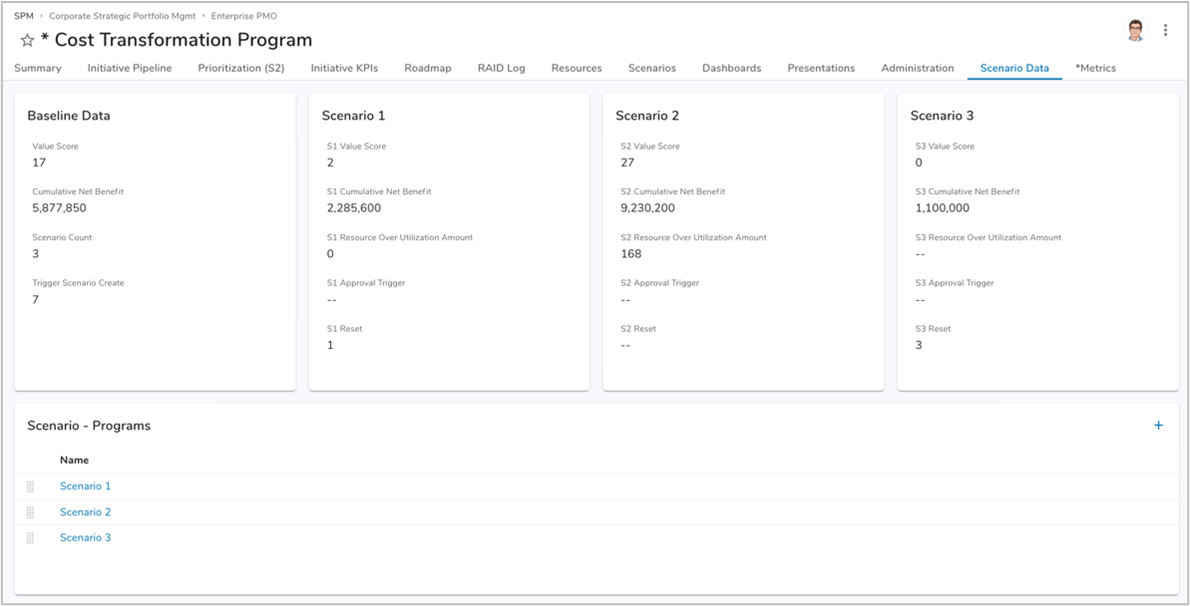
The key configuration attributes are shown on the Scenario Data tab, which can be enabled by setting the Mode to “Maintenance” on the Program Admin level Config tab. Each attribute is described below.
- Baseline Attributes
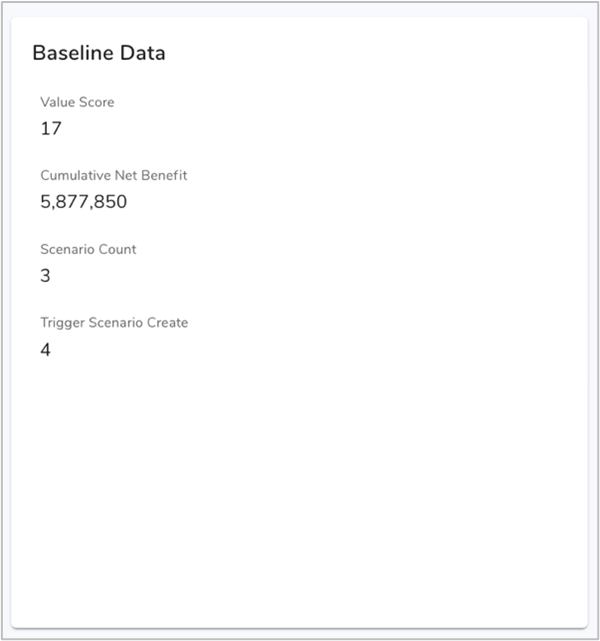
-
- Value Score – The aggregated sum of value scores for all approved/baseline initiatives.
- Cumulative Net Benefit – The aggregated sum of cumulative net benefits for all included initiatives.
- Scenario Count – Calculated count of scenario children – used to determine whether additional scenarios can be created by enabling/disabling the Create Scenario button.
- Trigger Scenario Create – Trigger attribute used to trigger the Create Scenario business rule.
- Scenario-specific attributes
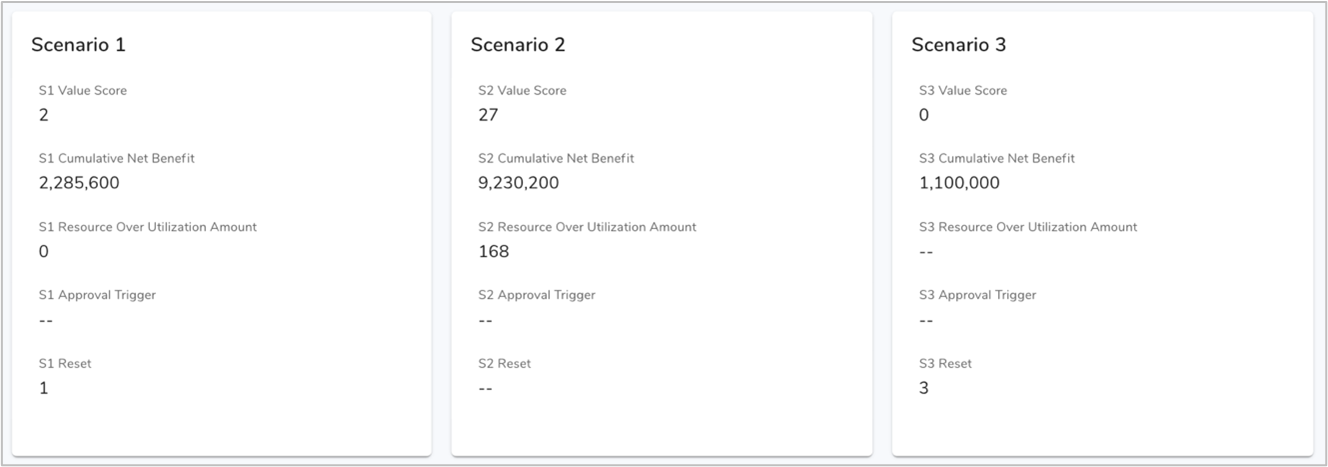
-
- S# Value Score – the aggregated sum of value scores for all initiatives included in the scenario.
- S# Cumulative Net Benefit – The aggregated sum of cumulative net benefits for all included initiatives. This represents the aggregated, cumulative sum of all benefits minus the aggregated, cumulative sum of all costs, but using the relative start and due dates for the scenario, i.e., with the benefit and cost start/due dates offset by the initiative’s start/due dates for this scenario.
- S# Resource Over Utilization Amount – Calculated attribute that aggregates the scenario-specific resource over utilization of all initiatives included in the scenario. This indicates the total number of hours by which the resource in the initiative is over-utilized using the relative start and due dates for the scenario, i.e., with the resource start/due dates offset by the initiative’s start/due dates for this scenario.
- S# Approval Trigger – Trigger attribute used to further trigger business rules in the Workstream and Initiative templates to copy the scenario settings to the baseline fields. The value is set/triggered when a scenario in the program is Approved to Baseline.
- S# Reset – Trigger attribute used to clear the values set in child initiatives for the scenario, so that the scenario can be re-used in a blank, re-initialized state. The value is set/triggered when a scenario in the program is deleted.
- Metrics
- N/A
- Business Rules
- Create Scenario
- Creates a child scenario. When creating a scenario, it automatically is assigned the next higher scenario number from one to three.
- Reset Scenario #
- Runs whenever a scenario is deleted in order to clear out any scenario updates so that the scenario will be initializes as “blank” when it is created again in the future.
- Triggers business rules in the Workstream and Initiative templates which clears out the scenario settings in the initiatives. The business rule uses the “push-attribute-to-children.php” Ulit server script to propagate the trigger value to child items.
- Approve S# to Baseline
- Runs whenever a user clicks one of the Approve S# to Baseline buttons.
- Triggers business rules in the Workstream and Initiative templates to copy the scenario settings to the baseline fields. The business rule uses the “push-attribute-to-children.php” Util server script to propagate the trigger value to child items.
- Create Scenario
Benefit Template
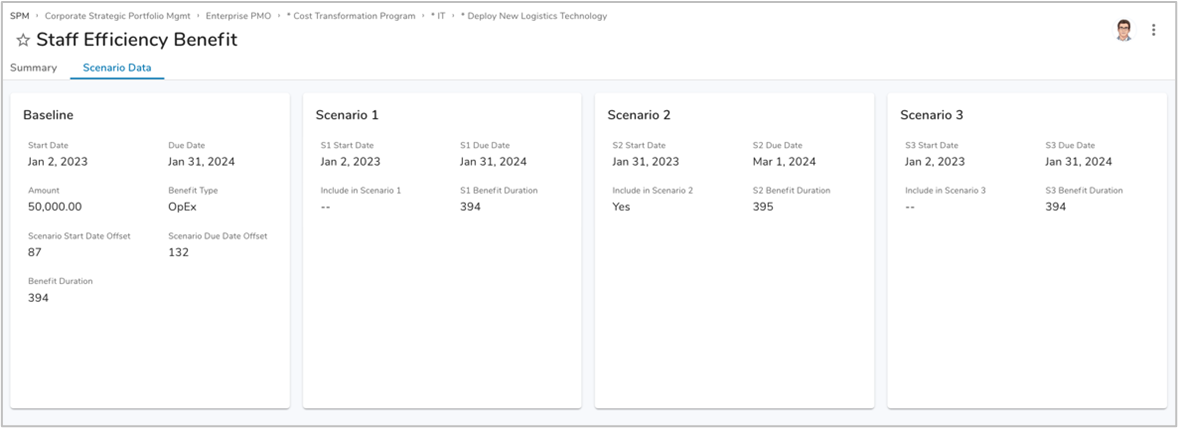
The key configuration attributes are shown on the Scenario Data tab, which can be enabled by setting the Mode to “Maintenance” on the Program Admin level Config tab. Each attribute is described below.
- Baseline attributes
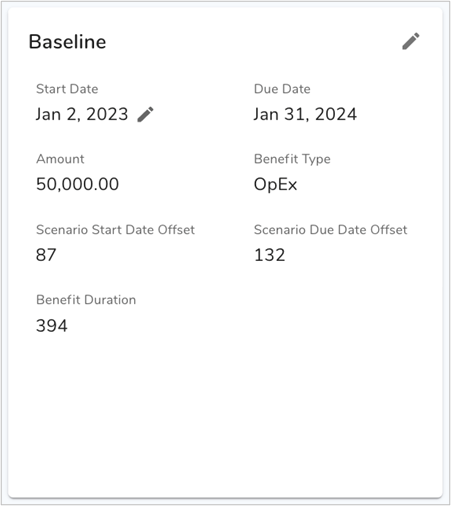
-
- Start Date – User entered start date for the benefit.
- Due Date – user entered due date for the benefit.
- Amount – User entered monthly amount for the benefit.
- Scenario Start Date Offset – Calculated offset of the benefit Start Date from the initiative Start Date. The offset is used to “slide” the benefit dates along with the initiative dates when a user drags an initiative in a scenario Gantt chart to modify its dates.
- Scenario Due Date Offset – Calculated offset of the benefit Start Date from the initiative Start Date. The offset is used to “slide” the benefit dates along with the initiative dates when a user drags an initiative in a scenario Gantt chart to modify its dates.
- Benefit Duration – Calculated duration between the Start and Due dates.
- Scenario-specific attributes
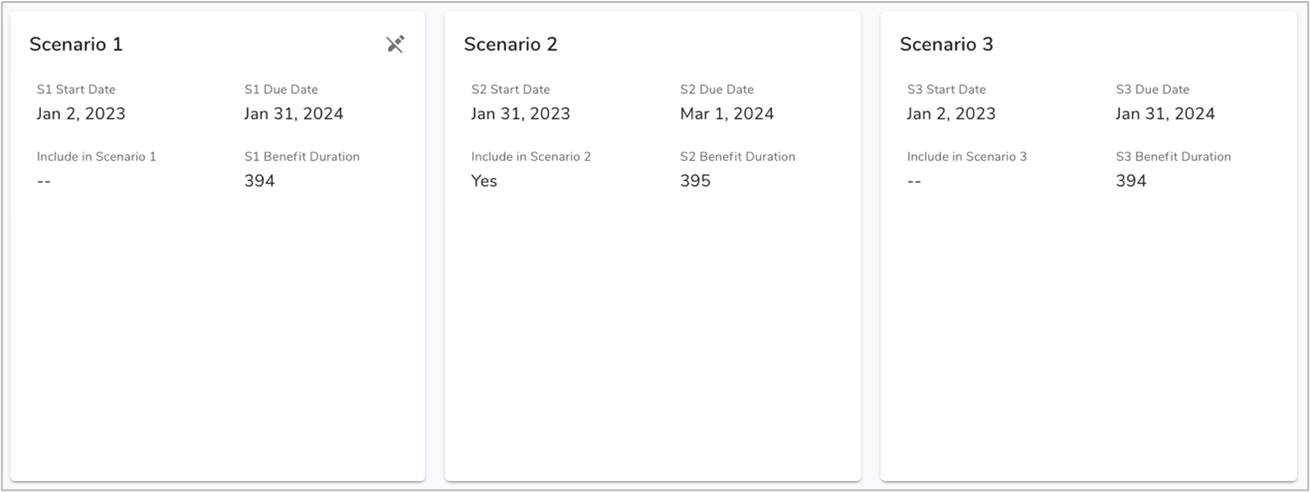
-
- S# Start Date – Calculated attribute reflecting the Start Date of the benefit for the scenario, offset by any changes a user has made to the initiative’s Start Date in the scenario Gantt chart.
- S# Due Date – Calculated attribute reflecting the Start Date of the benefit for the scenario, offset by any changes a user has made to the initiative’s Due Date in the scenario Gantt chart.
- Include in Scenario # – Calculated attribute that indicates if the benefit’s initiative is included in the scenario.
- S# Benefit Duration – Calculated attribute reflecting the duration of the benefit.
- Metrics
- N/A
- Business Rules
- N/A
Cost Template
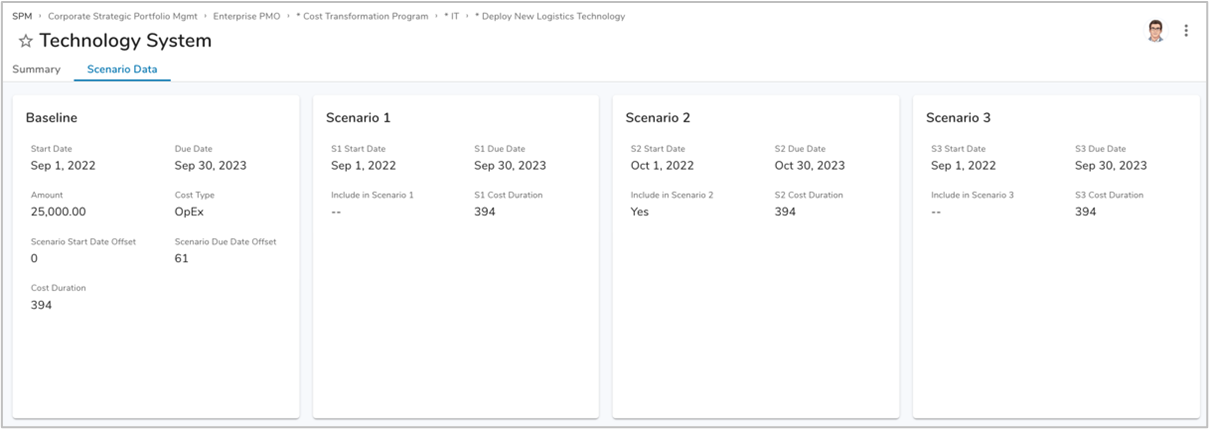
The key configuration attributes are shown on the Scenario Data tab, which can be enabled by setting the Mode to “Maintenance” on the Program Admin level Config tab. Each attribute is described below.
- Baseline attributes
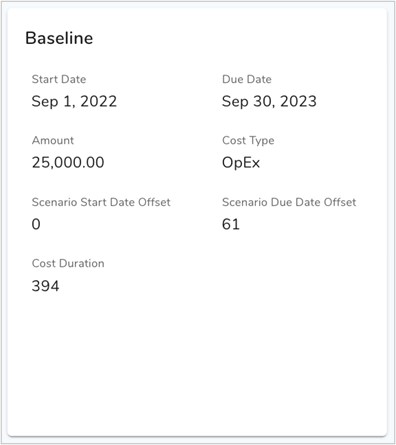
-
- Start Date – User entered start date for the cost.
- Due Date – User entered due date for the cost.
- Amount – User entered monthly amount for the cost.
- Scenario Start Date Offset – Calculated offset of the cost Start Date from the initiative Start Date. The offset is used to “slide” the cost dates along with the initiative dates when a user drags an initiative in a scenario Gantt chart to modify its dates.
- Scenario Due Date Offset – Calculated offset of the cost Start Date from the initiative Start Date. The offset is used to “slide” the cost dates along with the initiative dates when a user drags an initiative in a scenario Gantt chart to modify its dates.
- Cost Duration – Calculated duration between the Start and Due dates.
- Scenario-specific attributes
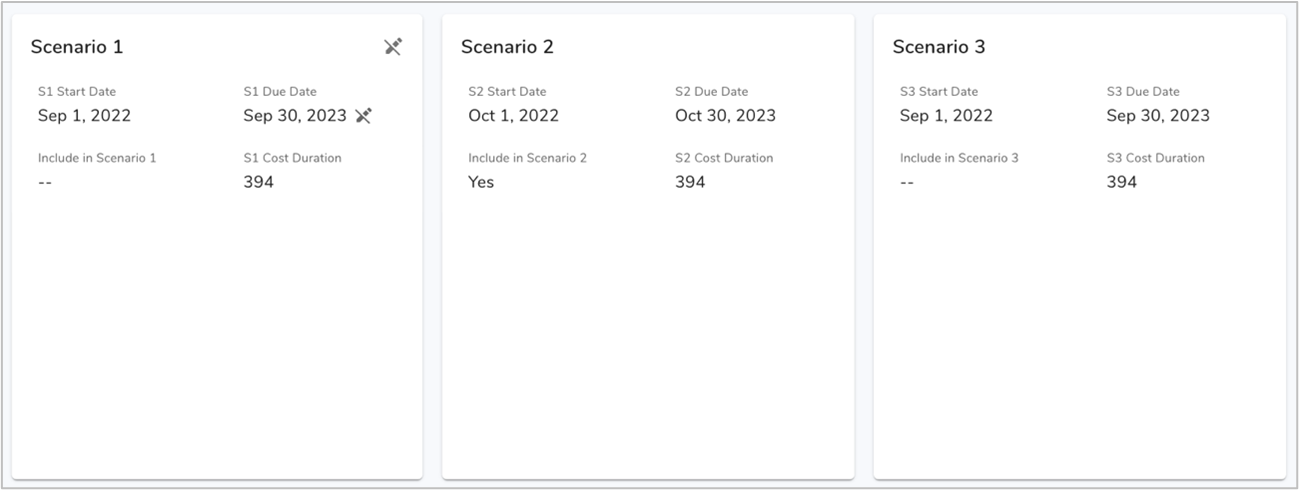
-
- S# Start Date – Calculated attribute reflecting the Start Date of the cost for the scenario, offset by any changes a user has made to the initiative’s Start Date in the scenario Gantt chart.
- S# Due Date – Calculated attribute reflecting the Start Date of the cost for the scenario, offset by any changes a user has made to the initiative’s Due Date in the scenario Gantt chart.
- Include in Scenario # – Calculated attribute that indicates if the cost’s initiative is included in the scenario.
- S# Cost Duration – Calculated attribute reflecting the duration of the cost.
- Metrics
- Utilization – Daily utilization for the resource.
- Cumulative Utilization – Cumulative daily utilization for the resource.
- Business Rules
- N/A
Individual Resource Template
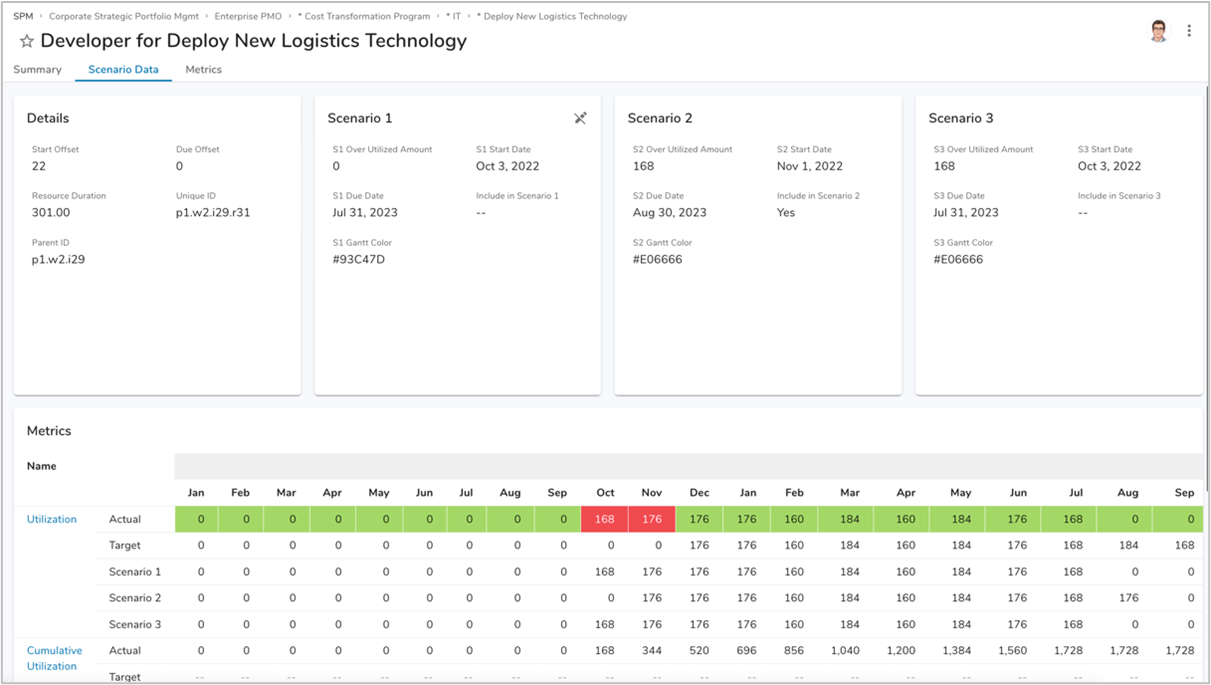
The key configuration attributes are shown on the Scenario Data tab, which can be enabled by setting the Mode to “Maintenance” on the Program Admin level Config tab. Each attribute is described below.
- Baseline attributes
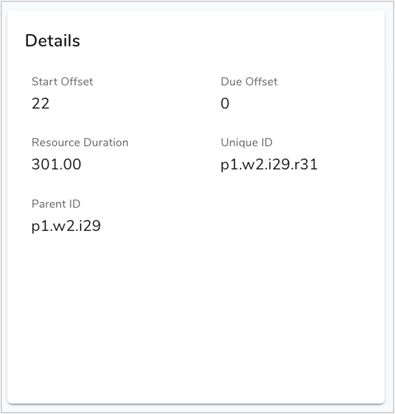
-
- Start Offset – Calculated offset of the resource Start Date from the initiative Start Date. The offset is used to “slide” the resource dates along with the initiative dates when a user drags an initiative in a scenario Gantt chart to modify its dates.
- Due Offset – Calculated offset of the resource Start Date from the initiative Start Date. The offset is used to “slide” the resource dates along with the initiative dates when a user drags an initiative in a scenario Gantt chart to modify its dates.
- Resource Duration – Calculated duration between the Start and Due dates.
- Scenario-specific attributes
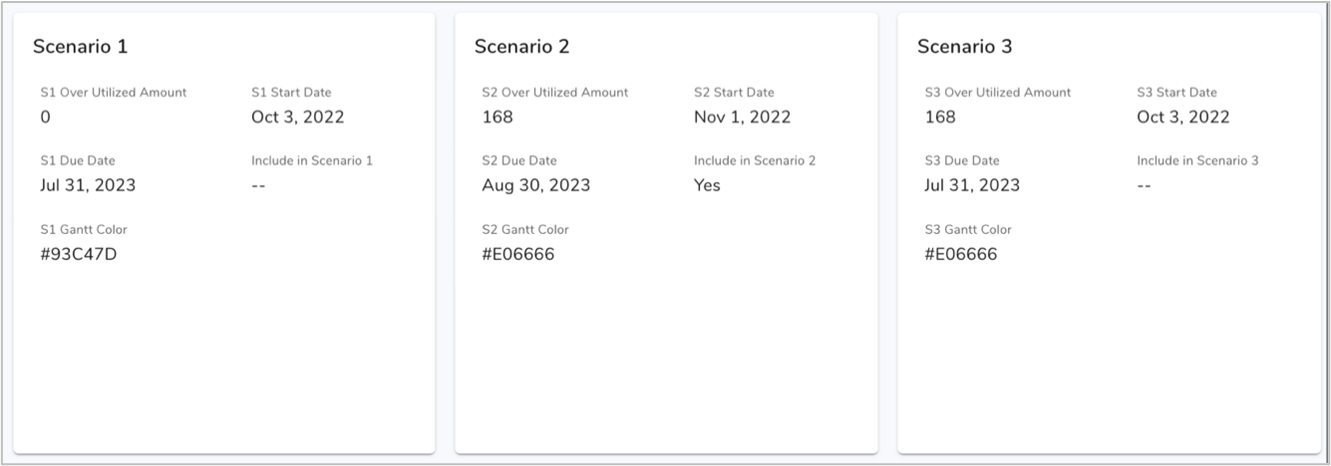
-
- S# Start Date – Calculated attribute reflecting the start date of the resource for the scenario, offset by any changes a user has made to the initiative’s Start Date in the scenario Gantt chart.
- S# Due Date – Calculated attribute reflecting the start date of the resource for the scenario, offset by any changes a suer has made to the initiative’s Due Date in the scenario Gantt chart.
- Include in Scenario # – Calculated attribute that indicates if the cost’s initiative is included in the scenario.
- S# Resource Duration – Calculated attribute reflecting the duration of the cost.
Scenario – Program Template
The Scenario template is primarily used to view the date from its parent program that applies to a particular scenario. There are three Scenario tabs, one for each of the possible 3 scenarios. The Scenario__c attribute, which is automatically assigned upon creation of a scenario in a Program, determines and which scenario the current instance applies to, and therefore which tab is displayed.
The key configuration attributes are shown on the Scenario Data tab, which can be enabled by setting the Mode to “Maintenance” on the Program Admin level Config tab. Each attribute is described below.
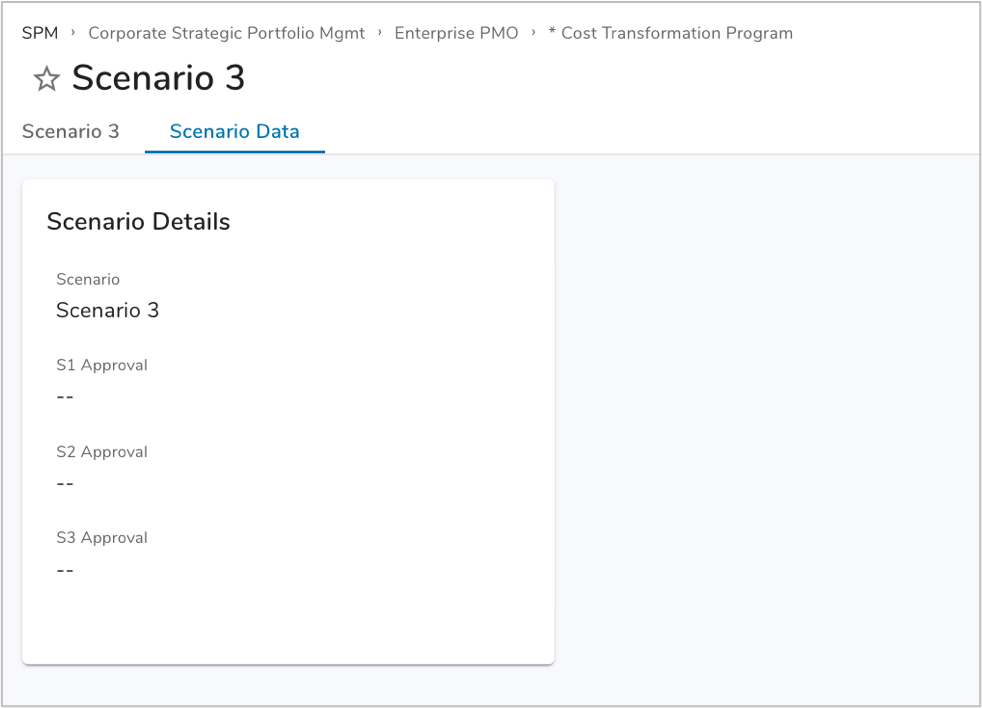
- Attributes
- Scenario – Picklist that indicates which of the three available scenarios (Scenario 1-3) the current instance applies to. This determines which of the three Scenario # tabs are displayed.
- S# Approval – Trigger attribute for the S# Approval business rule. A value is assigned to this attribute when a user clicks one of the three Approve Scenario to Baseline buttons.
- Business rules
- S# Approval – Triggered when a user clicks one of the three Approve Scenario to Baseline buttons. The business rule uses the “push-attribute-to-children.php” Util server script to propagate the trigger value to child items.
- Reset Scenario # – Triggered on delete of a scenario. When deleting a scenario, this business rule assigns a value to the S# Reset trigger attribute in the parent program that fires the Reset Scenario # business rule that cascades to the child workstreams & initiatibes to clear the data for the scenario, so that the scenario can be re-used in a blank, re-initialized state. The business rule uses the “push-attribute-to-children.php” Util server script to propagate the trigger value to child items.
- Approve Scenario # to Baseline button
- Assigns a value to one of the S#_Approval__c attributes in order to trigger the S# Approval business rule, which triggers the approval business rule in the scenario’s program to copy the scenario values to the baseline in the initiatives.
Workstream Template
- Attributes
- S# Approval Trigger
- S# Approved
- Business Rules
- Reset Scenario #
- Approve S# to Baseline
