The Resource Management module in the SPM App allows users to define a pool of people that can be allocated to initiatives and track the over-allocation of resources over time. In the view below, users can see the demand being placed on a set of resources over time.
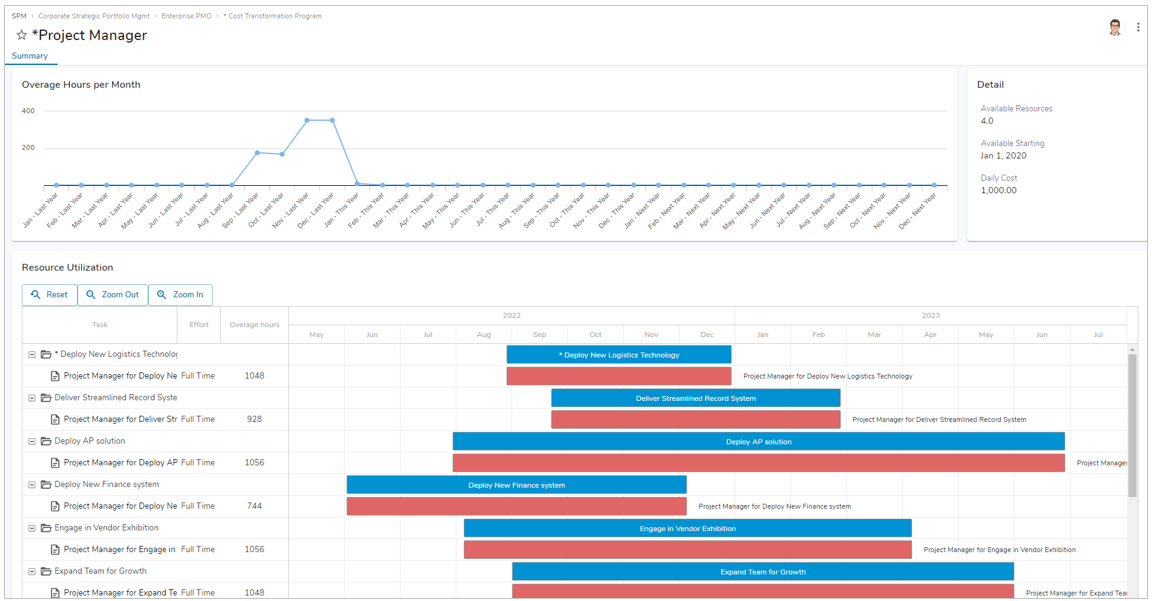
Functional Walkthrough
This article is designed to assist with the defining and viewing of resources within the SPM App.
Define Resource Roles and Capability
- Navigate to the Resources tab on the Business Transformation program, shown here:
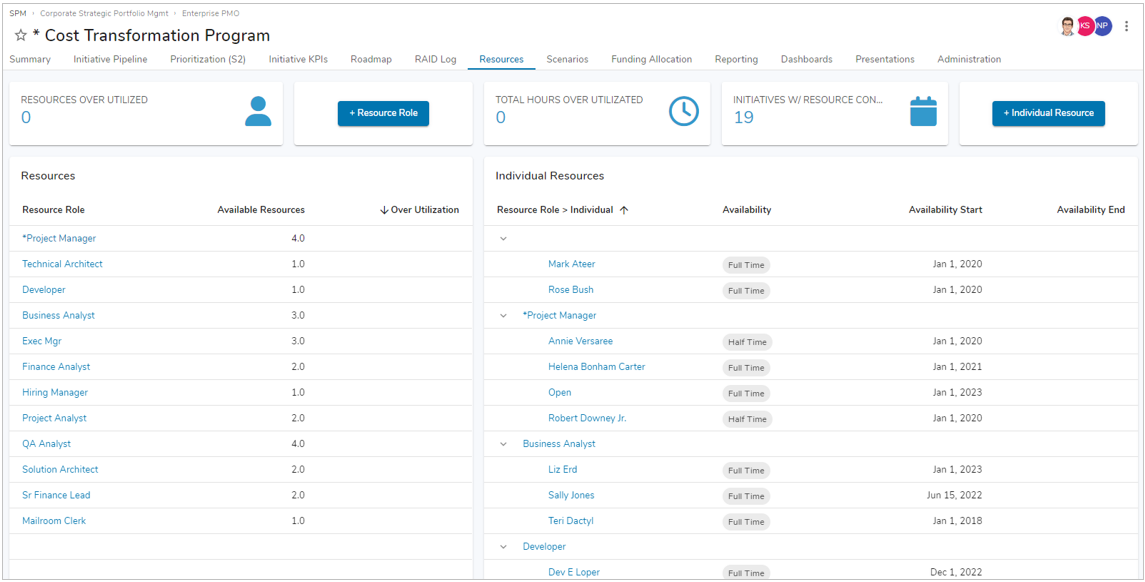
- Using the top-left button titled “+ Resource Role” create a new resource. This resource will then be added to the section below which represents a group of resources that can perform work on initiatives in the program.
- Using the top-right button titled “+ Individual Resource”, create an Individual Resource and associate it to a Resource created in the prior step (or a pre-existing one). This represents a single person that can fulfill the associated role.
Note: Adding an Individual Resource for a Resource Role increases the capacity of the Resource Role, which is reflected in the Available Resources column in the Resource Roles section on the left side of the page (accounting for the full-time/half-time/quarter-time availability selection for the individual resources).
Define Resource Demand/Utilization
- Navigate to the Summary tab in a Business Transformation initiative, shown here:
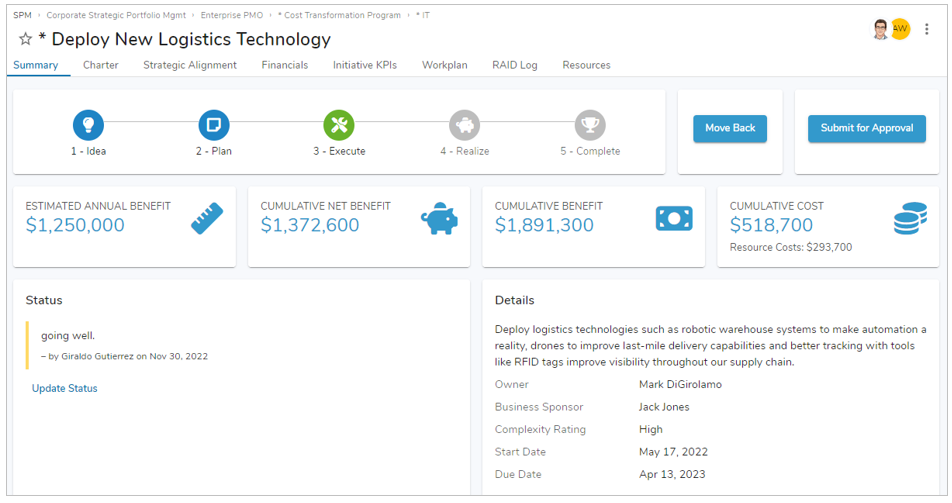
- In the top-most section on the page, ensure the Stage is in the 3 – Execute phase. This is important as the resource allocations only include projects that are set to Execute. This avoids unnecessary resource juggling during the early planning phases in an initiative when timing and even the approval of initiatives is uncertain.
- Navigate to the Resources tab on the initiative, shown here:
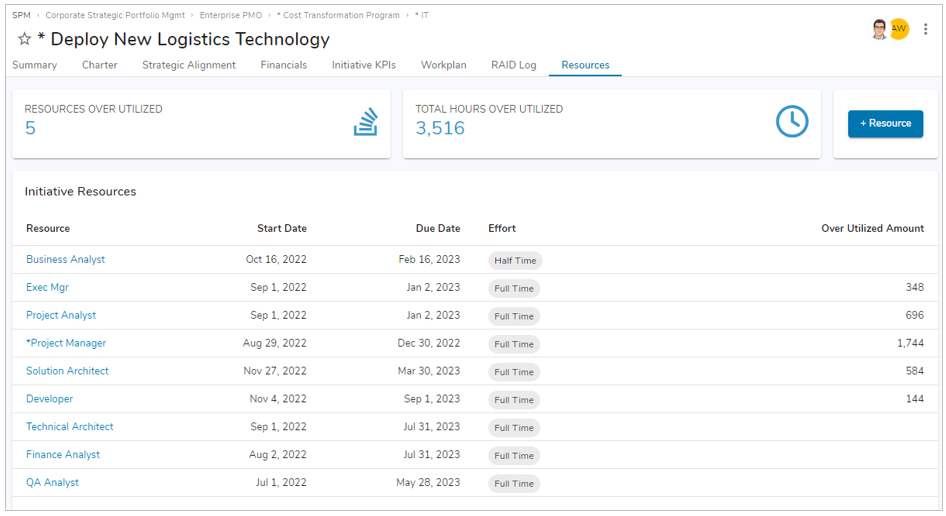
- Add an Initiative Resource to the section via the button on the top-right. Enter the Resource required, the start and end dates and the level of effort (time commitment) required. Notice that in the “Over Utilized Amount” column the system calculates how much Resource capacity is available during the time period (in hours), compares the capacity to how much resource demand/utilization has been requested during that time period, and reflects how much excess demand/utilization has been requested.
View Resource Usage & Capacity Issues
- Navigate to the Summary tab of one of the resources with allocations, shown here:
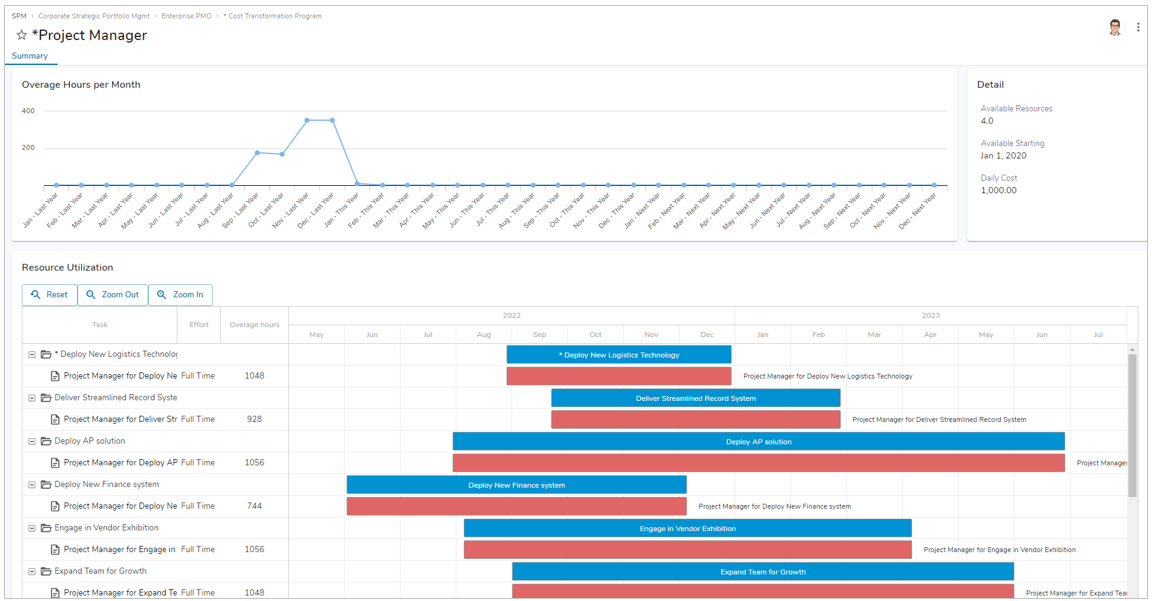
- Notice several key elements on this screenshot:
- The Overage Hours per Month chart shows the number of excess demand hours allocated to initiatives.
- The Resource Utilization Gantt Chart shown the allocation of resources by initiative over time.
- Scroll down on the Summary tab to view the association lists for Initiative Resources and Individual Resources, shown here:
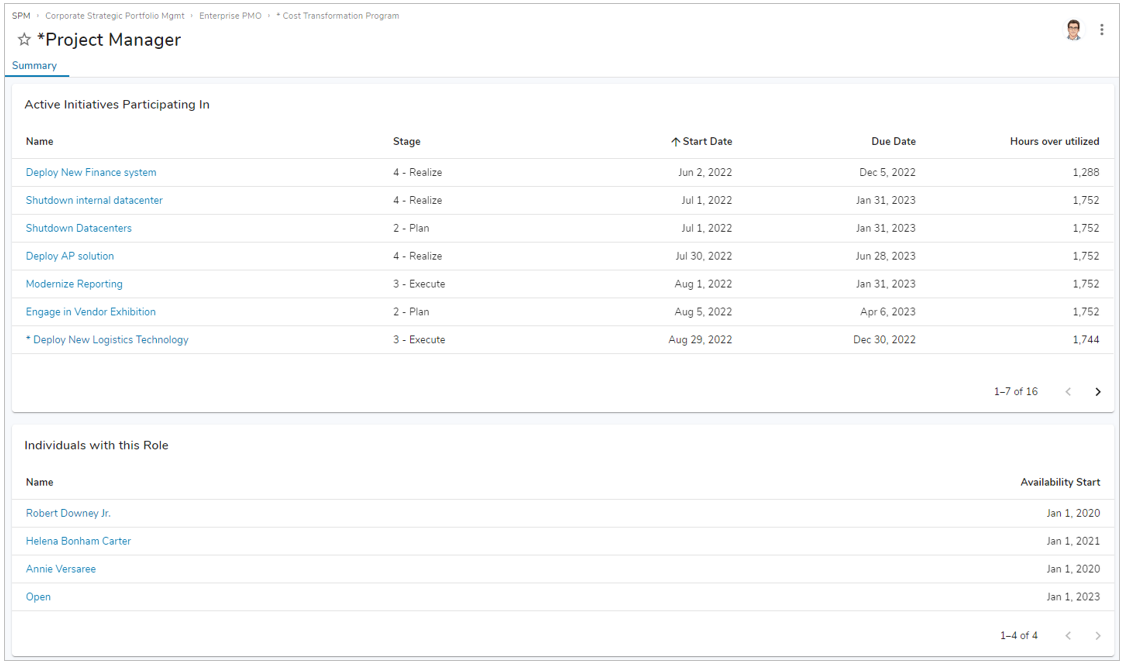
Key Configuration Elements
Program Template (Program__t)
Metrics
- Weekdays (Weekdays__m) – Identifies weekdays to allow resource allocations to calculate 8 hours per day on weekdays. The metric should be initialized to contain the value zero on weekends and the value one on weekdays.
Initiative Template (Initiative__t)
The Initiative template is the point at which Resource demands are defined, by entering a child Initiative Resource record for each role required for the initiative. Each child record indicates the Resource required, the dates it is required, and the amount of time the Resource is required. The initiative’s State attribute determines whether or not the initiative’s resource demands should be considered live or are in the early planning phases and should be ignored.
- Initiative Resource list (Initiative_Resource__t) – Defines the Resources required for each initiative.
- Stat attribute (State_c) – Indicates that the initiative will be executed, and that its resource demands should be included in the overall resource demand/utilization aggregations.
Resource Template (Resource__t)
The Resource template is the central element of the Resource Management module. A Resource represents a pool of Individual Resources (entered as associated items) that supply a given level of capacity to the pool. The Resource aggregates the total availability/capacity of all associated Individual Resources and compares that to the total utilization/demand across all initiatives (entered as associated Initiative Resource records within initiatives) to determine if there is sufficient capacity to satisfy the demand.
- Available Resources metric (Available_Resources__m)
- Actual: Weighted number of individual resources available per day based on their Availability (Fill-time, Part-time, Quarter-time)
- Hours Available to Work metric (Hours_Available_to_Work__m)
- Actual: Number of hours available per day = Available Resources * 8 (same as Utilization Target)
- Actual Hours of Work metric (Actual_Hours_of_Work__m)
- Actual: sum of the total number of hours per day allocated for this Resource to initiatives in the Execute state (same as Utilization Actual)
- Utilization metric (Utilization__m)
- Actual: Sum of the total number of hours per day allocated for this Resource to initiatives in the Execute state (same as Actual Hours of Work Actual)
- Target: Number of hours available per day = Available Resources * 8 (same as Hours Available to Work Actual)
- Overage Metric (Overage__m)
- Actual: Number of hours per day by which the demand for this resource exceeds the number of hours available, or 0 if available hours exceed demand.
- Cumulative Overage metric (Cumulative_Overage__m)
- Actual: Cumulative of Overage__m.actual__d
Individual Resource Template (Individual_Resource__t)
The Individual Resource template represents a person who contributes capacity to a larger Resource pool.
- Resource Role association (Resource_Role__q) – Identifies the Resource to which this Individual Resource will contribute availability/capacity.
- Availability Start/End attributes (Availability_Start__c and Availability_End__c) – Indicates the time period during which the Individual Resource will contribute to the Resource Role’s availability/capacity.
- Availability attribute (Availability__c) – Indicates how much availability/capacity this Individual resource will contribute to the Resource Role during the time period, i.e. 100%, 50% or 35% of an FTE
Initiative Resource Template (Initiative_Resource__t)
The Initiative Resource template represents the demand required by an initiative for a given Resource pool.
- Resource association (Resource__q) – Identified the Resource to which this Initiative Resource will contribute utilization/demand.
- Start Date and Due Date attributes (Start_Date__c and Due_Date__c) – Indicates the time period during which the Initiative Resource will contribute utilization/demand.
- Effort attribute (Effort__c) – Indicates how much utilization/demand this Individual Resource will contribute to the Resource during the time period, i.e., 100%, 50% or 25% of an FTE.
- Over Utilized Amount attribute (Over_utilized_amount__c) – Indicates the total number of hours by which the Resource is over-utilized during the time period.
- State attribute (State__c) – The State attribute value from the parent Initiative; utilization/demand is only applied to the Resource when the Initiative is in the “Execute” state.
- Utilization metric (Utilization__m) – Calculates the number of hours of utilization/demand this Individual Resource represents over the time period.
Common Modification / Extensions
There are a number of variations we have seen related to resource management in Shibumi. Some examples of these are:
- Assign resources at the individual resource level
- Time sheet tracking
- Manager approvals required
- Role types, such as dedicated and shared
- Filtering based on containing org
- Skills tracking and filtering per initiative
- Integration to Workforce Management platforms such as Workday
