Overview
An Edit Form section displays fields that are used to collect and maintain critical and strategic program data. Attributes are first defined within the template Data Panel and can then be added as fields on Edit Forms. Changes to the attribute definition can be done within the attribute settings dialog accessed via the Data Panel.

Adding Edit Forms
To add an Edit Form section:
- In Configure mode on a Layout, select the Add Section icon in the toolbar.
- Select Edit Form from the options on the left.
- Click the Add button.
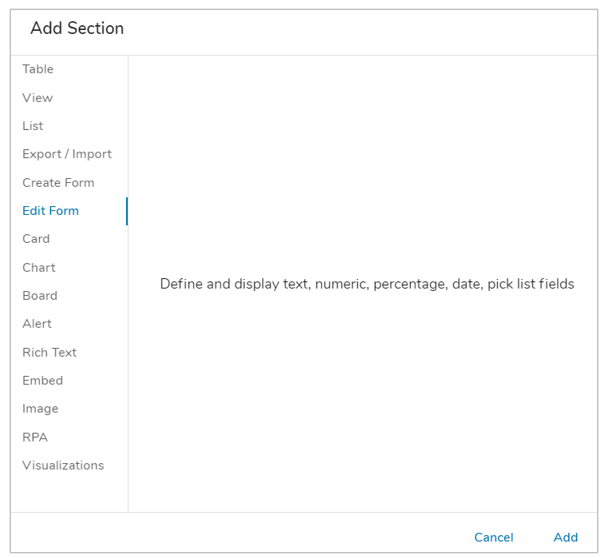
The form section will be displayed on the template. Edit the Form section title by navigating to template Configure mode and selecting the Rename option in the Section Controls. The Form will be visible to end users once the template is published.
To edit the Layout of the form while in Configure mode, choose Customize from the Section Controls. For more information on Configuring the Layout of Edit forms please visit the Managing Forms article.
Note: Users can always view all multi-line field content by clicking on a More icon next to the field to open a fly-out displaying the full field value.

