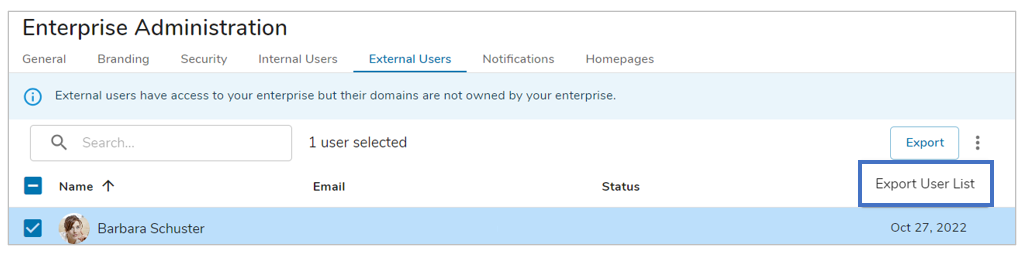Overview
The Internal Users and External Users tabs in Enterprise Administration provide lists of users you can manage. The Internal Users tab shows all users with domains that are owned by the enterprise. The External Users tab shows all users with access to the enterprise, but whose domains are not owned by the enterprise.
Internal Users have global management options that apply to the user (Password Reset, MFA, Registration Link, Lock/Unlock) and enterprise-specific management options that only apply to that enterprise (Remove, Enable/Disable, Make/Revoke Admin). External Users only have enterprise-specific management options.
To take action on one or more users, select the checkbox to the left of their name and click on the action menu to select a user management option within.
Internal Users
The Internal Users tab displays all users whose email domains are owned by the enterprise. Click on the info banner to see which domains are owned by the enterprise.
When a user does not have access to the enterprise that owns their email domain (i.e., the user has never been invited to participate on a work item in the enterprise), Shibumi will display a “Not Member” tag in the Status column. The “Member Of” column will display other Enterprises a user has access to.
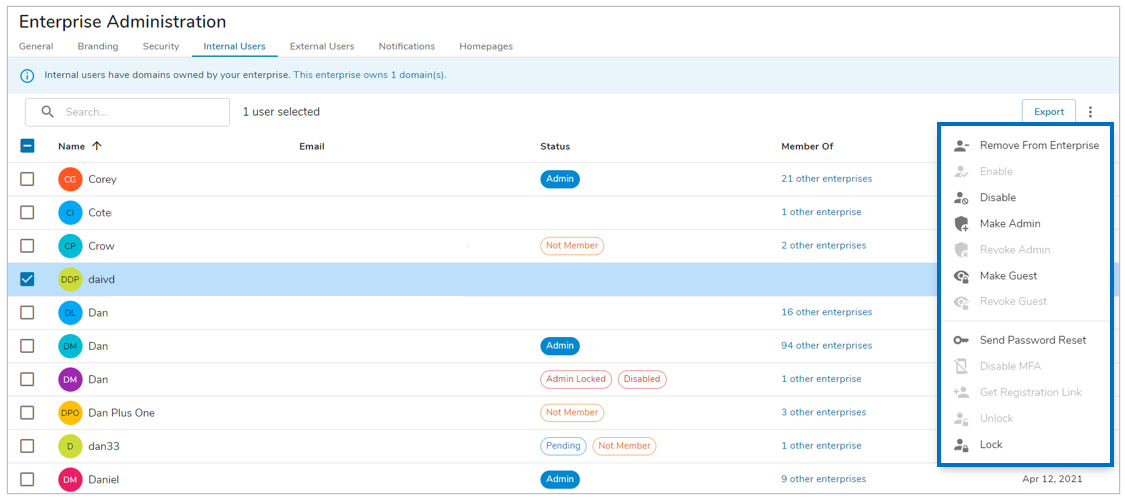
Below is a description of each of the options within the action menu for Internal Users, some will be greyed out depending on the user’s current state/position in the enterprise.
Enterprise-specific user management options:
| Remove From Enterprise: When you remove a user from the Enterprise you are prompted to select a user that will inherit the work items currently assigned to the user being removed. This ensures that no work is orphaned within the solution. If work needs to be re-assigned to multiple people, go to any level of the program hierarchy and re-assign using the Participant Window. This will reassign from that level downwards in the solution. | |
| Enable: Choosing the “Enable” option will allow the user to authenticate into the enterprise. | |
| Disable: Choosing the “Disable” option will result in the selected user’s account being disabled thus they will not be able to access the enterprise. | |
| Make Admin: Assign Enterprise Admin permissions to the user. | |
| Revoke Admin: Revoke Enterprise Admin permissions to the user. | |
| Make Guest: Assign the Guest User tag to the user. | |
| Revoke Guest: Revoke the Guest User tag from the user. |
Applying the Guest tag to a user prevents them from viewing the participant window on all work items as well as the collaborator block on forms, regardless of role. Guest users are also prevented from making role assignments. However, Guest users can still see values of role fields included in tables, forms, lists, expressions, etc.
Global user management options:
| Send Password Reset: If an internal user forgets their password, an Enterprise Admin can initiate a password reset email that will be sent to the email address on record. | |
| Disable MFA: If a user is in a situation where they can no longer access their MFA authentication, the Enterprise Admin can disable and reset the user’s MFA requirements. | |
| Get Registration Link: The Enterprise Admin can retrieve the invitation registration link and provide it to the selected user. This feature is useful when a user’s email client has blocked the Shibumi invitation email from arriving or when the user has accidentally deleted the invitation email. | |
| Unlock: Unlock an internal user locked out for a password lock or admin lock. | |
| Lock: When an account is locked, the user will not be able to authenticate into any enterprise in Shibumi. |
As seen in the screenshot below, Enterprise Admins have the ability to export User data from the Internal Users tab. By selecting the ‘Export’ button, you have the option to export the entire Internal User List, or the Registration Link History of the Enterprise.
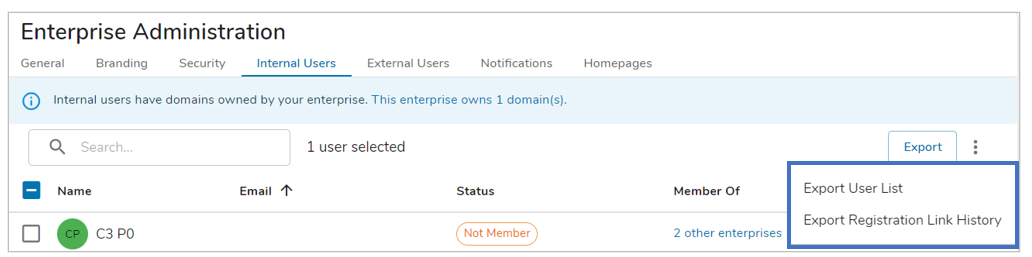
External Users
The External Users tab displays all users with access to work items in the Enterprise but whose domains are not owned by the Enterprise. For example, client enterprises will show all @shibumi.com users with access to their solutions on this tab.
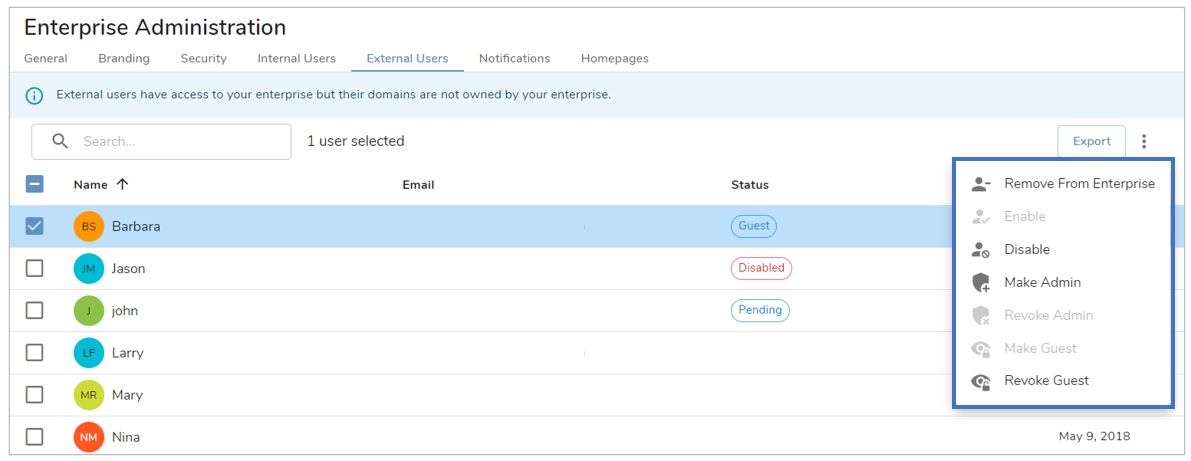
Below is a description of the options within the action menu for External Users, some will be greyed out depending on the user’s current state/position in the enterprise.
Enterprise-specific user management options:
| Remove From Enterprise: When you remove a user from the Enterprise you are prompted to select a user that will inherit the work items currently assigned to the user being removed. This ensures that no work is orphaned within the solution. If work needs to be re-assigned to multiple people, go to any level of the program hierarchy and re-assign using the Participant Window. This will reassign from that level downwards in the solution. | |
| Enable: Choosing the “Enable” option will allow the user to authenticate into the enterprise. | |
| Disable: Choosing the “Disable” option will result in the selected user’s account being disabled thus they will not be able to access the enterprise. | |
| Make Admin: Assign Enterprise Admin permissions to the user. | |
| Revoke Admin: Revoke Enterprise Admin permissions from the user. | |
| Make Guest: Assign the Guest User tag to the user. | |
| Revoke Guest: Revoke the Guest User tag from the user. |
Applying the Guest tag to a user prevents them from viewing the participant window on all work items as well as the collaborator block on forms, regardless of role. Guest users are also prevented from making role assignments. However, Guest users can still see values of role fields included in tables, forms, lists, expressions, etc.
Enterprise Admins have the additional ability to export user data from the External Users tab. Click on the Export button to download the full External User list.