On the Homepages Tab, Enterprise Admins can configure a work item, dashboard, and/or presentation to be the application specific homepage for users. If a user does not have a personal homepage defined and if they have access to the configured homepage, it will be the landing page for them after authentication and will also be displayed by selecting the “Home” icon on the Navigation Sidebar.
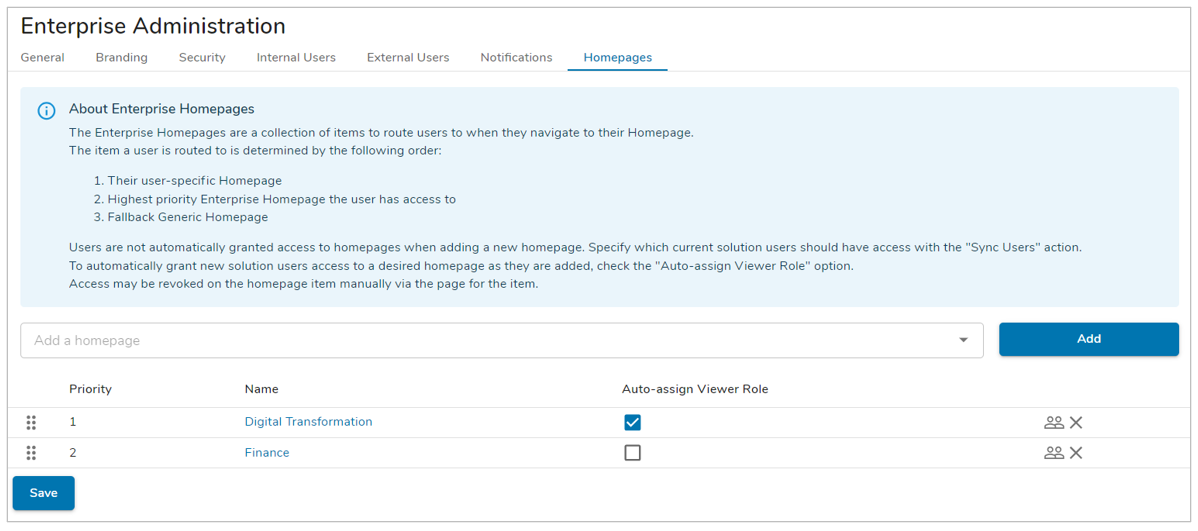
Adding a Homepage
To add a homepage, begin to type the name of the desired work item, dashboard, or presentation in the search field. Shibumi will present options that match what you have typed.
Note: you will only see options to which you have access.
- Select an option from the typeahead list and click the blue “Add” button to add the homepage.
- When multiple homepages are configured, Enterprise Admins can re-order the list by dragging and dropping them in the desired order.
- The list order defines the evaluation order to determine which homepage the user will see.
- Click the blue “Save” button to save changes.
Granting Access to App Homepages
Users are not automatically granted access to homepages when adding a new homepage.
- Check the “Auto-assign Viewer Role” option to automatically grant new solution users access via a Viewer role to a desired homepage as they are simultaneously added to the enterprise.
- Enterprise Admins must specify which current solution users should have access to with the “Sync Users” action, this will result in a pop-up notifying you that all solution users now have access to the chosen page.
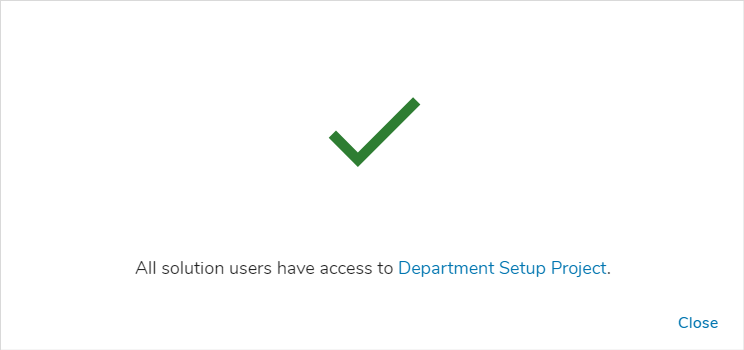 Be sure to select the blue “Save” button after any changes are made.
Be sure to select the blue “Save” button after any changes are made.
Notes:
- Access may be revoked on the homepage item manually via the page for the item.
- While the Enterprise Admin can configure the homepage to grant new users access and can also grant access to existing users that don’t currently have access, permissions to the homepage can still be managed directly on the work item, dashboard, or presentation. If a user’s access rights are revoked from the work item/dashboard/presentation, they will no longer route to this item as their homepage.
Determining Which Homepage to Display
Upon authentication or when the homepage icon is selected on the Navigation Sidebar:
- If a user has a personal homepage defined, they are routed to the personal homepage.
- If the user does not have a personal homepage, Shibumi will check whether the user has access to an enterprise configured homepage. If there are multiple homepages configured for the enterprise, Shibumi begins with the top of the list and displays the first homepage to which the user has access.
See Homepages for more details.
