The Security Tab allows Enterprise Admins to customize their security preferences for the enterprise.
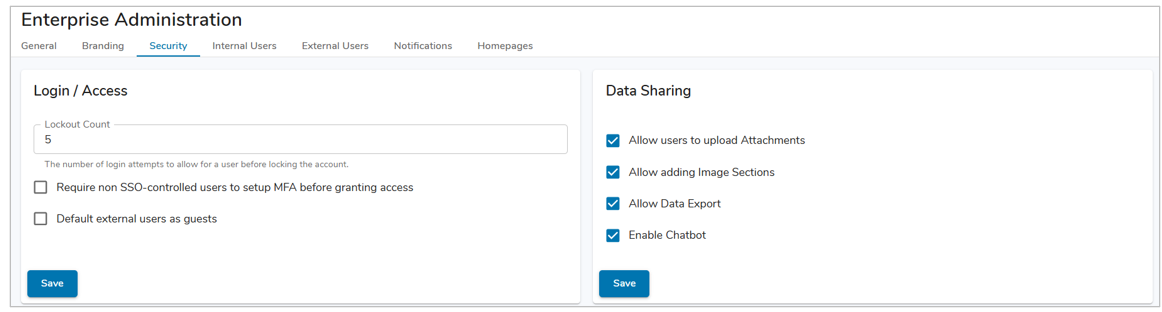
Login / Access
The Lockout Count field designates the number of login attempts allowed before users are locked out of their accounts. Additionally, Enterprise Administrators can require non SSO-controlled users to setup multi-factor authentication before granting access. For more information on configuring MFA as an individual user, refer to the Multi-Factor Authentication article.
Enterprise Administrators can also newly added external users as Guests by default (disabled by default). This setting will limit the users ability to view the participant window and the user list within sections. For more information please refer to the External Users article. Click Save to apply changes.
Data Sharing
The Data Sharing section allows you to control the file preferences within the enterprise. You have the choice to toggle on and off four different options. They are: Allow users to upload Attachments, Allow adding Image Sections, Allow Data Export, and Enable Chatbot (if you disable the AI Chatbot, the AI Recommend funcitonality will still be available).
Disabling “Allow Data Export” prevents exporting from Lists, Views, & Tables, scheduled exports, downloading published presentations, and adding the Export/Import section to layouts. If you disable Data Export after users have configured scheduled exports, all scheduled exports will be deleted.
Any changes you make in the selections will require you to select “Save” for them to apply.
Safelist
On the Safelist section, an Enterprise Administrator can grant or restrict access to specific users, domains, and subdomains. Users that do not match any entries in the safelist will be unable to be added to or access the enterprise. Restricted users will keep any existing roles on items but will not be able to access anything until re-added to the safelist.
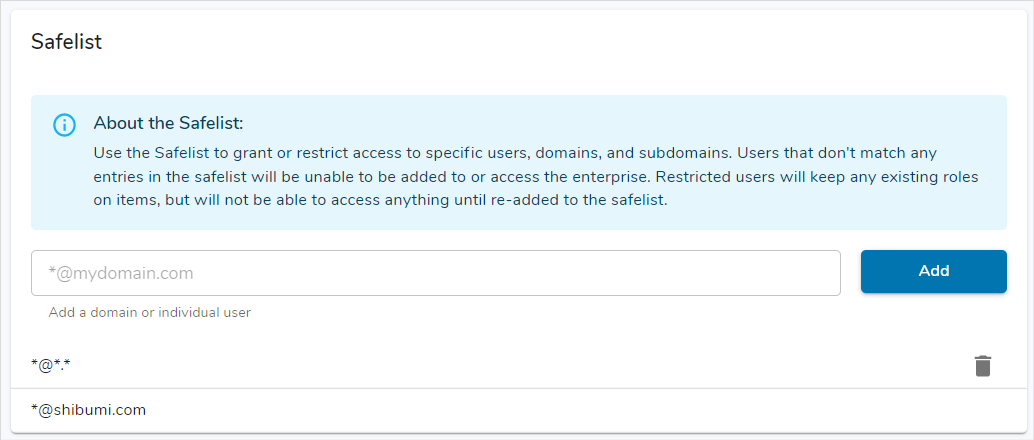
- You can remove users by selecting the trash can icon on the right of the screen. By default, enterprises will be configured to allow all domains (*@*.*).
- We recommend adding safe-listed domains before removing this entry to avoid a lengthy list of individually safe-listed users.
- You have the option to grandfather existing and pending users that match the domains you are removing.
 Note: There is a default entry to allow @support.shibumi.com users. This can only be removed by contacting your Shibumi Solution Consultant.
Note: There is a default entry to allow @support.shibumi.com users. This can only be removed by contacting your Shibumi Solution Consultant.
