Overview
Dashboard Tables provide the ability for App Admins to display a curated view of Dashboards within the solution. Dashboard Tables display public Dashboards which have been configured in the current Context of the solution.
E.g., A Dashboard Table is added to a Layout on the Workstream template. This Dashboard Table will only display public Dashboards which have their Context defined as the Workstream template. Additionally, if one of these public Workstream Dashboards is locked to the IT instance, for example, it will not appear in the Dashboards Table on other Workstream instances.
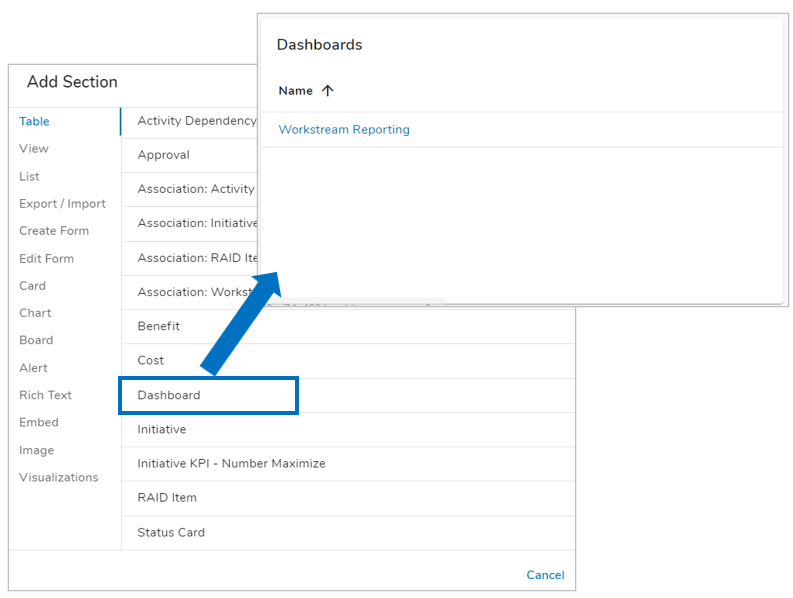
Configuring Dashboard Tables
As an App Admin, follow the steps below to configure a new Dashboard Table:
- On a Layout, open the Add Section dialog and choose the Dashboard option under the Table section.
- The Dashboard Table will be added to the Layout, displaying all public Dashboards which have their Context Type set to the current Template.
- To filter the visible Dashboards, click on the gear icon and open the Settings dialog. Enter a single Tag to filter by. Save.
