Overview
In a Business Transformation solution, a common practice is for the Workstream Lead to review and summarize the status updates from the Initiatives within their respective Workstream. Rather than manually reviewing and consolidating Initiative inputs, AI Recommend Value can be leveraged to generate a suggested summary based on underlying data and a tailored prompt – saving time, improving consistency, and enhancing overall visibility for leadership.
AI Recommend Value allows users to populate a recommended data entry for attributes based on values held on descendant items and through attached documents. This feature is configurable by App Admins from the AI Actions tab within the data panel on all templates.
Configure AI Recommend Value
To configure the AI Recommend Value feature, follow the steps below:
- On the data panel of a template, select the ‘AI Actions’ tab.
- Click the ‘Add AI Action’ button and select the ‘Update Value’ option.
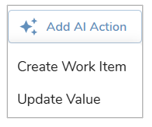
- Next, provide a Name for the AI Action and select an attribute from the Value dropdown to be edited by the AI Agent. If the Value is a Metric attribute, the Data Set and Timeframe will need to be defined.
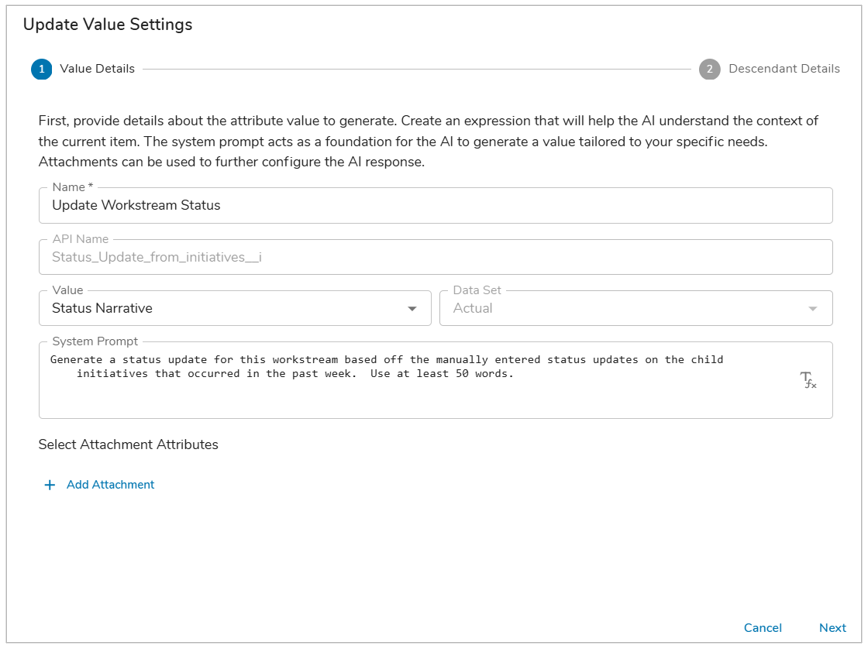
- Provide a detailed prompt within the System Prompt field. Describe exactly what output is desired; the more details the better results. You can include references to attribute values on the current item using our Injected Expression syntax.
- Optionally, include Attachment attributes so AI Recommend Value can leverage the document(s) content when generating the value. The Attachment attribute context can be from the current item, an associated item, or an ancestor item. Click ‘Next’.
- Optionally, define a descendant template type(s) and any additional attribute values to be considered when the AI Agent is generating the Value update. Add filters to scope the descendant values. Leave this screen empty if you are summarizing values from the current template and have specified them in the System Prompt. Save.
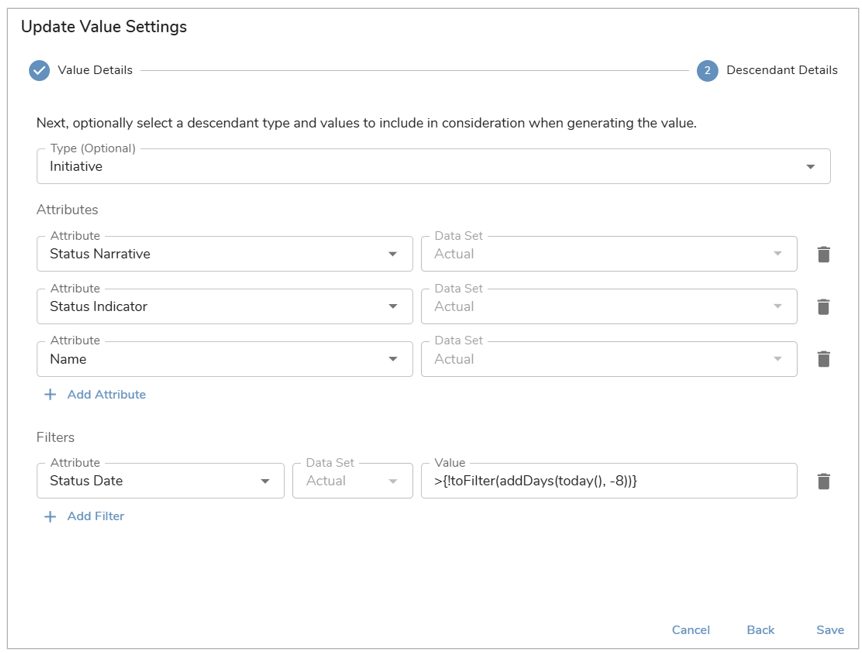
- On the same template, add the same attribute used in the Update Value setup to an Edit Form. While in Customize mode on the Edit Form, open the respective attribute’s settings dialog.
- On the AI Actions tab of the Form fields settings dialog, select the configured AI Action to enable it within the Form.
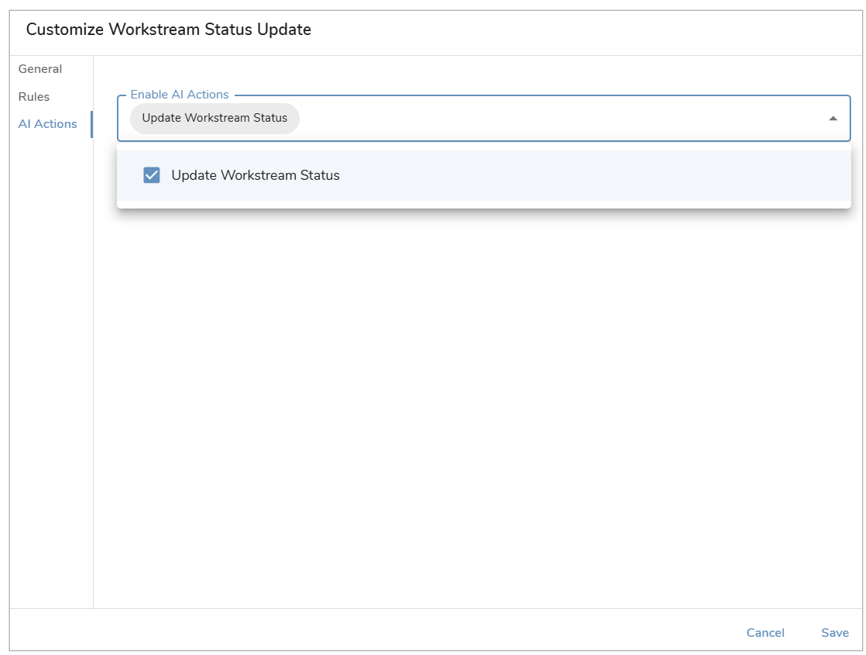
- Save and Publish your changes.
Utilize AI Recommend Value
Navigate to the instance in which the AI Recommend Value was configured within an Edit Form. From here you can leverage the new icon visible in the top right of the Form.
- Select the AI Action icon on the Edit Form.
- Choose the respective AI Action you would like to take.
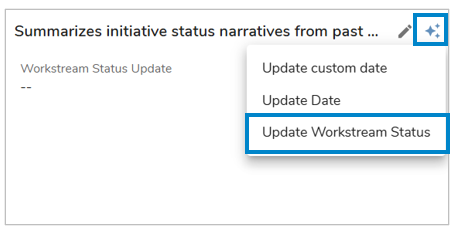
- Optionally, the prompt can be edited to include additional information.
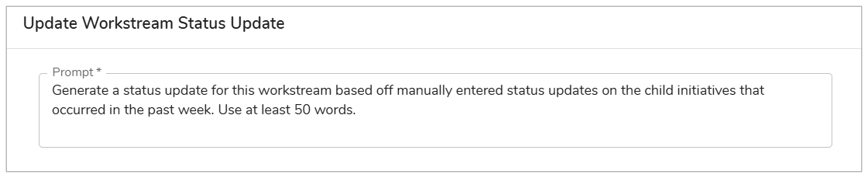
- Click ‘Create’. You will see the field updated based on the aggregation of values and the requirements defined within the prompt.
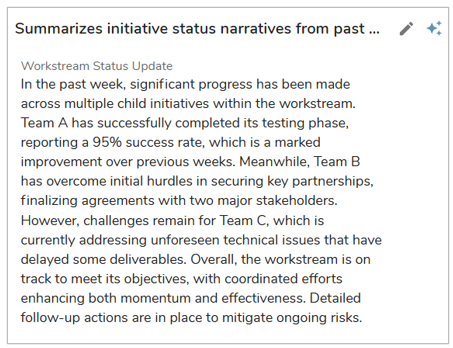
Note: When updating Metric attributes via AI Recommend Value on a Form and the Form Field is tied to a Date Page Filter, the filter selection must match the Metric Timeframe configured on the template for the action to be available in the Form.
