Overview
The Category Waterfall Chart visualizes positive and negative contributions to the toal value across defined categories, offering clearer insight into segment-level impact and composition. The following chart types are available in the Category Waterfall Chart:
- Build Up: Displays the increase & decrease in an Attribute or Record Count over time, broken down by category. Includes a Total column summarizing the net change (sum of the increase and decrease).
- Start to End: Displays the increase & decrease in a Metric’s value over a period of time, broken down by category. Includes a Start column displaying the total value of the Metric prior to the specified timeframe and an End column displaying the total value at the end of the timeframe.
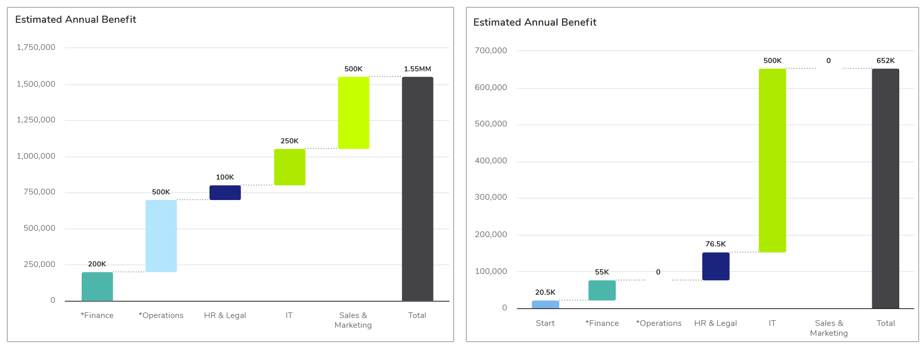
When reviewing Waterfall Timeframe Charts, you can:
- Hover over any data series in the chart to view the values for that category
- Export your chart as a PNG file by selecting the settings gear on the section and choosing the “Export” option.
Adding a Chart
- On a layout in Configure mode, open the Add Section dialog.
- Select the Chart option from the left panel.
- Choose the Category Waterfall option under the Multiple Axis category, the Chart will be added to the layout.
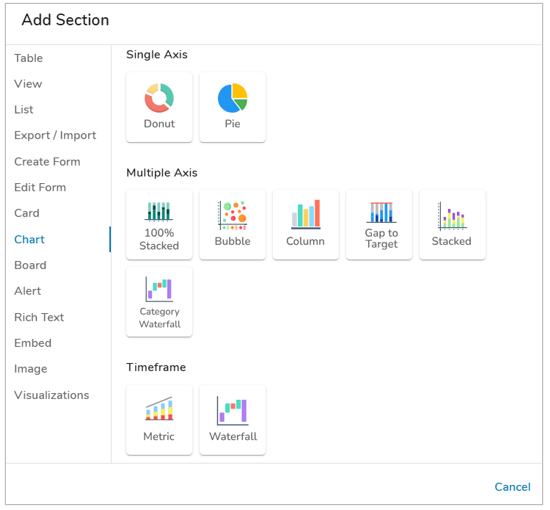
Configuring Category Waterfall Chart Settings
After successfully creating a new Chart section, follow the steps below to fully configure the section. These options can be edited on an existing Chart section via the Settings dialog while in Configure mode on a Layout.
Data
- Click on the Settings icon (gear) on the Section Controls of the Chart to open the Settings dialog.
- Define the Datasource: the template where the values are defined. In the Type field, open the drop-down menu to see all available templates. Select a template to define the type.
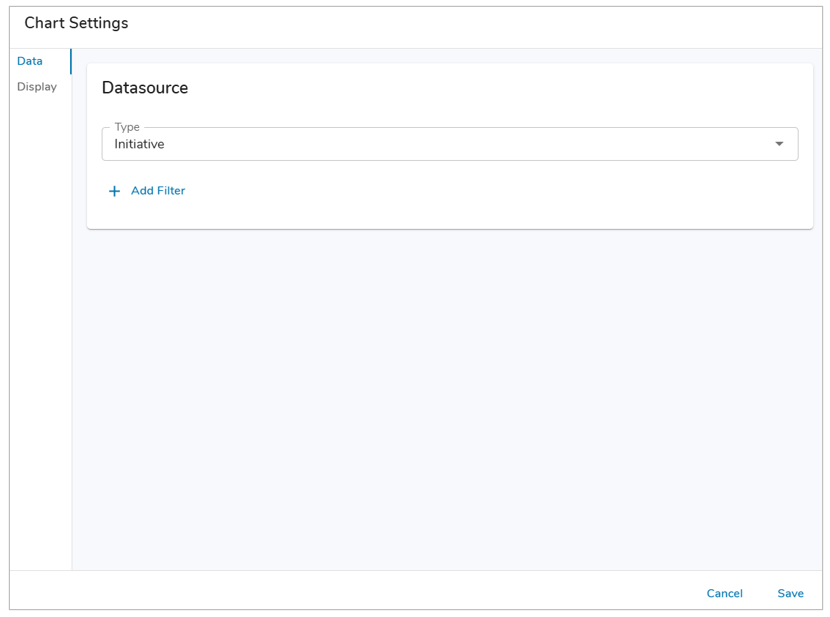
- Optionally, locked Filters can be set when configuring a Chart section. These filters will apply to all content in the Chart and cannot be seen or edited by end users viewing the Chart. Page Filters can be referenced using the injected expression syntax: {!toFilter(API_Name__f)}. Refer to the Page Filtering article for more details on configuration.
- The Attribute drop down menu will show attributes from the template(s) type selected. Select an Attribute.
- If the Attribute has Data Sets enabled, define the Data Set. Otherwise it will default to ‘Actual’.
- Enter a value into the Value field. Filtering syntax can be found here.
- Add another filter by clicking Add Filter.
- Remove a filter by clicking the trash icon next to the filter
Display
On the Display tab, you’ll select the type of Chart to display, the value to display, format the values, and configure additional chart display options.
When you select a Chart type, the Y-Axis column options will change depending on the type selected. Follow the steps below to configure the Chart Display:
- Select a Chart Type.
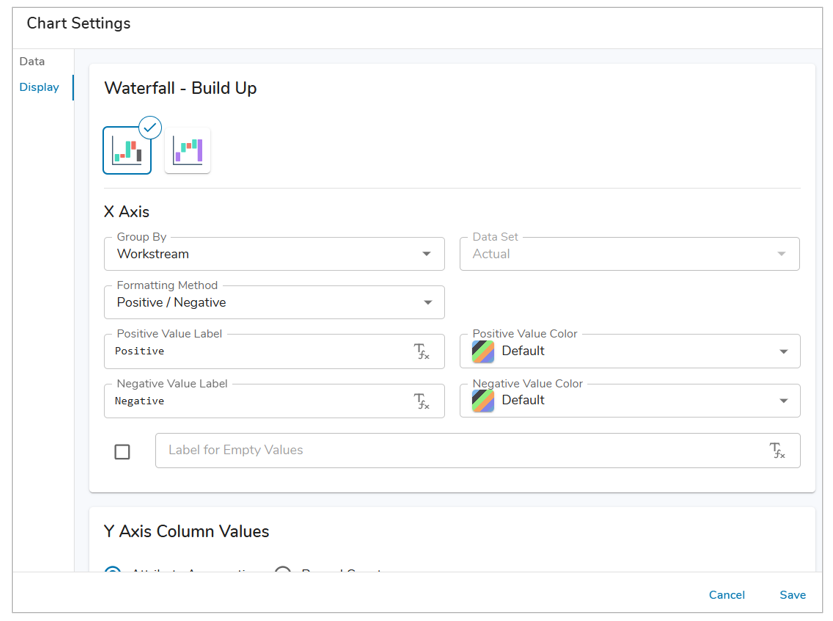
- Define the Group By (Item Name, Association, Checkbox, Pick List), the formatting method for the category colors (By Group, Positive/Negative, or Static Color).
- Optionally, edit the labels/colors for the formatting methods and for empty values.
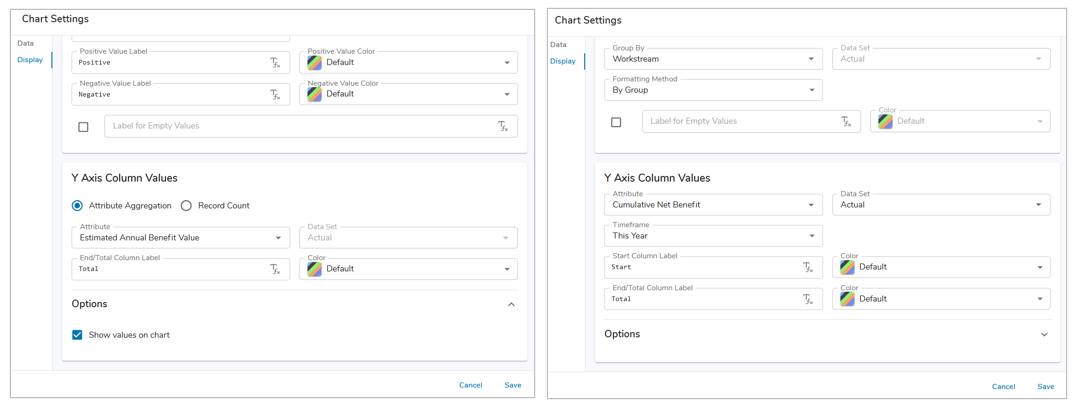
- The Y-Axis Column Values differ between Build Up/Start to End:
- Build Up: Choose from Attribute Aggregation or Record Count, for Attribute Aggregation define an Attribute (Number/Metric).
- Start to End: Define a Metric and its Data Set. Choose from an available Timeframe, or select Custom to enter a unique timeframe.
- Define whether values will be displayed on the chart.
- Save and Publish.
