Users are able to sort their Lists and Views with our Sort By options. In the Sort By dropdown, users may select one or more columns to sort by.
- To change the sort order, click on the Settings icon (gear) at the top right of the Section.
- Select Customize.
- Hover over the Sort option to view the sort dropdown menu.
- Click the checkbox to select your sort criteria.
- To sort items by ascending or descending order, simply click on the arrow next to the selection to toggle the sort order direction.
- Lock the sort order by selecting the lock icon at the top left of the dropdown. This will prevent end users from making changes to the sort order.
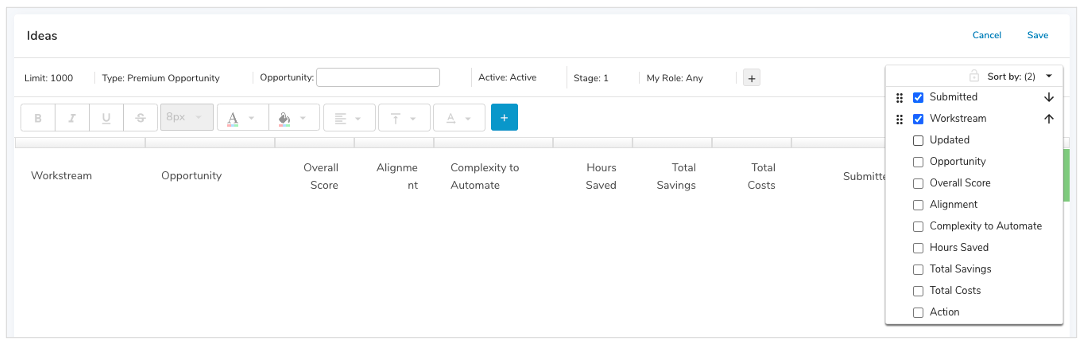
Notes:
- Column headers and updated date are available as Sort By options.
- When sorting by ascending order, blank items will appear before alphabetized items (the opposite is true for descending order).
