Protect your program’s milestones and the value they deliver with the Milestone Dependency Risk Agent. This AI-powered tool automatically identifies at-risk Activities, highlights the potential impact on benefits, and creates actionable Risk RAID Items—capturing all essential information for immediate visibility and prioritization. By turning complex dependency data into clear, actionable insights, the Agent empowers leadership and teams to act decisively, mitigate risks proactively, and ensure the successful delivery of strategic initiatives.
Overview
The Milestone Dependency Risk Agent provides proactive oversight of potential risks that could impact your program’s milestones and overall outcomes. By automatically identifying Activities with High or Medium dependency risks and creating corresponding Risk RAID Items, it ensures that critical threats are surfaced and tracked before they escalate. The Agent intelligently captures key details—including risk name, description, due date, impact, and probability—while considering Initiative timelines and value at risk. This unified approach enables leaders and teams to prioritize mitigation, make informed decisions quickly, and maintain momentum across the transformation program.
Configuration of the Milestone Dependency Risk Agent
As transformation programs grow more complex, interdependencies between milestones can become hidden risks that only surface once they’ve already caused delays or threatened benefits. Teams often rely on manual tracking or anecdotal updates, making it difficult to proactively identify and address these dependencies. When issues finally surface, the cost – in time, resources, and value at risk – can be significant.
Why the Agent Helps:
The Milestone Dependency Risk Agent brings proactive risk management to the forefront. By automatically identifying high and medium-level dependency risks and creating corresponding Risk RAID Items, it provides leaders with clear visibility into where threats exist and what’s at stake. This allows teams to act before issues escalate, enabling smarter prioritization, stronger mitigation planning, and greater confidence in meeting strategic milestones.
Configuration Steps
Each of the following templates require configuration changes to set up the Agent:
- Initiative
Initiative
On the Initiative template, we want to set up the solution to allow the Milestone Dependency Risk Agent to run automatically every week. While also triggering a follow-up action to create the respective identified risks underneath the Initiative.
To accomplish these outcomes, the following elements are needed on the Initiative template:
- 3 Attributes
- Run Weekly Status Agents – A checkbox attribute that enables weekly status agents to run.
- Milestones with Dependency Risks – A multi-line text attribute that holds the AI-produced analysis of dependent milestones at risk.
- Milestone Dependency Risk Count – A calculated number attribute that counts the number of activity work items which have a “High” or “Medium” dependency risk.
- 2 AI Actions
- Identify Milestones with Dependency Risks – Enables automatic initiation of the AI Action.
- Create Dependency Risk RAID Item – Provides autonomous initiation of the risk creation AI Action.
- 2 Business Rules
- Identify Milestone Dependency Risks – Identifies any potential dependency risks between milestones.
- Create Risk Item for Milestone Dependency Risks – A follow-on business rule that is initiated once potential milestone dependency risks have been identified.
Attributes
As mentioned above, three attributes are required for the Milestone Dependency Risk Agent configuration. These attributes help users initiate Agent activity, hold the response from the Agent, and track the number of risks identified.
- You may have existing attributes in your solution that can be leveraged but if you do not with the Data Panel open on the Initiative template, navigate to the Attributes tab.
- Use the Create Attribute button to define the following attributes:
- Run Weekly Status Agents (checkbox)
- Milestones with Dependency Risks (text, multi-line)
- Milestone Dependency Risk Count (number, calculated: countif(Activity__t, Dependency_Risk__c=”High” or Dependency_Risk__c=”Medium”))
- Publish the Initiative template.
Actions
The next step to configure the Agent is to define the AI Actions that the Agent will leverage.
Identify Milestones with Dependency Risks
To start, the Agent will need to be able to read through and identify milestones which pose a risk to other dependent milestones.
- With the Data Panel open on the Initiative template, navigate to the AI Actions tab.
- Click the Add AI Action button and choose the Update Value option.
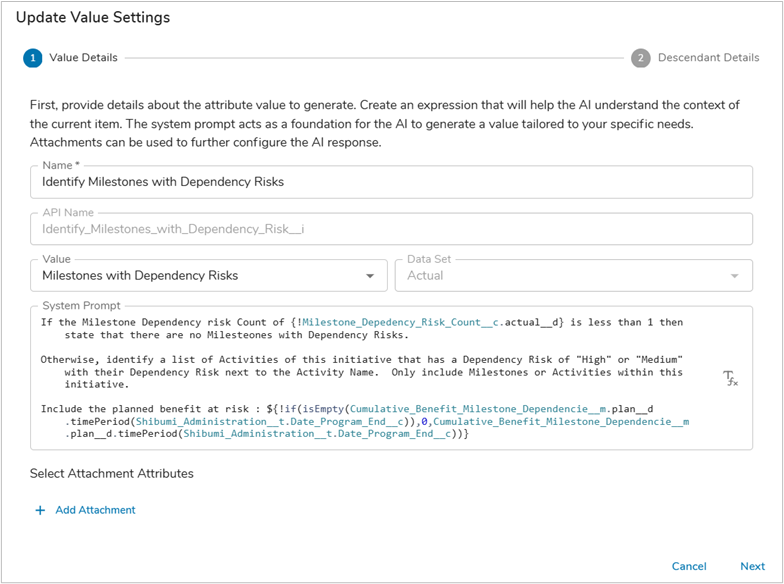
- Define a Name for the AI Action (in our example: Identify Milestones with Dependency Risks), then select the desired attribute to be updated (in our example: Milestones with Dependency Risks), lastly enter a System Prompt. In our example we are ensuring that the prompt provides adequate context, background information, and specific timing for the benefit value.
- With a solid prompt defined, the next step is to pull in descendent attribute values to assist the AI Action in formulating a response. Since we are at the Initiative level in a solution, we will pull in values from descendent Activities, specifically whether they are dependent on another work item.
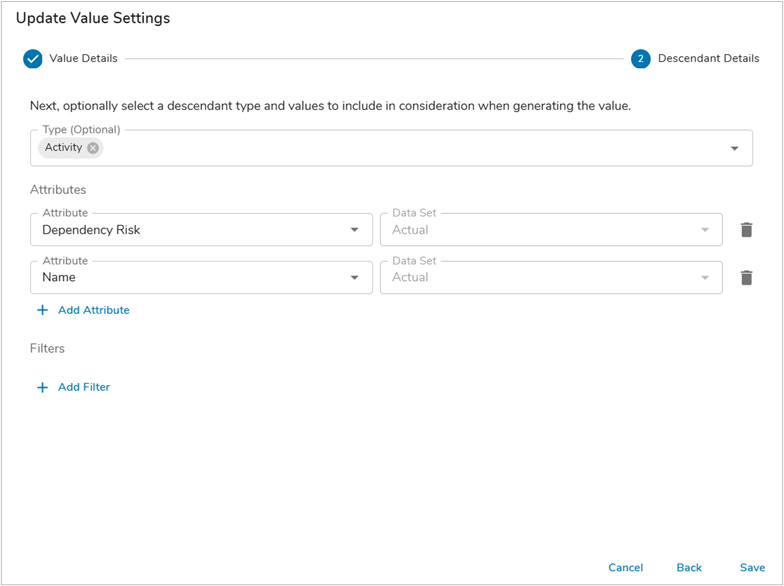
Note: you could also limit the collection of Activities that are included in the AI prompt by adding a filter. E.g., if you only want Activities within a specific time period, you could add a filter to define this restriction. Our example does not include a filter. - Once you have defined the descendent attribute to be reviewed by the AI Action, click Save.
Create Dependency Risk RAID Item
Now that the Agent has identified potential dependent Milestones that pose a risk, it will need to create the respective RAID Items identified.
- With the Data Panel open on the Initiative template, navigate to the AI Actions tab.
- Click the Add AI Action button and choose the Create Work Item option.
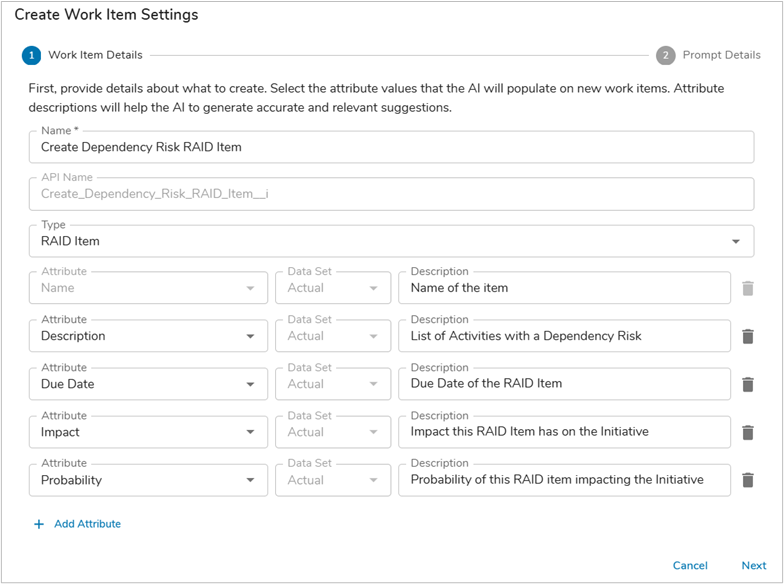
- Define a Name for the AI Action (in our example: Create Dependency Risk RAID Item), then select the Type of work item to be created (in our example: RAID Item), lastly define any supporting attributes and their descriptions which should have their values populated on create, select Next.
- Define the default number of work items to create with the AI Action. Enter in a System Prompt, in our example we are ensuring that the prompt provides the identified dependency risks from the previous AI Action, background information, and the attributes to highlight upon work item creation.
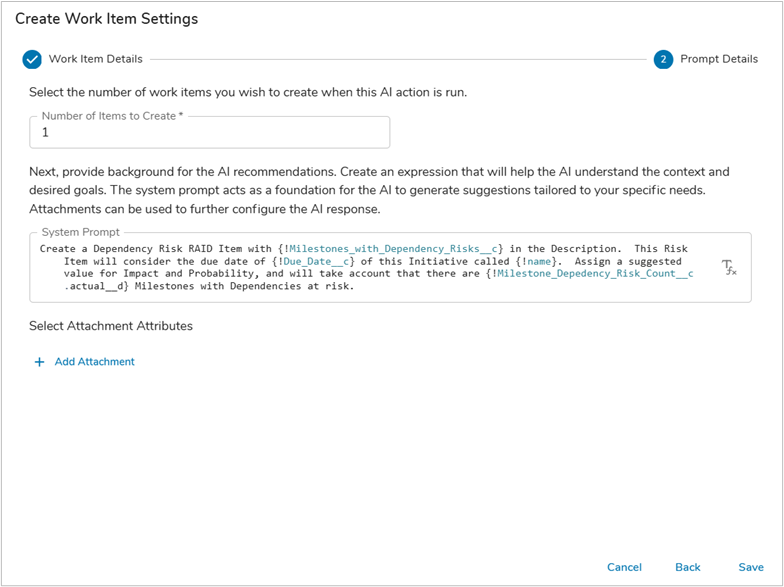
- Include any attachment attributes desired, Save.
Business Rules
The final step to configure the Agent is to add Business Rules. The combination of AI Actions plus Business Rules provide the Agent with intelligence and autonomy.
Identify Milestone Dependency Risks
The Agent needs the ability to run on a regular schedule so that any new dependencies are properly tracked and assessed for their risk level. Follow the steps below to define the Business Rule:
- With the Data Panel open on the Initiative template, navigate to the Business Rules tab.
- Click the Add Rule button and name the rule “Identify Milestone Dependency Risks”. Add “AI” as a tag to help you quickly identify your AI Agent Business Rules in the future.
- For this Business Rule, we want to ensure that the weekly status agents have been enabled, and if so, run automatically every week to ensure no gaps in risk mitigation occur. To enable this, we will specify the following Run trigger and condition:
- Run: On Edit of the Run Weekly Status Agents checkbox
- Run: Every Sunday at midnight
- Condition: Check that the count of Milestone Dependency Risks is more than 0, and that the Run Weekly Status Agents is ‘true’.
- When the checkbox is edited and its value is set to true, the Business Rule should initiate the AI Actions. Click the plus sign in the If True section and select the AI Action option. Add the AI Action to Identify Milestones with Dependency Risks.
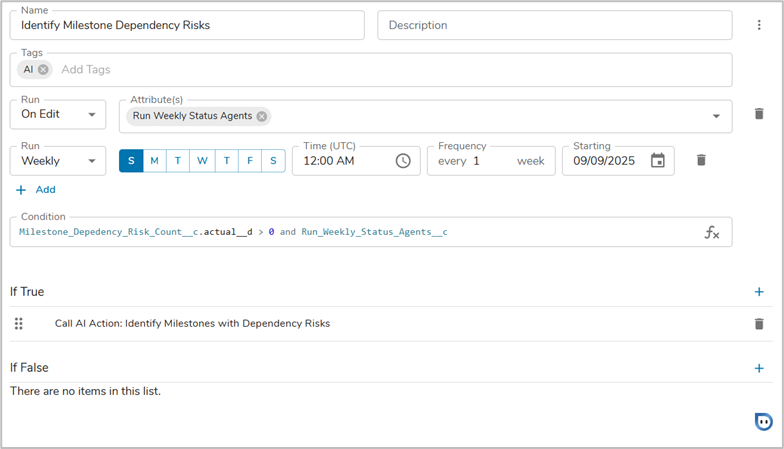
Create Risk Item for Milestone Dependency Risks
- With the Data Panel open on the Initiative template, navigate to the Business Rules tab.
- Click the Add Rule button and name the rule “Identify Milestone Dependency Risks”. Add “AI” as a tag to help you quickly identify your AI Agent Business Rules in the future.
- For this Business Rule, we want to ensure that the weekly status agents have been enabled, and if so, run automatically every week to ensure no gaps in risk mitigation occur. To enable this, we will specify the following Run trigger and condition:
- Run: On Edit of Milestones with Dependency Risks
- Condition: Check that the count of Milestone Dependency Risks is more than 0, and that the Milestones with Dependency Risks text attribute contains a value.
- When there are identified milestone dependency risks and the ‘Milestones with Dependency Risks’ text attribute is edited and contains a value, the Business Rule should initiate the AI Actions. Click the plus sign in the If True section and select the AI Action option. Add the Create Dependency Risk RAID Item AI Action.
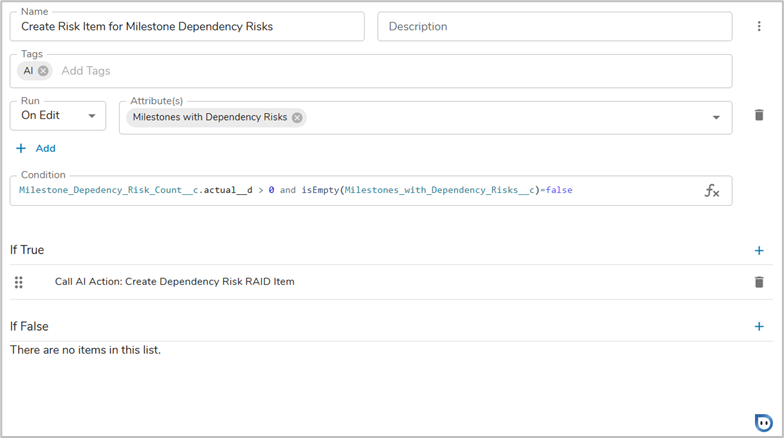
Retrospective
With the necessary Attributes, AI Actions, and Business Rules configured we have finished enabling the Milestone Dependency Risk Agent in the app. As we stepped through the configuration applied to each template, key patterns emerged.
- Shibumi’s intelligent, autonomous Agentic Ai requires a combination of AI Actions and Business Rules.
- A critical element in the AI Actions is a well-structured Prompt. In this article, we highlighted the need to provide clear context and output instructions.
- When defining the Business Rules, you can define whether a user can initiate the Agent, whether the Agent runs autonomously, or both.
Note: The data included in the configuration of the AI Action (i.e., the injected expressions in the prompt and the descendant details) plus the solution structure (app definition file) represent the full set of data passed to AI by Shibumi. This data is not stored beyond the duration of the round-trip transaction and is not used to train an AI model.
