Turn strategy into action with the Business Case Creation Agent. This AI-powered tool streamlines the creation of robust, validated Business Cases—automatically translating uploaded documents and supporting materials into insights, structured plans, and actionable recommendations. By capturing impacts, activities, risks, resources, and financial metrics in a single workflow, it provides leaders with confidence in their decisions and teams with a clear path forward. The Business Case Creation Agent empowers organizations to move faster, focus on high-value Initiatives, and drive transformation with measurable outcomes.
Overview
The Business Case Creation Agent transforms the way Initiatives capture, validate, and operationalize their value proposition. By intelligently analyzing uploaded Business Case documents and any supporting Initiative documentation, the Agent automatically extracts critical information and populates the Initiative’s Business Case attributes. It goes beyond simple data entry, triggering a comprehensive set of actions—including creating Impacts, Activities, RAID Items, Resource Requests, and Status Summaries, validating the Charter, estimating annual benefits, and assigning Complexity Ratings and AI-driven Business Case Scores. The result is a complete, accurate, and actionable Business Case that aligns strategy with execution, accelerates decision-making, and ensures every Initiative is grounded in quantified value.
Configuration of the Business Case Creation Agent
Building a strong business case is often one of the most time-consuming and error-prone steps in launching a new initiative. Critical details are buried in documents, assumptions vary across teams, and key metrics are manually copied into systems – often inconsistently. As a result, approvals are delayed, investment decisions lack a clear value narrative, and program leaders struggle to maintain a consistent standard for what qualifies as a viable initiative.
Why the Agent Helps:
The Business Case Creation Agent streamlines this entire process by automatically extracting, structuring, and validating critical information directly from uploaded documents and supporting materials. By creating Impacts, Activities, RAID Items, Recourse Requests, and more in a single workflow, it ensures every initiative begins with a clear, data-backed foundation. Organizations gain faster cycle times, greater consistency, and more confidence in strategic investment decisions.
Configuration Steps
Each of the following templates require configuration changes to set up the Agent:
- Initiative
Initiative
On the Initiative template, we want to set up the solution to allow the Business Case Creation Agent to run based on a manual trigger so that there is a human-check factor in the creation of multiple work items to support the Initiative’s Business Case.
To accomplish these outcomes, the following elements are needed on the Initiative template:
- 7 Attributes
- Have AI Help Create the Business Case – A checkbox attribute that allows a user to manually initiate the Agent.
- Business Case Summary – A multi-line text attribute that holds the summarization of an attached Business Case document.
- Status Narrative – A multi-line text attribute that holds the AI-produced summary of the status of the Initiative.
- Validation – A single-select pick list attribute that captures the confidence level of the Business Case for the Initiative.
- Estimated Annual Benefit Value – A number attribute that captures an estimation of the annual benefit value for the Initiative.
- Complexity Rating – An icon-based single-select pick list attribute which captures the complexity of implementation for the Initiative.
- AI Business Case Score – A number attribute which holds the overall rating of the Initiative’s Business Case.
- 10 AI Actions
- Analyze Business Case Document – Scans through an attached document to provide a summary to the ‘Business Case Summary’ attribute.
- Create Impact – Creates new ‘Impact’ work items.
- Create Activity – Creates new ‘Activity’ work items.
- Create RAID Items – Creates new ‘RAID Item’ work items.
- Create Resource Requests – Creates new ‘Initiative Resource’ work items.
- Summarize Status – Updates the ‘Status Narrative’ attribute with a status summary of the current Initiative.
- Validate Charter – Updates the ‘Validation’ attribute with a High, Medium, or Low confidence level.
- Estimate Annual Benefit – Updates the ‘Estimated Annual Benefit Value’ attribute for the Initiative based on a set of criteria.
- Set Complexity Rating – Updates the ‘Complexity Rating’ attribute for the Initiative.
- Set AI Business Case Score – Updates the ‘AI Business Case Score’ attribute with a strength rating of the attached business case.
- 2 Business Rules
- Create the Business Case w/ AI – Enables the user initiation of the AI Actions.
- Trigger AI action on edit of Attachment 1 – Enables the automatic summarization of an attached business case document.
Attributes
As mentioned above, seven attributes are required for the Business Case Creation Agent configuration. These attributes help users initiate Agent activity, hold responses from the Agent, and provide detailed information which can be leveraged by other Agents.
- You may have existing attributes in your solution that can be leveraged but if you do not, with the Data Panel open on the Initiative template, navigate to the Attributes tab.
- Use the Create Attribute button to define the following attributes:
- Have AI Help Create the Business Case (checkbox)
- Business Case Summary (text, multi-line)
- Status Narrative (text, multi-line)
- Validation (pick list, single select)
- Estimated Annual Benefit Value (number)
- Complexity Rating (icon pick list, single select)
- AI Business Case Score (number)
- Publish the Initiative template.
AI Actions
The next step to configure the Agent is to define the AI Actions that the Agent will leverage.
AI Action: Analyze Business Case Document
In order to properly generate a Business Case and provide the necessary responses, the Agent needs to have the ability to ingest an attached document.
- With the Data Panel open on the Initiative template, navigate to the AI actions tab.
- Click the Add AI Action button and choose the Update Value option.
- Define a Name for the AI Action (in our example: Analyze Business Case Document), then select the desired attribute to be updated (in our example: Business Case Summary), and lastly enter a System Prompt. In our example we are ensuring that the prompt provides adequate expectations for output and the context for the attached document included.

- With an attachment attribute defined, and no descendant attributes needed, click Next and then Save.
AI Action: Create Impact
With a Business Case document analyzed, we need to take the information to create the respective work items to support it. Depending on the information included in the Business Case document, supporting Impacts need to be created for the current Initiative.
- With the Data Panel open on the Initiative template, navigate to the AI actions tab.
- Click the Add AI Action button and choose the Create Work Item option.
- Define a Name for the AI Action (in our example: Create Impact), then select the desired work item type to be created (in our example: Impact) and lastly define additional attributes to be included with values upon creation of the work item. After providing a description for each of the included attributes, select ‘Next’.

- Finally, define the default number of items to create and enter a System Prompt. In our example we are ensuring that the prompt provides adequate expectations for output and the context for what data should be pulled from the analyzed Business Case document. With the System Prompt configured, select ‘Save’.

AI Action: Create Activity
With a Business Case document analyzed, we need to take the information to create the respective work items to support it. Depending on the information included in the Business Case document, supporting Activities need to be created for the current Initiative.
- With the Data Panel open on the Initiative template, navigate to the AI actions tab.
- Click the Add AI Action button and choose the Create Work Item option.
- Define a Name for the AI Action (in our example: Create Activity), then select the desired work item type to be created (in our example: Activity) and lastly define additional attributes to be included with values upon creation of the work item. After providing a description for each of the included attributes, select ‘Next’.
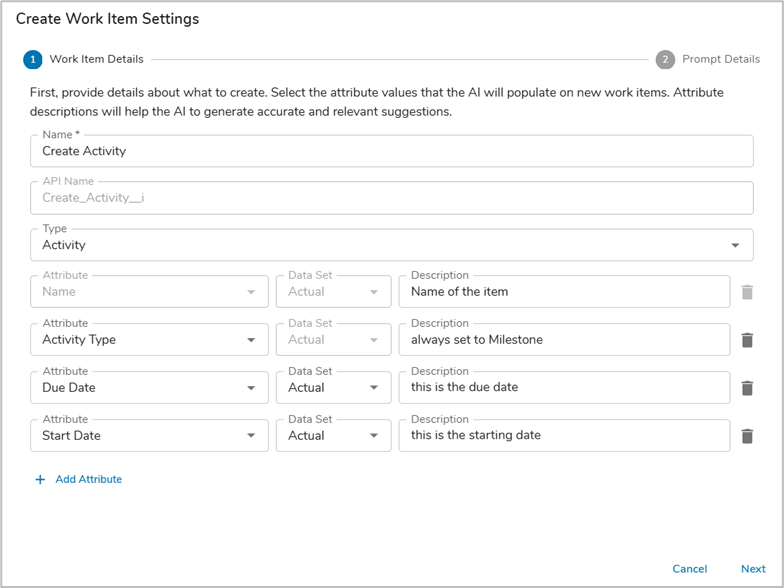
- Finally, define the default number of items to create and enter a System Prompt. In our example we are ensuring that the prompt provides adequate expectations for output and the context for what data should be pulled from the analyzed Business Case document. With the System Prompt configured, select ‘Save’.
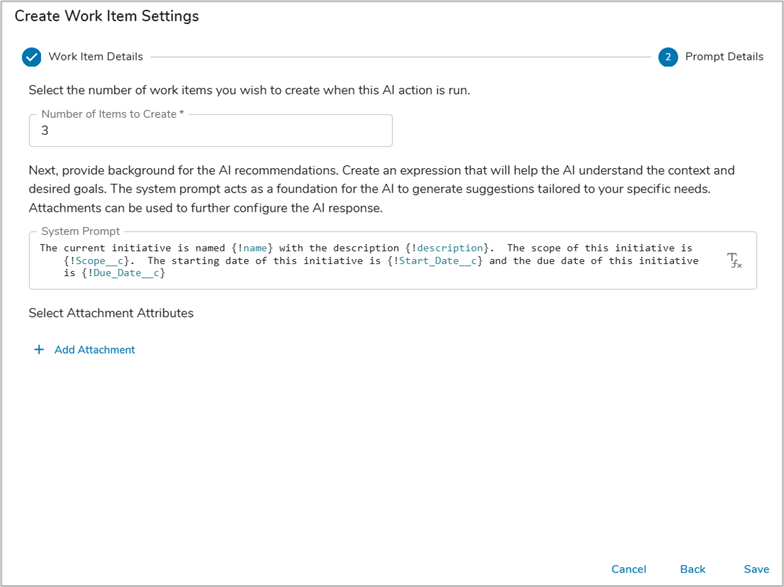
AI Action: Create RAID Items
With a Business Case document analyzed, we need to take the information to create the respective work items to support it. Depending on the information included in the Business Case document, supporting RAID Items need to be created for the current Initiative.
- With the Data Panel open on the Initiative template, navigate to the AI actions tab.
- Click the Add AI Action button and choose the Create Work Item option.
- Define a Name for the AI Action (in our example: Create RAID Items), then select the desired work item type to be created (in our example: RAID Item) and lastly define additional attributes to be included with values upon creation of the work item. After providing a description for each of the included attributes, select ‘Next’.
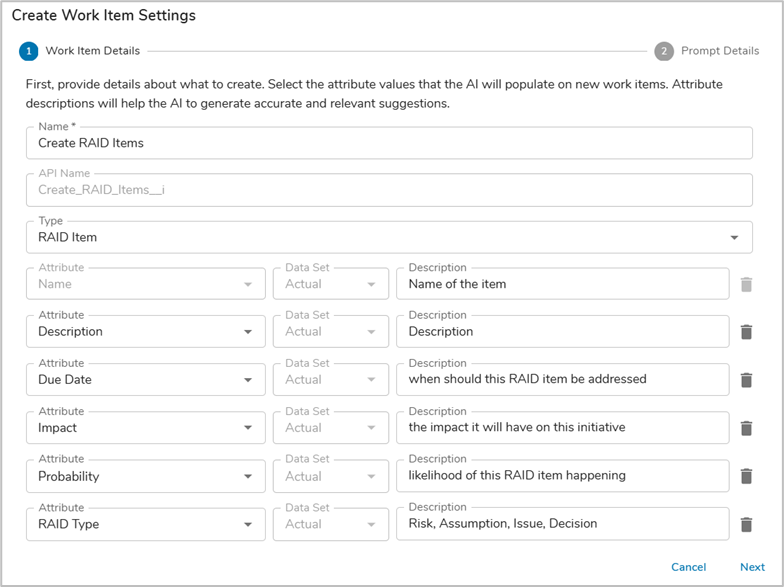
- Finally, define the default number of items to create and enter a System Prompt. In our example we are ensuring that the prompt provides adequate expectations for output and the context for what data should be pulled from the analyzed Business Case document. With the System Prompt configured, select ‘Save’.
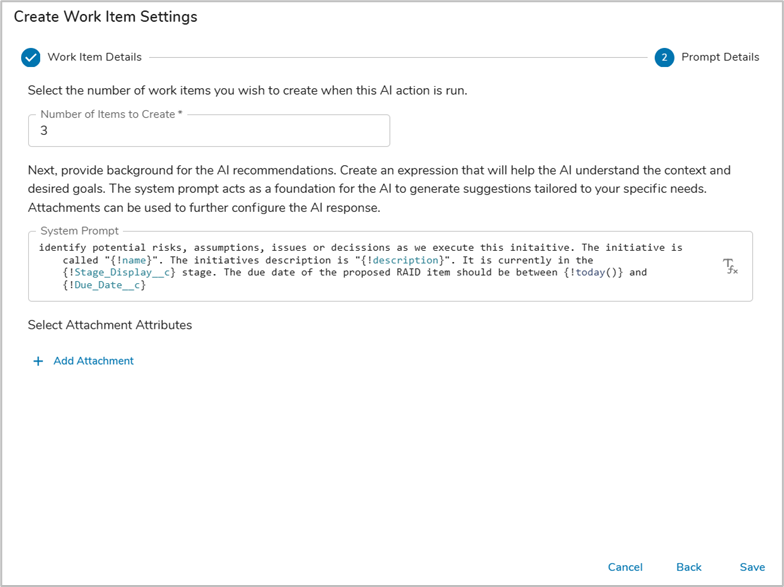
AI Action: Create Resource Requests
With a Business Case document analyzed, we need to take the information to create the respective work items to support it. Depending on the information included in the Business Case document, supporting Initiative Resources need to be created for the current Initiative.
- With the Data Panel open on the Initiative template, navigate to the AI actions tab.
- Click the Add AI Action button and choose the Create Work Item option.
- Define a Name for the AI Action (in our example: Create Resource Requests), then select the desired work item type to be created (in our example: Initiative Resource) and lastly define additional attributes to be included with values upon creation of the work item. After providing a description for each of the included attributes, select ‘Next’.
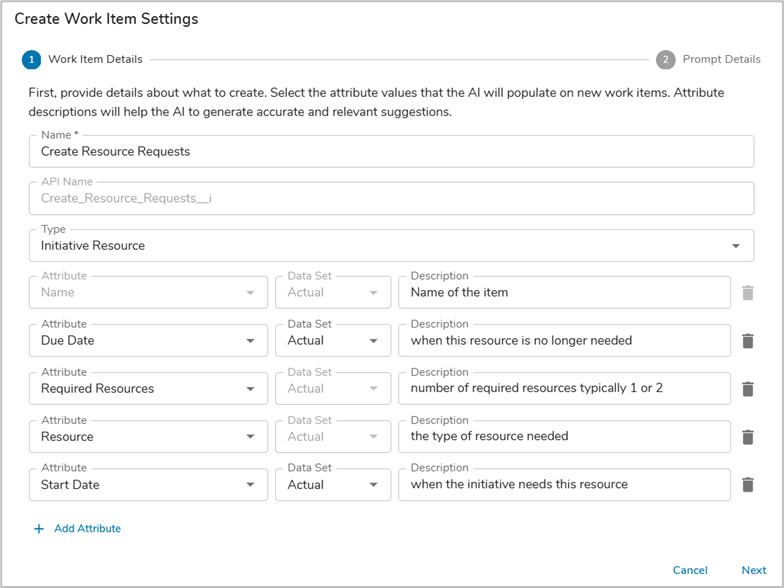
- Finally, define the default number of items to create and enter a System Prompt. In our example we are ensuring that the prompt provides adequate expectations for output and the context for what data should be pulled from the analyzed Business Case document. With the System Prompt configured, select ‘Save’.
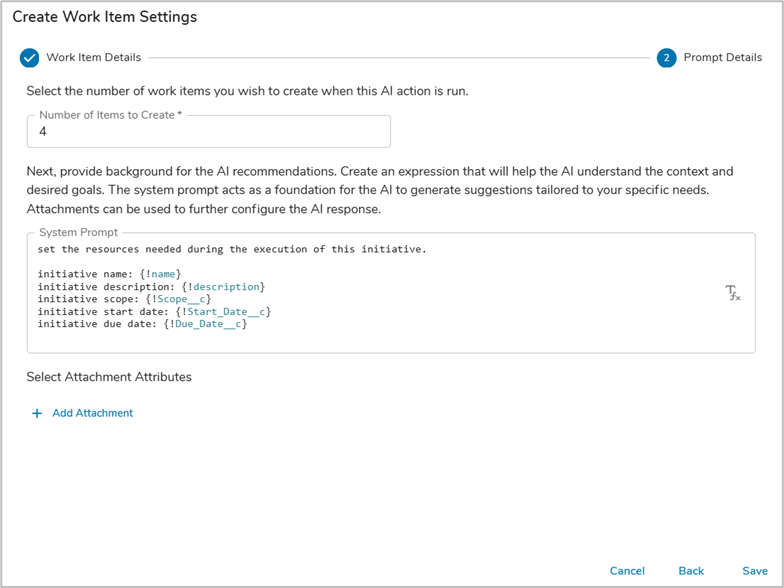
AI Action: Summarize Status
- With the Data Panel open on the Initiative template, navigate to the AI Actions tab.
- Click the Add AI Action button and choose the Update Value option.
- Define a Name for the AI Action (in our example: Summarize Status), then select the desired attribute to be updated (in our example: Status Narrative), and lastly enter a System prompt. In our example we are ensuing that the prompt provides adequate context, background information, and structure, length, and formatting guidance for the AI-produced outcome.
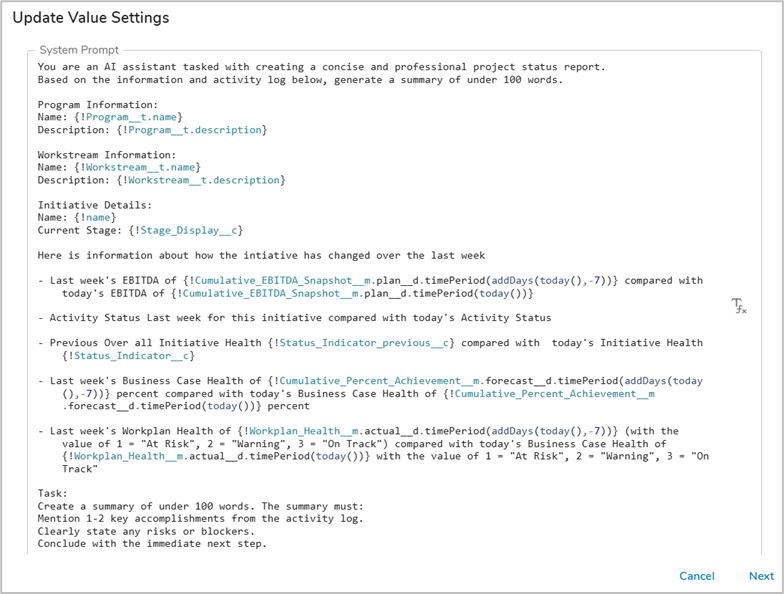
- With a solid prompt defined, the next step is to pull in descendant attribute values to assist the AI Action in formulating a response. Since we are at the Initiative level in a solution, we will pull in values from descendent Activities and Impacts so that any changes in status, due date, or value can be properly assessed for inclusion in the status summary.
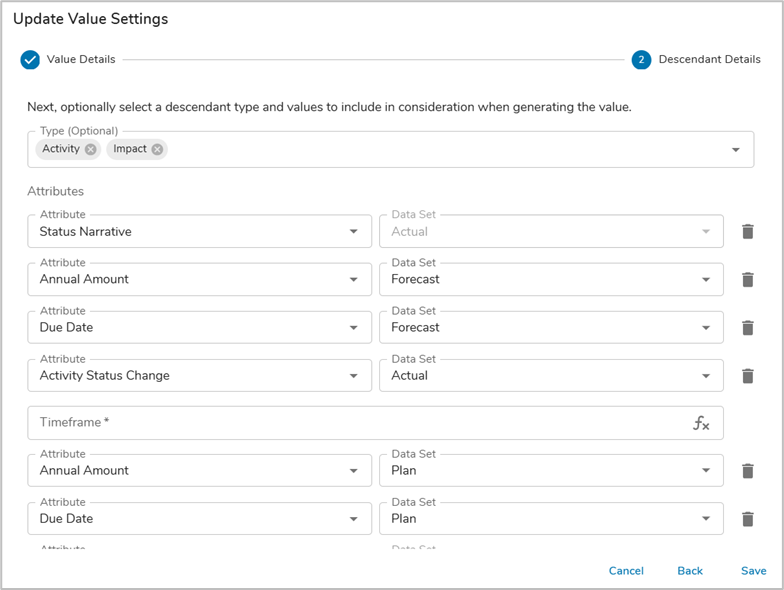
- Once you have defined the descendent attributes to be reviewed by the AI Action, click Save.
AI Action: Validate Charter
- With the Data Panel open on the Initiative template, navigate to the AI Actions tab.
- Click the Add AI Action button and choose the Update Value option.
- Define a Name for the AI Action (in our example: Validate Charter), then select the desired attribute to be updated (in our example: Validation), and lastly enter a System prompt. In our example we are ensuing that the prompt provides adequate context, background information, and structure, length, and formatting guidance for the AI-produced outcome.
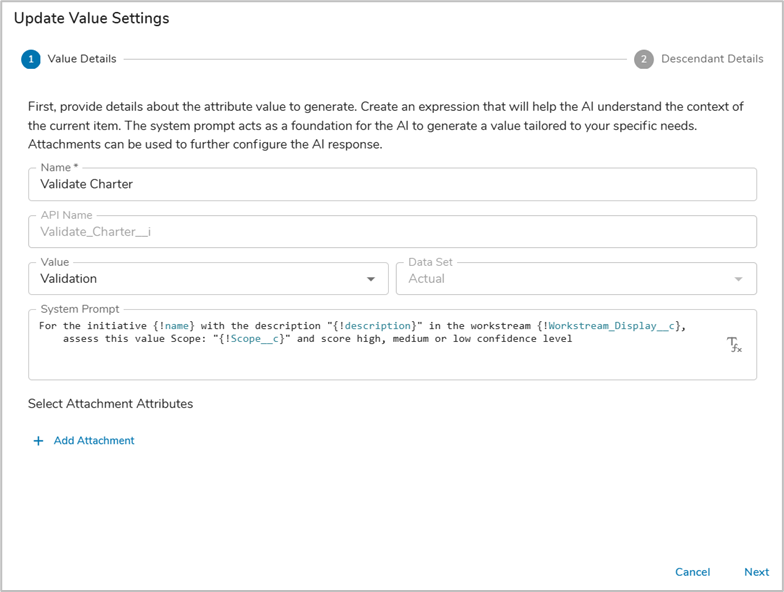
- With a solid prompt defined, the next step is to pull in descendant attribute values to assist the AI Action in formulating a response. Since we are at the Initiative level in a solution, we will pull in values from descendent Impacts.
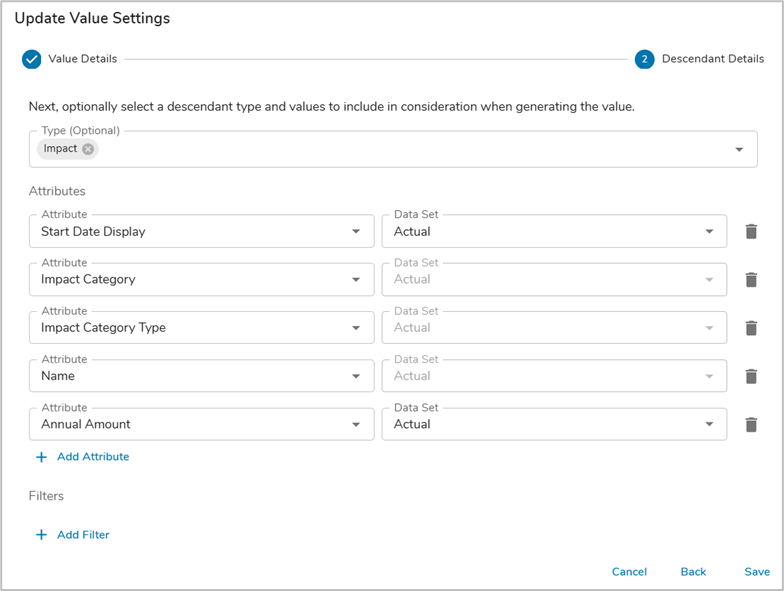
- Once you have defined the descendent attributes to be reviewed by the AI Action, click Save.
AI Action: Estimate Annual Benefit
- With the Data Panel open on the Initiative template, navigate to the AI Actions tab.
- Click the Add AI Action button and choose the Update Value option.
- Define a Name for the AI Action (in our example: Estimate Annual Benefit), then select the desired attribute to be updated (in our example: Estimated Annual Benefit Value), and lastly enter a System prompt. In our example we are ensuing that the prompt provides adequate context, background information, and structure, length, and formatting guidance for the AI-produced outcome.
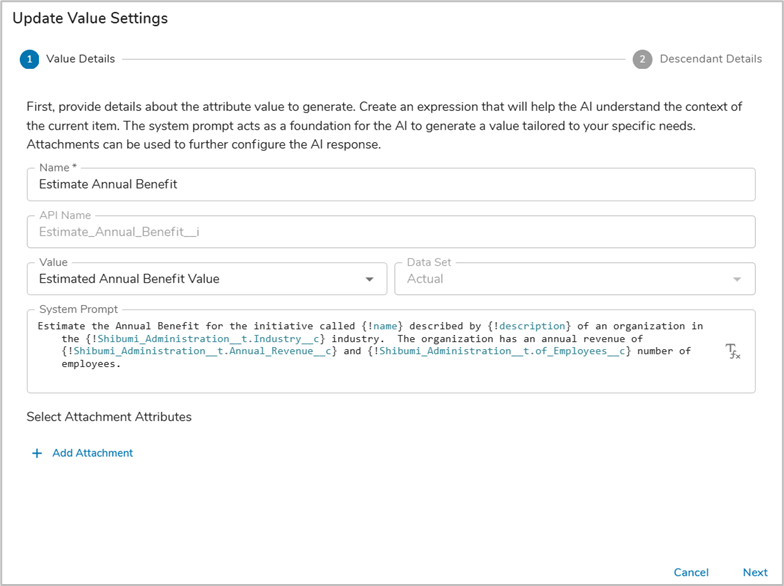
- With a solid prompt defined, the next step is to pull in descendant attribute values to assist the AI Action in formulating a response. Since we are at the Initiative level in a solution, we will pull in values from descendent Impacts so that any changes in the Forecasted, Planned or Target Annual Amount can be assessed properly.
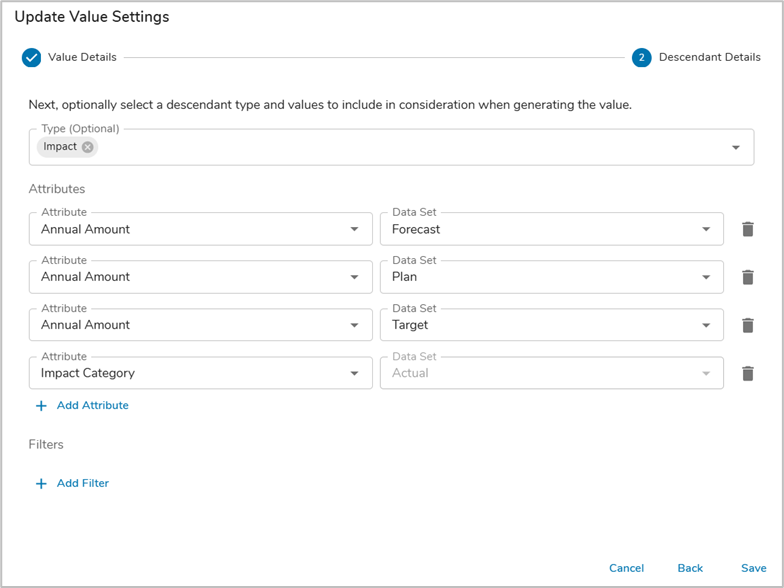
- Once you have defined the descendent attributes to be reviewed by the AI Action, click Save.
AI Action: Set Complexity Rating
- With the Data Panel open on the Initiative template, navigate to the AI Actions tab.
- Click the Add AI Action button and choose the Update Value option.
- Define a Name for the AI Action (in our example: Set Complexity Rating), then select the desired attribute to be updated (in our example: Complexity Rating), and lastly enter a System prompt. In our example we are ensuing that the prompt provides adequate context, background information, and structure, length, and formatting guidance for the AI-produced outcome.
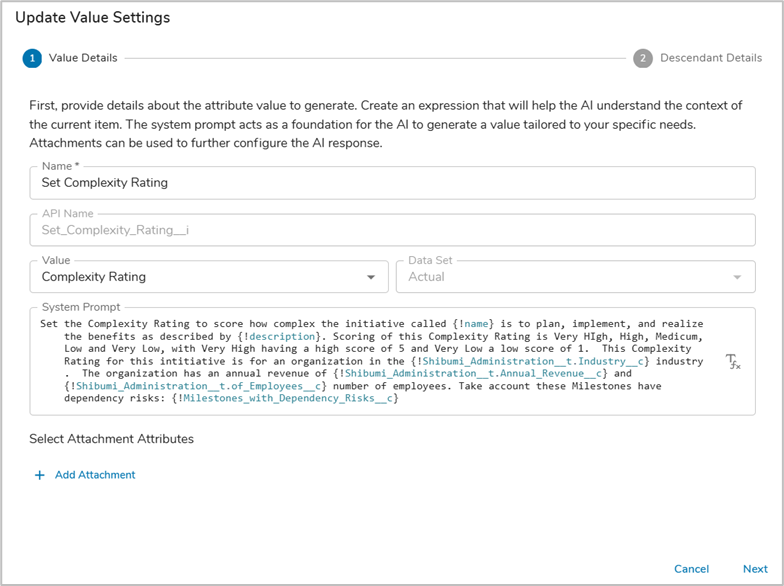
- With a solid prompt defined, the next step is to pull in descendant attribute values to assist the AI Action in formulating a response. Since we are at the Initiative level in a solution, we will pull in values from descendent Activities, RAID Items, and Initiative Dependencies so that any changes in status, description, or score can be properly assessed for inclusion in the update.
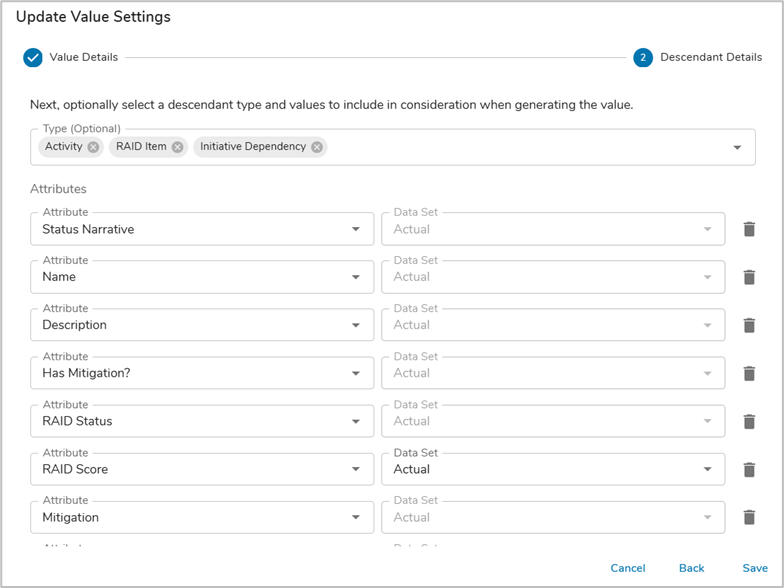
- Once you have defined the descendent attributes to be reviewed by the AI Action, click Save.
AI Action: Set AI Business Case Score
- With the Data Panel open on the Initiative template, navigate to the AI Actions tab.
- Click the Add AI Action button and choose the Update Value option.
- Define a Name for the AI Action (in our example: Set AI Business Case Score), then select the desired attribute to be updated (in our example: AI Business Case Score), and lastly enter a System prompt. In our example we are ensuing that the prompt provides adequate context, background information, and structure, length, and formatting guidance for the AI-produced outcome.
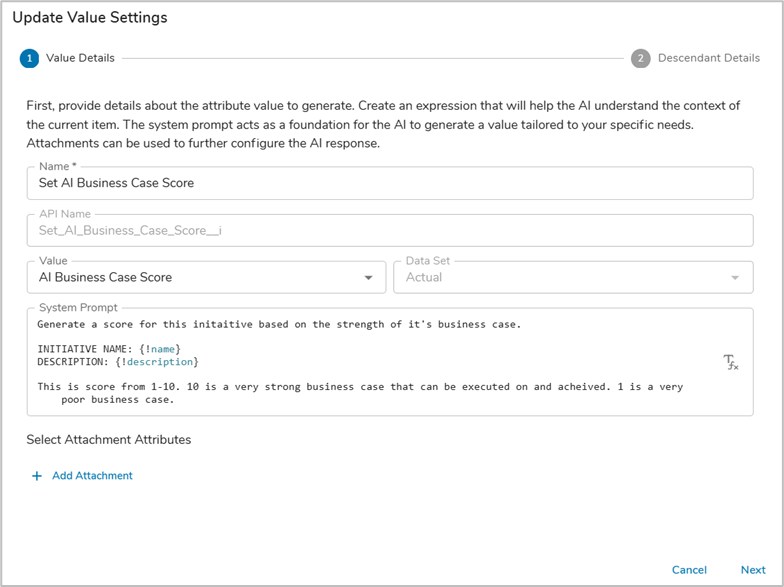
- With a solid prompt defined, the next step is to pull in descendant attribute values to assist the AI Action in formulating a response. Since we are at the Initiative level in a solution, we will pull in values from descendent Activities and Impacts so that any changes in status, due date, or value can be properly assessed for inclusion in the status summary.
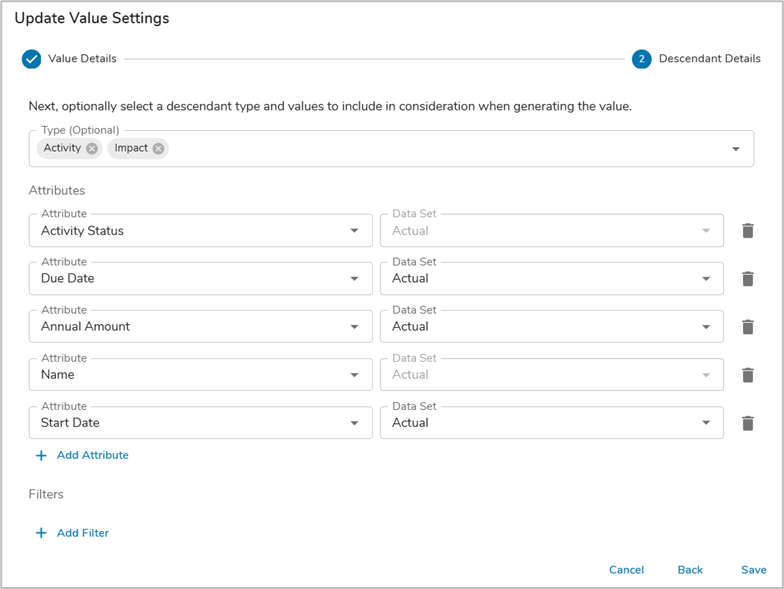
- Once you have defined the descendent attributes to be reviewed by the AI Action, click Save
Business Rule
Now that the AI Actions have been configured, the final step to configure the Agent is to add a Business Rule to tie it all together. The combination of AI Actions plus Business Rules provide the Agent with intelligence and autonomy.
Business Rule: Create the Business Case w/ AI
Follow the steps below to define the Business Rule.
- With the Data Panel open on the Initiative template, navigate to the Business Rules tab.
- Click the Add Rule button and name the rule “Create the Business Case w/ AI”. Add “AI” as a tag to help you quickly identify your AI Agent Business Rules in the future.
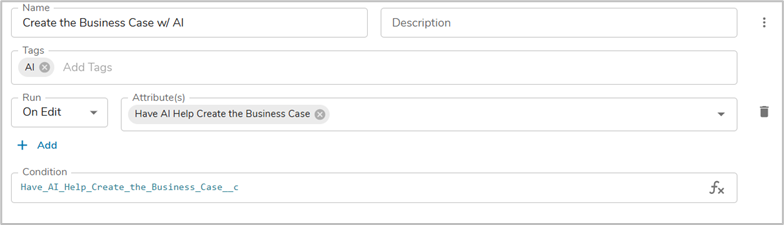
- For this Business Rule, we want to allow a user to manually kick off the summarization. To enable this we will specify the following Run trigger and condition:
- Run: On Edit of the ‘Have AI Help Create the Business Case’
- Condition: the ‘Have AI Help Create the Business Case’ checkbox is checked (i.e., true)
- When the check box is edited and its value is set to true, the Business Rule should initiative the AI Actions. Click the plus sign in the If True section and select the AI Action option. Add the previously configured AI Actions. Publish your changes.
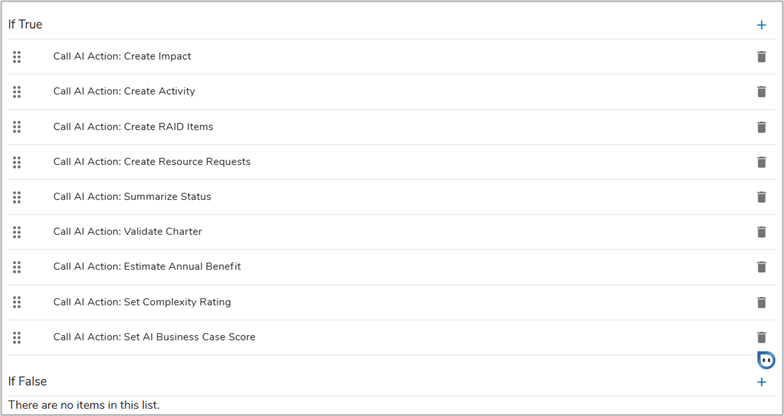
Retrospective
With the AI Actions, supporting attributes, and User Initiated creation of the Business Case created the Business Case Creation Agent will be available on all Initiatives. As we stepped through the configuration applied to each template, key patterns emerged.
- Shibumi’s intelligent, autonomous Agentic AI requires a combination of AI Actions and Business Rules.
- A critical element in the AI Actions is a well-structured Prompt. In this article, we highlighted the need to provide clear context and output instructions.
- When defining the Business Rules, you can define whether a user can initiate the Agent, whether the Agent runs autonomously, or both.
Note: The data included in the configuration of the AI Action (i.e., the injected expressions in the prompt and the descendant details) plus the solution structure (app definition file) represent the full set of data passed to AI by Shibumi. This data is not stored beyond the duration of the round-trip transaction and is not used to train an AI model.
