Make smarter, faster, and more transparent approval decisions with the Workflow Recommendation Agent. Leveraging AI to analyze every dimension of an Initiative – from underlying risks to forecasted impacts – it delivers an instant, evidence-based recommendation with a clear explanation of why. By transforming complex data into meaningful guidance, the Workflow Recommendation Agent ensures that every approval aligns with strategic priorities, strengthens governance, and accelerates the pace of transformation across your enterprise.
Overview
The Workflow Recommendation Agent brings intelligence and objectivity to the Initiative approval process. Automatically triggered whenever an Initiative is submitted for approval, this Agent analyzes a comprehensive set of data points – including attributes from associated Activities, Impacts, and RAID Items – to generate an informed recommendation. Its output includes a concise approval recommendation followed by a clear, data-backed rationale. By blending contextual understanding with AI-driven assessment, the Workflow Recommendation Agent streamlines governance, enhances consistency, and enables leadership to make faster, more confident approval decisions grounded in insight rather than assumption.
Configuration of the Workflow Recommendation Agent
Initiative approvals can be one of the most subjective and time-intensive stages of a transformation program. Decision makers often need to gather input from multiple sources, review supporting data manually, and align on criteria – leading to delays, inconsistent approvals, and missed opportunities. This creates friction between governance and execution, slowing down the pace of transformation.
Why the Agent Helps:
The Workflow Recommendation Agent brings objectivity, speed, and intelligence to the approval process. By analyzing data across Activities, Impacts, and RAID Items, it generates clear, AI-driven recommendations that include both a concise approval stance and supporting rationale. This equips decision makers with a consistent, data-backed view, allowing them to approve or reject initiatives faster and with greater confidence – while maintaining strategic alignment and governance standards.
Configuration Steps:
The Initiative template is included in the configuration for this Agent.
Initiative
On the Initiative template, we want to make sure that the Agent runs every time an Initiative is submitted for approval to the next Stage in the lifecycle.
Further, we want to ensure that a human is reviewing…
To accomplish these outcomes, the following elements are needed on the Initiative template:
- 2 Attributes
- AI Business Case Score – A 1-10 score on the strength of the Initiative’s business case.
- AI Workflow Recommendation – A text attribute which provides a single line recommendation followed by a paragraph explaining the rationale.
- 2 AI Actions
- Set AI Business Case Score – Updates the ‘AI Business Case Score’ attribute with a number (1-10) representing the strength of the provided business case.
- AI Workflow Recommendation – Updates the ‘AI Workflow Recommendation’ attribute with a single line recommendation followed by a paragraph explaining the rationale based on a series of data points.
- 1 Business Rule
- G# Approval – These are standard stage-gating business rules which trigger the approval process for an Initiative. The Agent co-opts these business rules to initiate the recommendations for approval at each stage.
Attributes
As mentioned above, two attributes are required for the Workflow Recommendation Agent configuration. These attributes help hold the responses from the Agent for human review during the Initiative approval process.
- You may have existing attributes in your solution that can be leveraged but if you do not, with the Data Panel open on the Initiative template, navigate to the Attributes tab.
- Use the Create Attribute button to define the following attributes:
-
- AI Business Case Score (number)
- AI Workflow Recommendation (text, multi-line)
- Publish the Initiative template.
Actions
AI Action: AI Business Case Score
The next step to configure the Agent is to define the AI Actions that the Agent will leverage.
- With the Data panel open on the Initiative template, navigate to the AI Actions tab.
- Click the Add AI Action button and choose the Update Value option.
- Define a Name for the AI Action (in our example: AI Workflow Recommendation), then select the desired attribute to be updated (in our example: Status Narrative), lastly enter a System prompt. In our example we are ensuring that the prompt provides adequate context and scope for the AI-produced output.
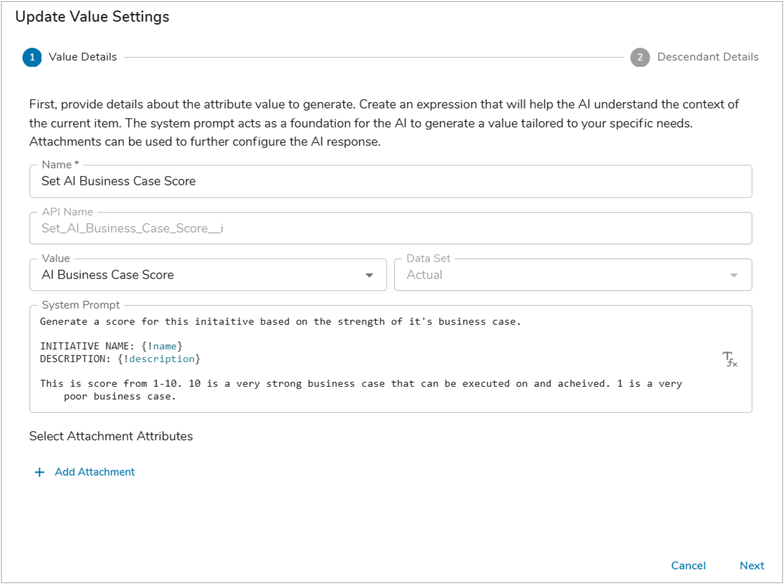
Note: By including these details in the prompt, it ensures that the AI-generated score will be standardized for every Initiative within the solution. This standardization will be valuable for the AI when creating the recommendation for approval. - With a solid prompt defined, the next step is to pull in descendant attribute values to assist the AI Action in formulating a response. Since we are at the Initiative level in a solution, we will pull in values from descendant Activities and Impacts so that any changes in status, dates, or value can be properly considered when formulating the business case rating.
Note: You could also limit the collection of Activities and Impacts that are included in the AI prompt by adding a filter. E.g., if you only want Milestone Activities, you could add a filter to define this restriction. Our example does not include a filter.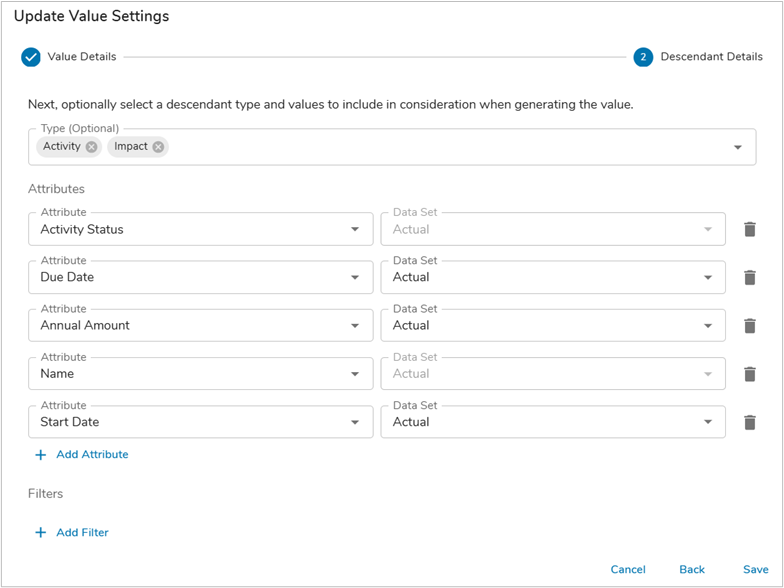
- Once you have defined the descendant attributes to be reviewed by the AI Action, click Save.
AI Action: AI Workflow Recommendation
Defining the AI Workflow Recommendation action follows the same steps outlined above for the AI Business Case Score action.
- With the Data Panel open on the Initiative template, navigate to the AI Actions tab.
- Click the Add AI Action button and choose the Update Value option.
- Define a Name for the AI Action (in our example: AI Workflow Recommendation), then select the desired attribute to be updated (in our example: AI Workflow Recommendation), lastly enter a System Prompt. In our example we are ensuring that the prompt focuses on the specific stage-gate the Initiative is passing through as well as the format for the output.
Note: This prompt focuses on the Stage values to provide the AI Action with contextual information. Since this is a Workflow Recommendation, we want to ensure that the output is easy to digest while also providing rational for the recommendation.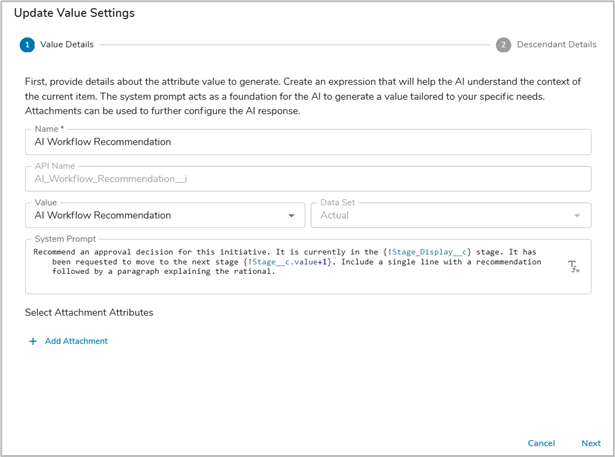
- To ensure that the AI Action is pulling in the correct information, we need to point to the descendant values at the Activity, Impact and RAID Item level. This will specifically look at the current status, narrative, amount and any dependencies.
Note: Again, you could limit the collection of Activities that are included in the AI prompt by adding a filter. E.g., if you only want Milestone Activities, you could add a filter to define this restriction. Our example does not include a filter. - Once you have defined the descendant attributes to be reviewed by the AI Action, click Save.
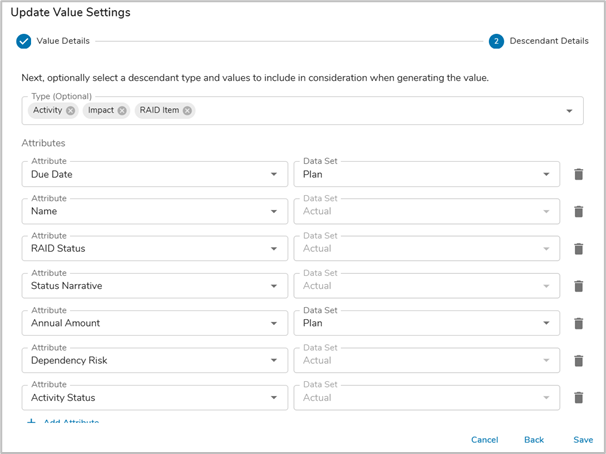
Business Rules
Due to the flexibility of Shibumi, your stage-gating approval process may differ from the one highlighted here. The following Business Rule is repeated four times in our example (one for each stage-gated approval), each one is triggered based on the current stage the Initiative is in.
Business Rule: G# Submit for Approval
The final step is to configure the Agent is to add Business Rules. The combination of AI Actions plus Business Rules provide the Agent with intelligence and autonomy.
Follow the steps below to define each of the stage-gate approval Business Rules.
- With the Data Panel open on the Initiative template, navigate to the Business Rules tab.
- Click the Add Rule button and name the rule “G# Submit for Approval”. Add “AI” and “Workflow” as a tag to help you quickly identify your AI Agent/Approval Business Rule in the future.
- For these Business Rules, we need to make sure that they are triggered whenever an Initiative is submitted for approval to the next stage. Therefore, for each of the respective stage-gate approval business rules, we need to check that the stage matches the necessary approval and that the Initiative itself has been submitted. With these in place we can automatically trigger the AI Action whenever an Initiative is submitted for approval.
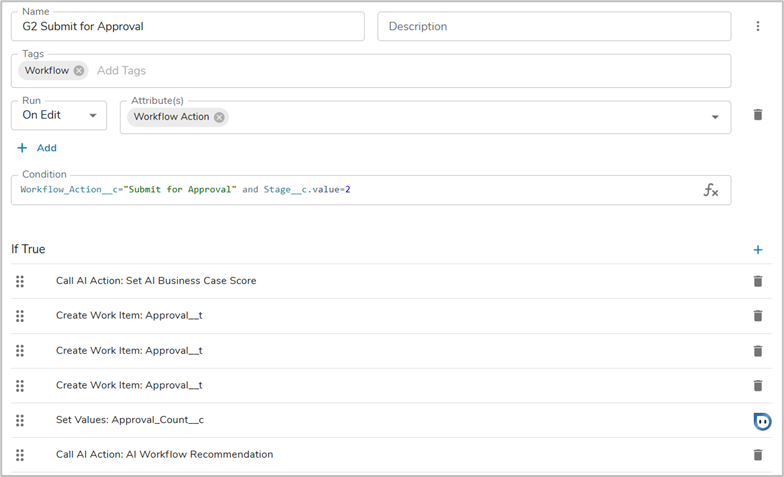
- Click the plus sign in the If True section and select the AI Action option. Add the AI Actions to Set AI Business Case Score and AI Workflow Recommendation.
- Lastly, add a Set Values action to reset the count of approvals and a Create Work Item for each of the required approvals for the current stage.
With these steps completed, we have configured the Workflow Recommendation Agent for Initiative approvals. With the Business Case Score and Workflow Recommendation, approvers can properly assess and make decisions on whether an Initiative should be pushed to the next Stage without having to track down supplemental information.
