Drive clarity and confidence at every level of your transformation. The Summarization Agent turns scattered updates into actionable intelligence—automatically surfacing the insights that matter most. From Initiative milestones to Program-wide trends, it keeps your teams aligned, your leaders informed, and your transformation story always up to date. With the Summarization Agent, transparency becomes effortless, reporting becomes strategic, and every conversation starts from a shared understanding of progress and impact.
Overview
The Summarization Agent brings intelligence, consistency, and speed to program reporting. Operating seamlessly across Initiatives, Workstreams, and Programs, it automates the creation of clear, accurate, and concise summaries—ensuring every stakeholder has an up-to-date understanding of progress and priorities. Running on a regular cadence lower in the hierarchy and manually triggered on demand at the top level, the Summarization Agent consolidates achievements, highlights risks, and captures key changes across the enterprise. By eliminating the manual effort of status collection, it delivers a unified, real-time perspective that enhances decision-making, strengthens accountability, and accelerates transformation outcomes.
Configuration Of the Summarization Agent
Business Story
Many organizations struggle with maintaining real-time visibility into the progress of transformation initiatives. Status narratives are often fragmented across spreadsheets, emails, and slide decks, leaving leaders and PMO teams to chase updates. As programs scale, this lack of centralized visibility slows momentum, clouds accountability, and increases the risk of decision-making based on outdated or incomplete information.
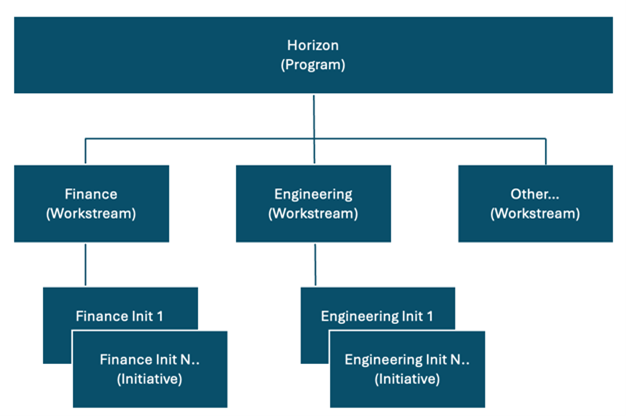
To step through how the Summarization Agent is configured, we have defined an example app which includes a program that contains workstreams which then each contain initiatives. In this business story, we’re explaining how the Summarization Agent works at each level. While your app is likely customized to meet your organization’s unique requirements, this illustrative Agent example is provided to enable you to apply the same Agent configuration techniques in your solution.
Configuration Steps
Each of the following templates require configuration changes to set up the Agent:
- Program
- Workstream
- Initiative
Let’s begin at the bottom of the solution hierarchy.
Initiative
On the Initiative template, we want to set up the solution to allow the AI Summarization Agent to run autonomously and we also want to allow a user to ad hoc request the Agent’s activity.
Further, we want to ensure that a human is reviewing the AI-generated Initiative summaries before they are approved for inclusion in the summaries at the higher levels of the solution (i.e., Workstream and Program).
To accomplish these outcomes, the following elements are needed on the Initiative template:
- 4 Attributes
- Run Summarization Agents – A checkbox attribute that allows a user to manually initiate the Agent.
- AI Content Approved – A checkbox attribute that indicates a human has approved the AI-summarized content. If this checkbox is not selected, the summary will not be included in the Workstream and Program level summaries.
- Status Narrative – A multi-line text attribute that holds the AI-produced summary of the status of the Initiative.
- Change Summary – A multi-line text attribute that holds the AI-produced summary of the recent changes to an Initiative.
- 2 AI Actions
- Summarize Status – Updates the ‘Status Narrative’ attribute with a status summary of the current Initiative.
- Update Change Summary – Updates the ‘Change Summary’ attribute with a summary of the changes that occurred in the Initiative over the past week.
- 2 Business Rules
- User Initiated Update Initiative Summaries – Enables the user initiation of the AI Actions.
- Update Initiative Summaries – Provides autonomous initiation of the AI Actions.
Attributes
As mentioned above, four attributes are required for the Summarization Agent configuration. These attributes help users initiate Agent activity, hold the response from the Agent, and track human approval of the Agent response.
- You may have existing attributes in your solution that can be leveraged but if you do not, with the Data panel open on the Initiative template, navigate to the Attributes tab.
- Use the Create Attribute button to define the following attributes:
-
- Run Summarization Agents (checkbox)
- AI Content Approved (checkbox)
- Status Narrative (text, multi-line)
- Change Summary (text, multi-line)
- Publish the Initiative template.
Actions
AI Action: Summarize Status
The next step to configure the Agent is to define the AI Actions that the Agent will leverage.
- With the Data panel open on the Initiative template, navigate to the AI Actions tab.
- Click the Add AI Action button and choose the Update Value option.
- Define a Name for the AI Action (in our example: Summarize Status), then select the desired attribute to be updated (in our example: Status Narrative), lastly enter a System Prompt. In our example we are ensuring that the prompt provides adequate context, background information, and structure, length, and formatting guidance for the AI-produced output.Note: By including these details in the prompt, it ensures that the AI-generated summary will be a standardized for every Initiative within the solution. This standardization will be valuable at the Workstream and Program levels to help produce useful and meaningful summary updates.
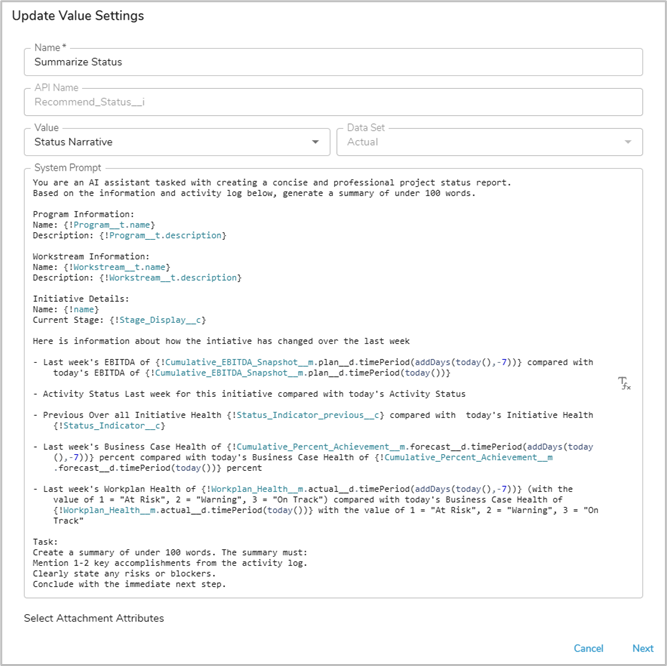 With a solid prompt defined, the next step is to pull in descendant attribute values to assist the AI Action in formulating a response. Since we are at the Initiative level in a solution, we will pull in values from descendent Activities and Impacts so that any changes in status, due date, or value can be properly assessed for inclusion in the status summary.
With a solid prompt defined, the next step is to pull in descendant attribute values to assist the AI Action in formulating a response. Since we are at the Initiative level in a solution, we will pull in values from descendent Activities and Impacts so that any changes in status, due date, or value can be properly assessed for inclusion in the status summary. 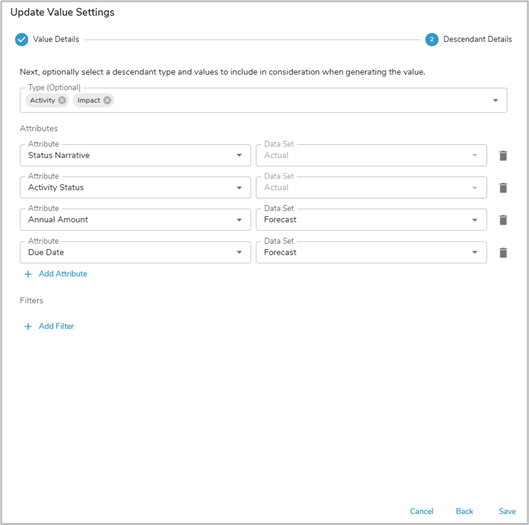 Note: you could also limit the collection of Activities and Impacts that are included in the AI prompt by adding a filter. E.g., if you only want Milestone Activities, you could add a filter to define this restriction. Our example does not include a filter.
Note: you could also limit the collection of Activities and Impacts that are included in the AI prompt by adding a filter. E.g., if you only want Milestone Activities, you could add a filter to define this restriction. Our example does not include a filter.- Once you have defined the descendent attributes to be reviewed by the AI Action, click Save.
AI Action: Update Change Summary
Defining the Update Change Summary action follows the same steps outlined above for the Summarize Status action.
- With the Data panel open on the Initiative template, navigate to the AI Actions tab.
- Click the Add AI Action button and choose the Update Value option.
- Define a Name for the AI Action (in our example: Update Change Summary), then select the desired attribute to be updated (in our example: Change Summary), lastly enter a System Prompt. In our example we are ensuring that the prompt focuses on specific changes that have occurred within the Initiative.Note: This prompt focuses on metric values to provide the AI Action with historical data. Since this is a Change Summary AI Action, we want to ensure that comparisons are being made between current values and past values. The resulting AI-produced summary of these comparisons is then stored in the Change Summary attribute.
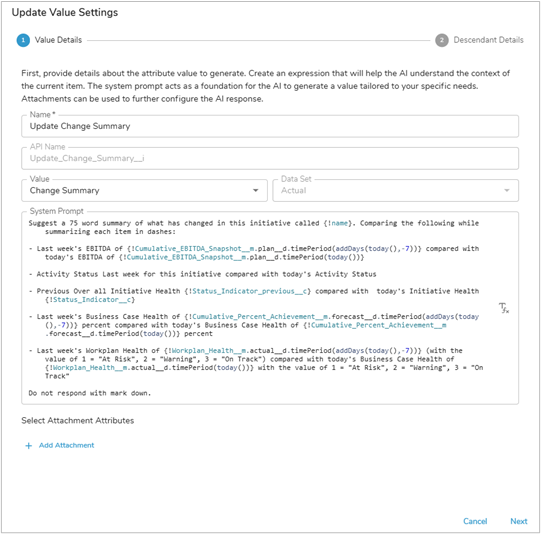
- To ensure that the AI Action is pulling in the correct information, we need to point to descendant values at the Activity level and will specifically look at the current Activity Status compared to the Activity Status Last Week.
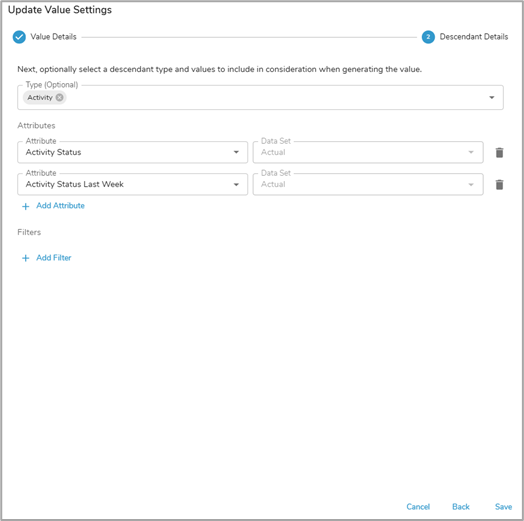 Note: again, you could limit the collection of Activities that are included in the AI prompt by adding a filter. E.g., if you only want Milestone Activities, you could add a filter to define this restriction. Our example does not include a filter.
Note: again, you could limit the collection of Activities that are included in the AI prompt by adding a filter. E.g., if you only want Milestone Activities, you could add a filter to define this restriction. Our example does not include a filter. - Once you have defined the descendent attributes to be reviewed by the AI Action, click Save.
Business Rules
Business Rule: User Initiated Update Initiative Summaries
The final step is to configure the Agent is to add Business Rules. The combination of AI Actions plus Business Rules provide the Agent with intelligence and autonomy.
Follow the steps below to define the first Business Rule.
- With the Data panel open on the Initiative template, navigate to the Business Rules tab.
- Click the Add Rule button and name the rule “User Initiated Update Initiative Summaries”. Add “AI” as a tag to help you quickly identify your AI Agent Business Rules in the future.
- For this Business Rule, we want to allow a user to manually kick off the summarization. To enable this, we will specify the following Run trigger and condition:
- Run: On Edit of the Run Summarization Agents checkbox
- Condition: the Run Summarization Agents checkbox is checked (i.e., true)
- When the check box is edited and its value is set to true, the Business Rule should initiate the AI Actions. Click the plus sign in the If True section and select the AI Action option. Add the AI Actions to Summarize Status and Update Change Summary.
- Lastly, add a Set Values action to reset the check box attributes to false (i.e., unchecked). By setting the check boxes to false, the user can re-state whether the AI-produced summary has been approved and can also re-trigger the Summarization Agent.
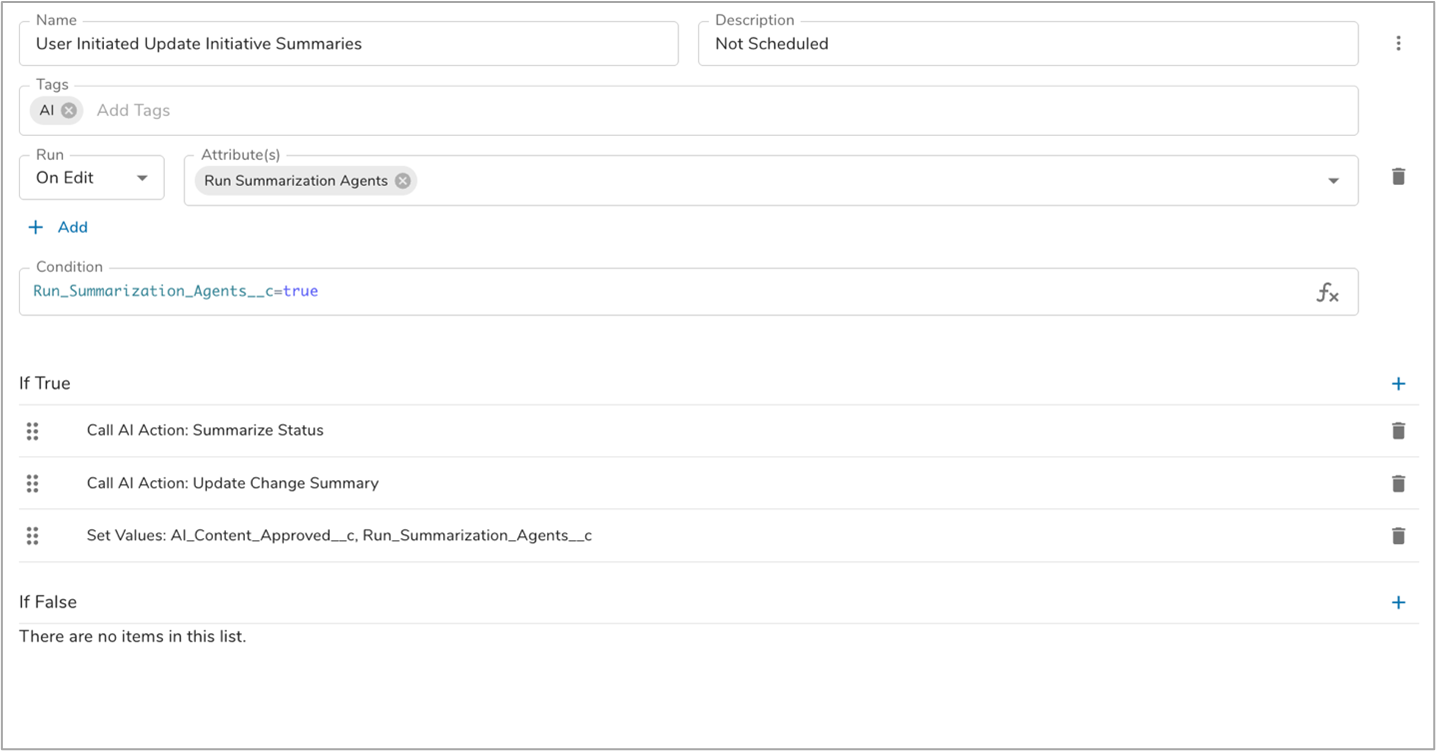
With the AI Actions, supporting attributes, and User Initiated Update Initiative Summaries Business Rule configured, a user can now successfully initiate the Summarization Agent. The final step is to configure the Summarization Agent to be initiated autonomously.
Business Rule: Update Initiative Summaries
In addition to allowing the user to initiate the Agent, we also want the Agent to run autonomously. This requires a second business rule that is scheduled to run on a defined cadence.
Follow the steps below to define the second Business Rule.
- With the Data panel open on the Initiative template, navigate to the Business Rules tab.
- Click the Add Rule button and name the rule “Update Initiative Summaries”. Add “AI” as a tag to help you quickly identify your AI Agent Business Rules in the future.
- For this Business Rule, we want the Summarization Agent to run autonomously. To enable this, we will specify the following Run trigger and will leave the Condition blank:
- Run: Weekly on Thursdays at 7:35pm (UTC)
- Click the plus sign in the If True section and select the AI Action option. Add the AI Actions to Summarize Status and Update Change Summary.
- Lastly, add a Set Values action to reset the AI Content Approved check box to false (i.e., unchecked). By setting the check box to false, the user can review and approve the new AI-produced summary. The human review and approval is necessary before the summarization will be considered at the Workstream and Program levels.
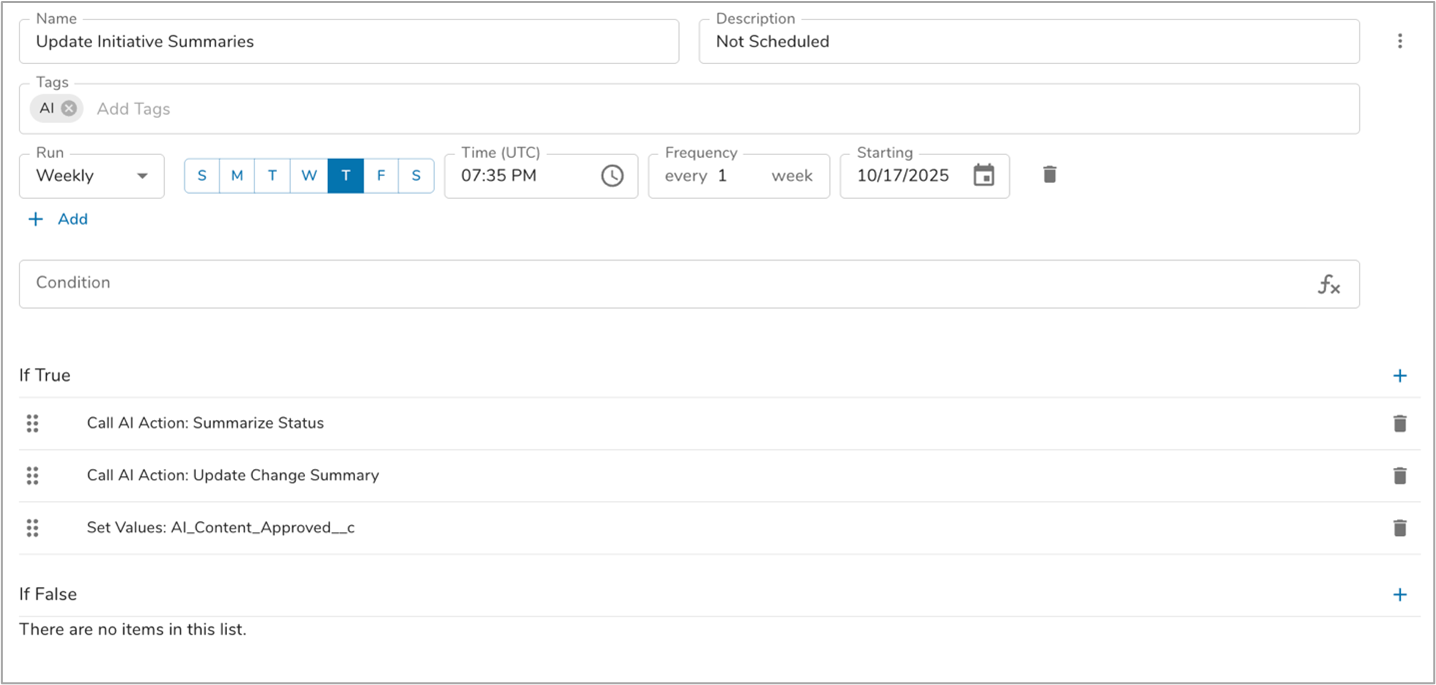
With these steps completed, we have configured the Summarization Agent to run at the Initiative level of the solution. However, this is just the beginning, for the Summarization Agent to be fully realized we will next elevate to the higher levels in the hierarchy.
Workstream
Now that we have configured the Summarization Agent for Initiative summaries, the next step is to apply the Agent at the Workstream level. To produce the Workstream summary, the Agent will review the human-approved Initiative summaries (as indicated by the Initiative AI Content Approved check box).
To configure the Agent, the following elements are needed on the Workstream template:
- 1 Attribute
- Status Narrative – A multi-line text attribute that holds the AI-produced summary of the status of the Workstream.
- Status Indicator – A icon/name/value picklist attribute that holds the AI-recommended status of the Workstream.
- 2 AI Actions
- Summarize Initiative Status – Updates the ‘Status Narrative’ attribute with a summary of the current Workstream based on descendant Initiative Status Narratives.
- Recommend Status Indicator – Sets the ‘Status Indicator’ attribute based on a review of descendant Initiative Status Narratives.
- 1 Business Rule
- Summarize All Workstreams – Provides autonomous initiation of the AI Action.
Attributes
As mentioned above, two attributes are required for the Workstream level Summarization Agent configuration. These attributes hold the responses from the Agent.
- You may have existing attributes in your solution that can be leveraged but if you do not, with the Data panel open on the Workstream template, navigate to the Attributes tab.
- Use the Create Attribute button to define the following attributes:
-
- Status Narrative (text, multi-line)
- Status Indicator (icon/name/value picklist with options: On Track (3), Warning (2), At Risk (1))
- Publish the Workstream template.
Actions
AI Action: Summarize Initiative Status
The next step to configure the Agent is to define the AI Actions that the Agent will leverage.
- With the Data panel open on the Workstream template, navigate to the AI Actions tab.
- Click the Add AI Action button and choose the Update Value option.
- Define a Name for the AI Action (in our example: Summarize Initiative Status), then select the desired attribute to be updated (in our example: Status Narrative), lastly enter a System Prompt.Note: This prompt focuses on providing a weekly status report to program leadership. To get the desired AI-generated output, we provide Workstream context within the prompt (i.e., name and goal). After the context is defined, we highlight a few key points that should be included in the response: Overall Health, Key Highlights, Challenges & Risks, Next Steps/Outlook. By including these details in the workstream summarization, we are not only producing a strong summary for the Workstream but are also setting up the ability to successfully summarize all workstreams at the Program level.
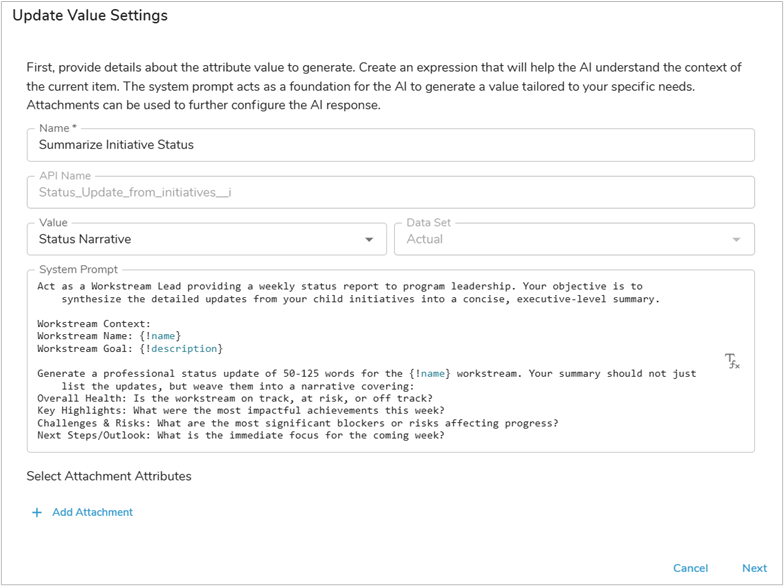
- To ensure that the AI Action is pulling in the correct information, we need to point to the descendant Initiatives and will specifically look at the Status Indicator and Status Narrative for each Initiative within the Workstream. It is important to remember that only approved Initiative summaries will be included in the Workstream summarization action.
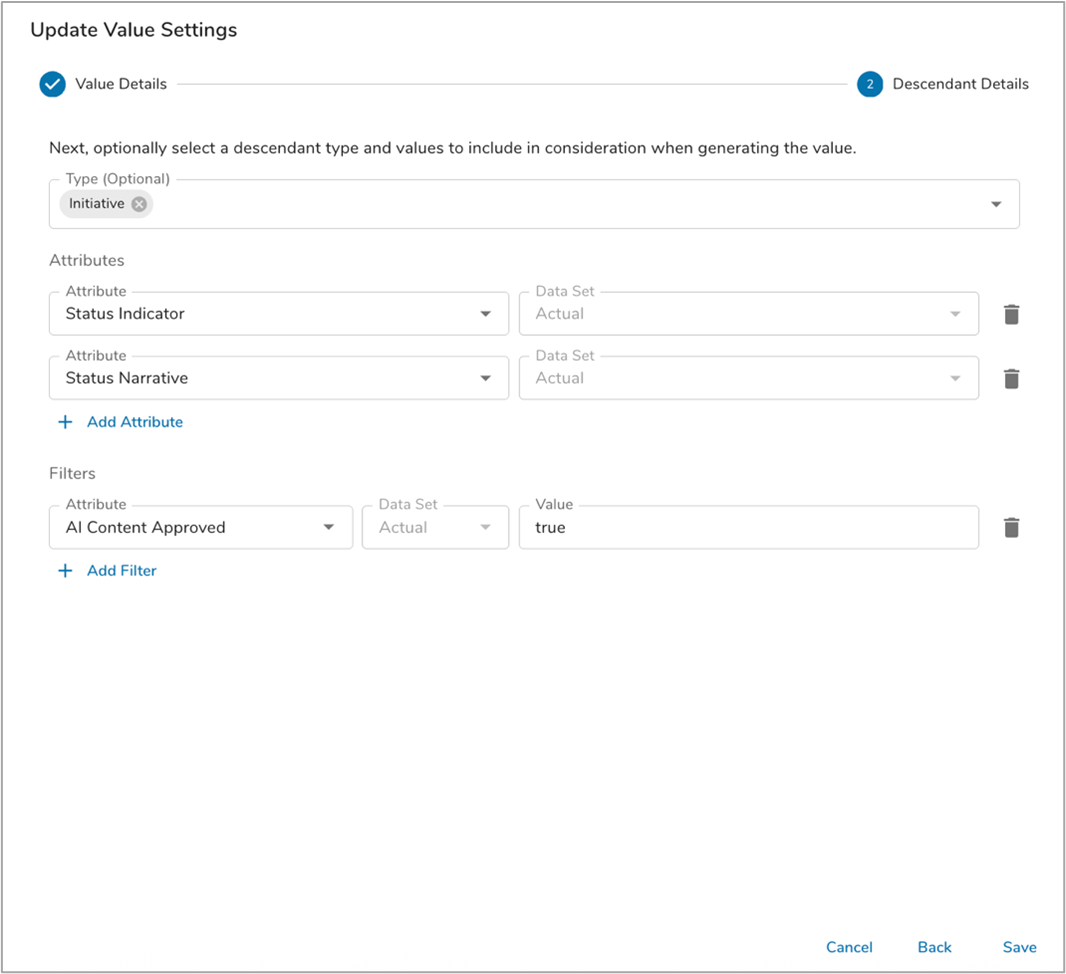
AI Action: Update Status Indicator
Defining the Update Status Indicator action follows the same steps outlined above for the Summarize Initiative Status action.
- With the Data panel open on the Initiative template, navigate to the AI Actions tab.
- Click the Add AI Action button and choose the Update Value option.
- Define a Name for the AI Action (in our example: Update Status Indicator), then select the desired attribute to be updated (in our example: Status Indicator), lastly enter a System Prompt. In our example we have included a simple prompt to retrieve the worst initiative status (e.g, if any initiatives are “At Risk” the workstream Status Indicator should be set to “At Risk”).
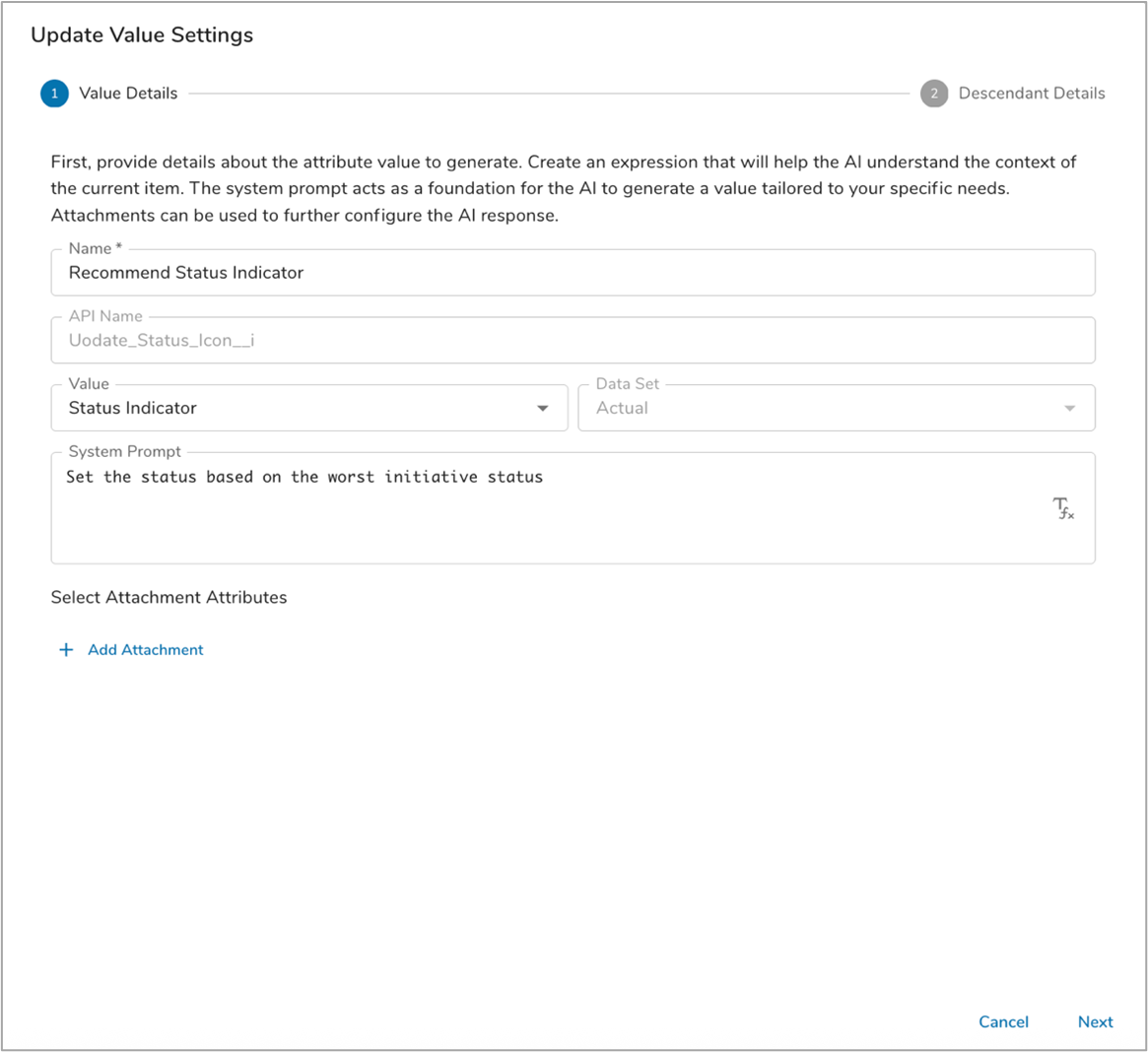
- We specified in the prompt to set the Workstream Status Indicator based on the Initiative Status so we need to specify that the Initiative Status Indicator values should be included for each Initiative in the Workstream.
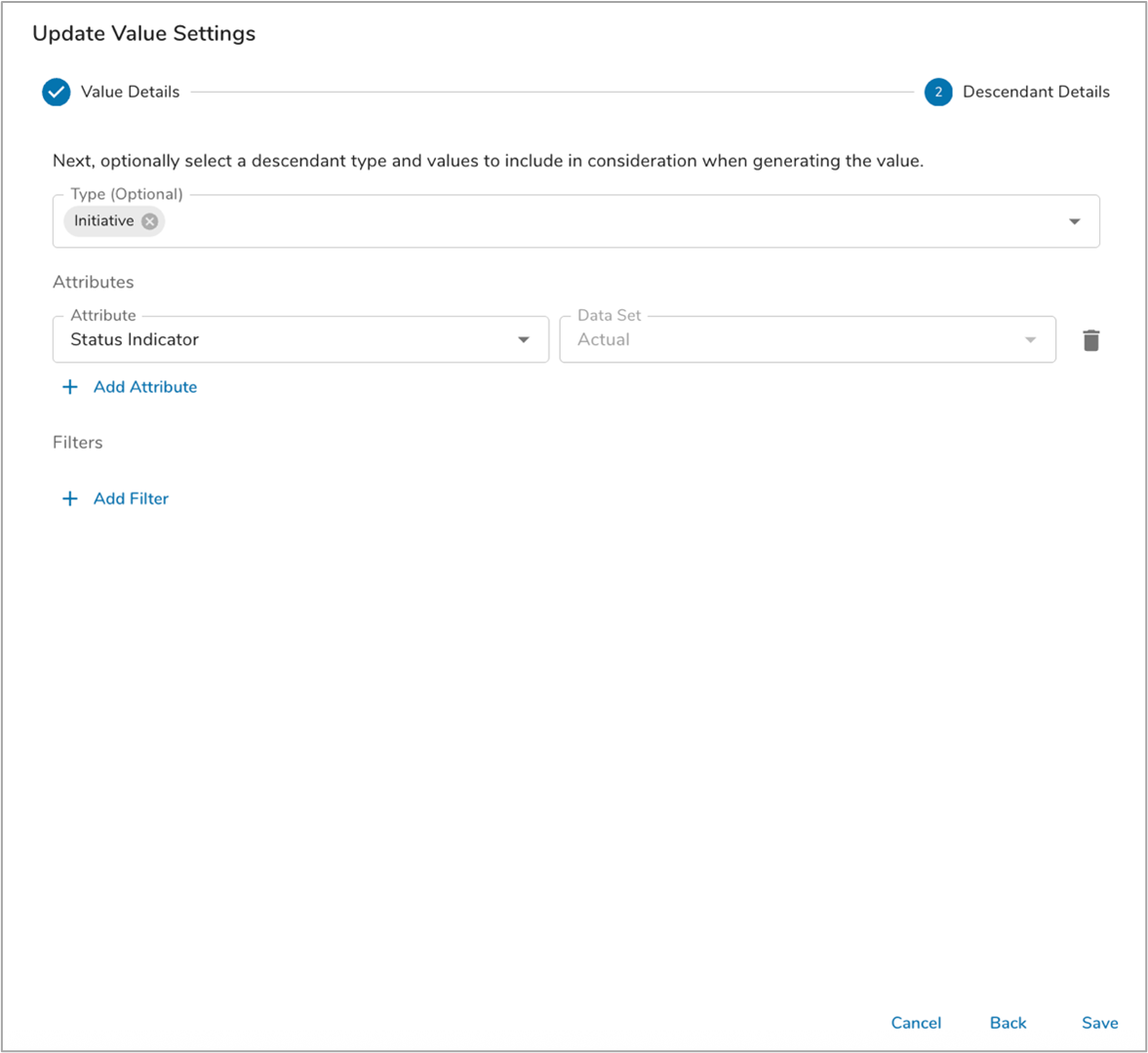
Business Rules
Business Rule: Summarize Status
The final step to configure the Summarization Agent at Workstream level is to add a Business Rule. The combination of AI Actions plus Business Rules provide the Agent with intelligence and autonomy.
Follow the steps below to define the Business Rule.
- With the Data panel open on the Workstream template, navigate to the Business Rules tab.
- Click the Add Rule button and name the rule “Summarize Status”. Add “AI” as a tag to help you quickly identify your AI Agent Business Rules in the future.
- For this Business Rule, we want the Summarization Agent to run autonomously. To enable this, we will specify the following Run trigger and will leave the Condition blank:
- Run: Weekly on Thursdays at 6:40pm (UTC)
- Click the plus sign in the If True section and select the AI Action option. Add the AI Actions to Summarize Initiative Status and Recommend Status Indicator.
- Lastly, add a Set Values action to reset the AI Content Approved check box to false (i.e., unchecked). By setting the check box to false, the user can review and approve the new AI-produced summary. The human review and approval is necessary before the summarization will be considered at the Program level.
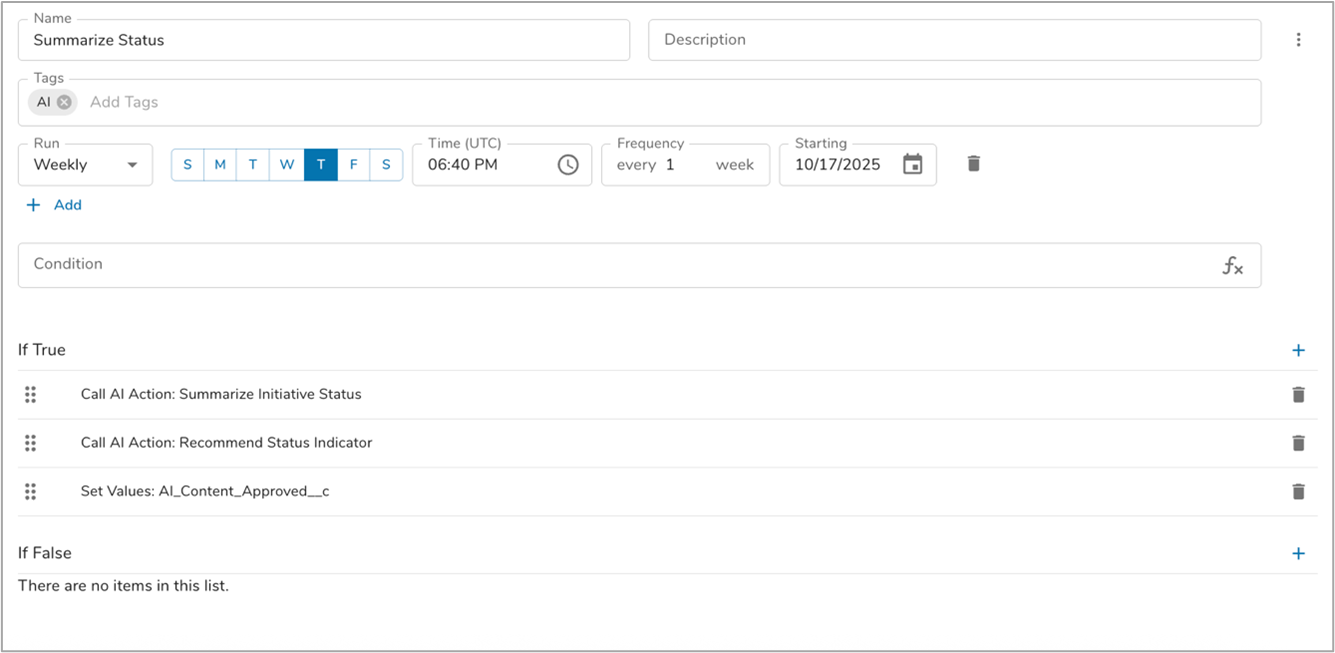
With the AI Actions and Business Rule configured, we have successfully configured the Summarization Agent to run at the Workstream level.
Program
With the Summarization Agent running at both the Initiative and Workstream levels, all that remains is to configure it at the Program level. At this level, the Agent will be set up to run on-demand. In addition to providing a holistic program summary, it will assess the sentiment in the Workstream Status Narratives.
To accomplish these outcomes, the following elements are needed on the Program template:
- 3 Attributes
- Trigger Simulate Summary Narrative – A checkbox attribute that allows a user to manually initiate the Agent.
- Status Narrative – A multi-line text attribute that holds the AI-produced summary of the status for the Program.
- Sentiment Analysis – A multi-line text attribute that holds the AI-produced sentiment analysis.
- 2 AI Actions
- Summarize Program Status – Updates the ‘Status Narrative’ attribute with a summary of the Program.
- Sentiment Analysis – Updates the ‘Sentiment Analysis’ attribute with an analysis of the Workstream Status Narratives and Status Indicators.
- 2 Business Rule
- Simulate Status Narrative Update – Enables user initiation of the Summarization Agent.
- Send Program Status Update – Sends an email notification to the Program Sponsor that includes the Program Status Narrative and Sentiment Analysis.
Attributes
As mentioned above, three attributes are required for the Summarization Agent configuration. These attributes help users initiate Agent activity and hold the responses from the Agent.
- You may have existing attributes in your solution that can be leveraged but if you do not, with the Data panel open on the Program template, navigate to the Attributes tab.
- Use the Create Attribute button to define the following attributes:
-
- Trigger Simulate Summary Narrative (checkbox)
- Status Narrative (text, multi-line)
- Sentiment Analysis (text, multi-line)
- Publish the Program template.
Actions
AI Action: Summarize Program Status
The next step to configure the Agent is to define the AI Actions that the Agent will leverage.
- With the Data panel open on the Program template, navigate to the AI Actions tab.
- Click the Add AI Action button and choose the Update Value option.
- Define a Name for the AI Action (in our example: Summarize Program Status), then select the desired attribute to be updated (in our example: Status Narrative), lastly enter a System Prompt.Note: The prompt focuses on defining the persona of the AI Action, primarily that of a ‘Program Director preparing a weekly executive summary for the Steering Committee’. This ensures that the summary provided will be appropriate for a senior level audience. The output is requested to be in markdown format for easy consumption and distribution, covering the following topics: Overall Program Health, Strategic Progress & Key Wins, Major Risks & Dependencies, and Forward Outlook.
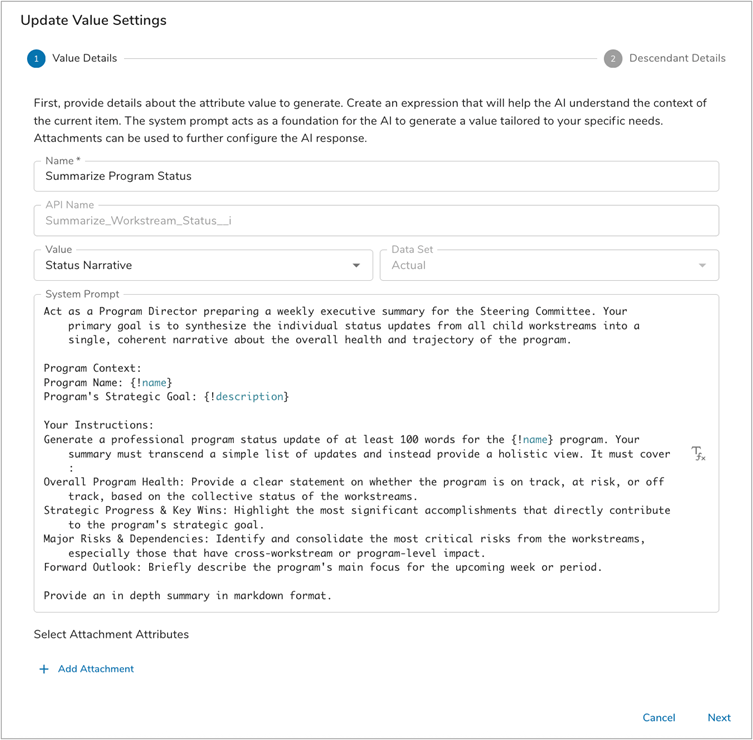
- To ensure that the AI Action is pulling in the correct information, we need to point to the descendant Workstreams and will specifically look at the Status Indicator and Status Narrative for each Workstream.
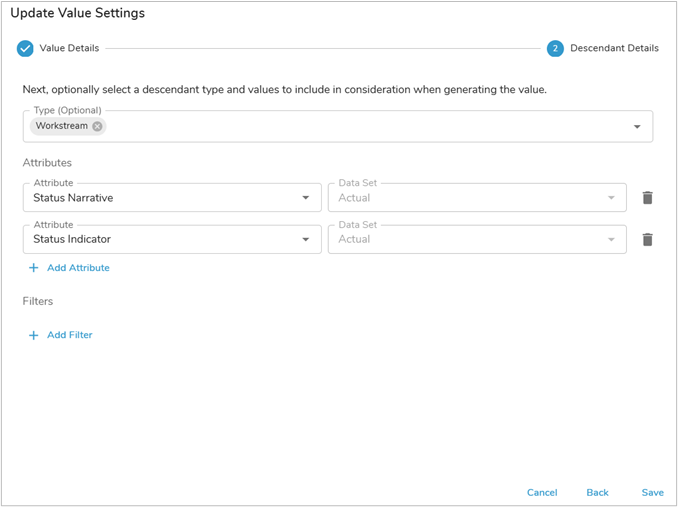
AI Action: Sentiment Analysis
Defining the Sentiment Analysis action follows the same steps outlined above for the Summarize Program Status action.
- With the Data panel open on the Program template, navigate to the AI Actions tab.
- Click the Add AI Action button and choose the Update Value option.
- Define a Name for the AI Action (in our example: Sentiment Analysis), then select the desired attribute to be updated (in our example: Sentiment Analysis), lastly enter a System Prompt.Note: Once again in the prompt, we set the stage by defining the persona (“Act as an experienced program analyst”) followed by the general goal of the action. The output is defined from a set of options for the overall sentiment rating, this rating – along with the justification – will be bolded.
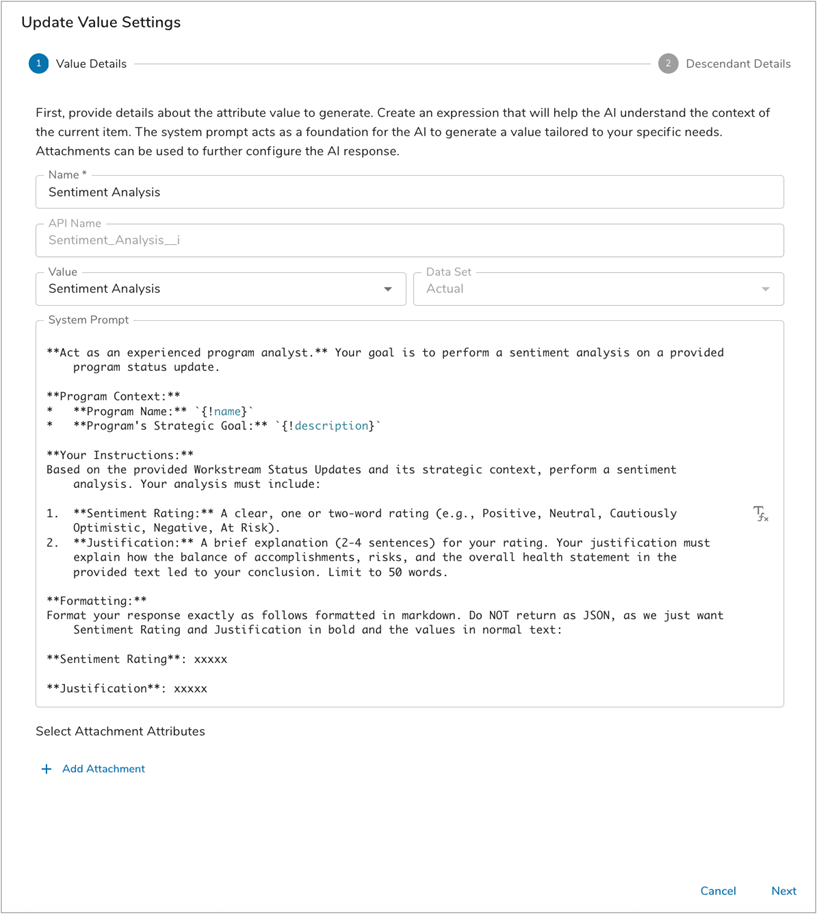
- And once again, to ensure that the AI Action is pulling in the correct information, we will point to the descendant Workstreams and will specifically look at the Status Indicator and Status Narrative for each Workstream.
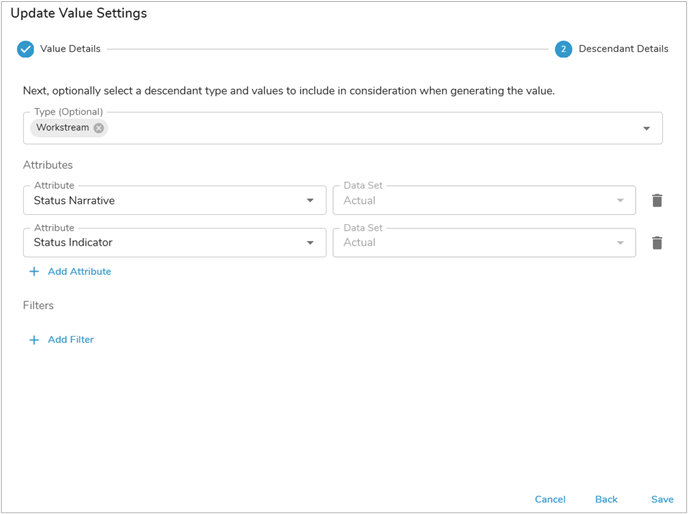
Business Rules
Business Rule: Simulate Status Narrative Update
The final step is to configure the Agent is to add Business Rules. The combination of AI Actions plus Business Rules provide the Agent with intelligence and autonomy.
Follow the steps below to define the first Business Rule.
- With the Data panel open on the Program template, navigate to the Business Rules tab.
- Click the Add Rule button and name the rule “Simulate Status Narrative Update”. Add “AI” as a tag to help you quickly identify your AI Agent Business Rules in the future.
- For this Business Rule, we want to allow a user to manually kick off the Program level summarization. To enable this, we will specify the following Run trigger and condition:
- Run: On Edit of the Trigger Simulate Summary Narrative checkbox
- Condition: the Trigger Simulate Summary Narrative checkbox is checked (i.e., true)
- When the check box is edited and its value is set to true, the Business Rule should clear the existing Status Narrative and Sentiment Analysis values. Click the plus sign in the If True section and select the Set Values option. Set each attribute to “” (which will set them to empty).
- Next, the Business Rule should initiate the AI Actions. Click the plus sign in the If True section and select the AI Action option. Add the AI Actions: Summarize Program Status and Sentiment Analysis.
- Lastly, add another Set Values action to reset the Trigger Simulate Summary Narrative check box attribute to false (i.e., unchecked). By setting the check box to false, the user will be able to re-trigger the Summarization Agent.
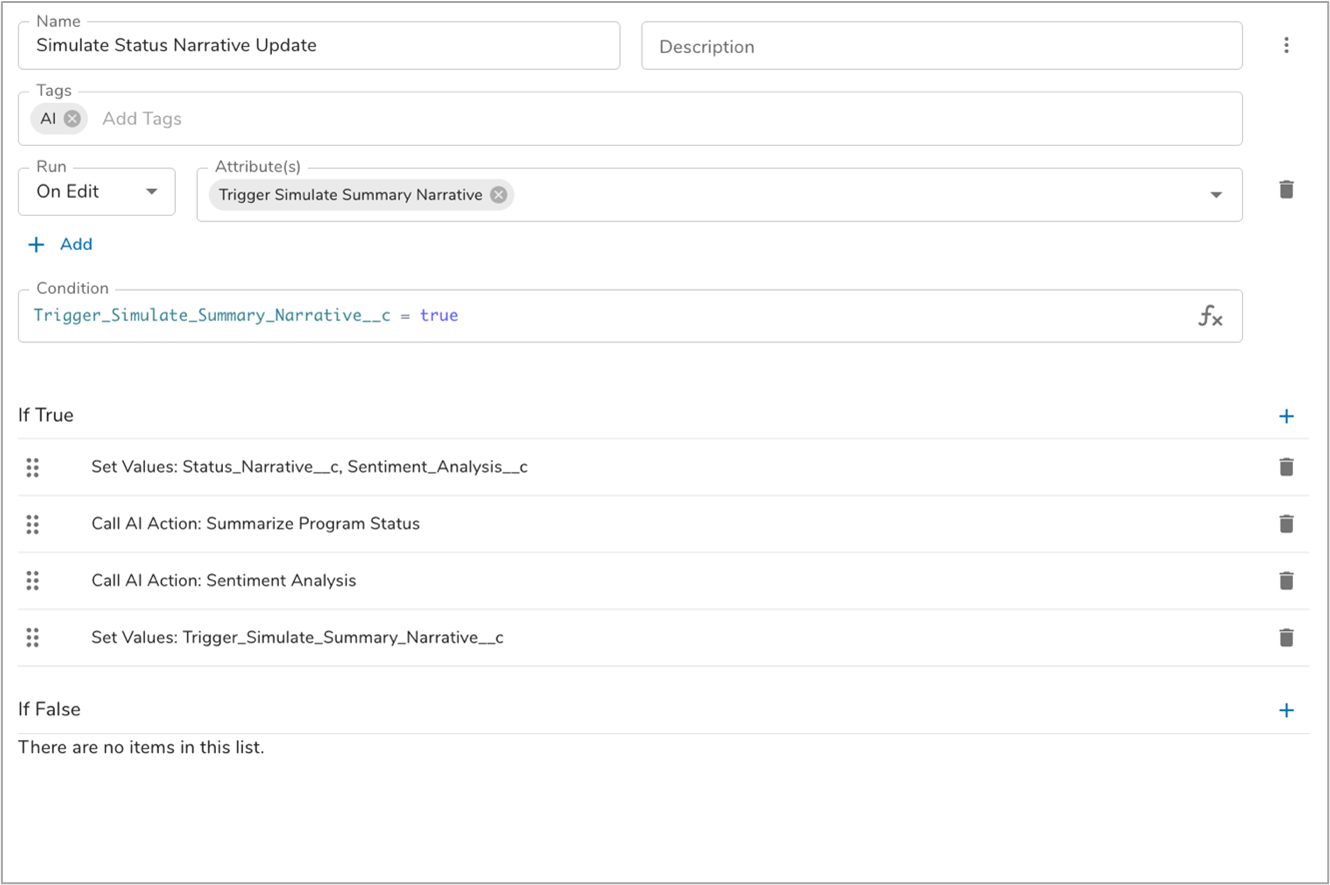
Business Rule: Send Weekly Program Status Update
We want the Summarization Agent to include the ability to notify the Program Sponsor that the Program Status and Sentiment Analysis have been updated. This requires a second business rule that is set to run when the Status Narrative has been updated.
Follow the steps below to define the second Business Rule.
- With the Data panel open on the Program template, navigate to the Business Rules tab.
- Click the Add Rule button and name the rule “Send Program Status Update”.
- For this Business Rule, we want to automatically send the Notification when the Narrative has been updated. To enable this, we will specify the following Run trigger and condition:
- Run: On Edit of the Status Narrative
- Condition: the Status Narrative cannot be empty (this protects against sending a notice to the Program Sponsor when a user manually clears the narrative field
- When the Status Narrative has been updated (and is not empty), the Business Rule should send a notification email. Click the plus sign in the If True section and select the Send Notification option. The Send Notification action includes text from both the Status Narrative and the Sentiment Analysis, providing a quick synopsis of Program status. It also includes a link to the Program Summary tab to let the recipient easily navigate to a more detailed summary of the Program.
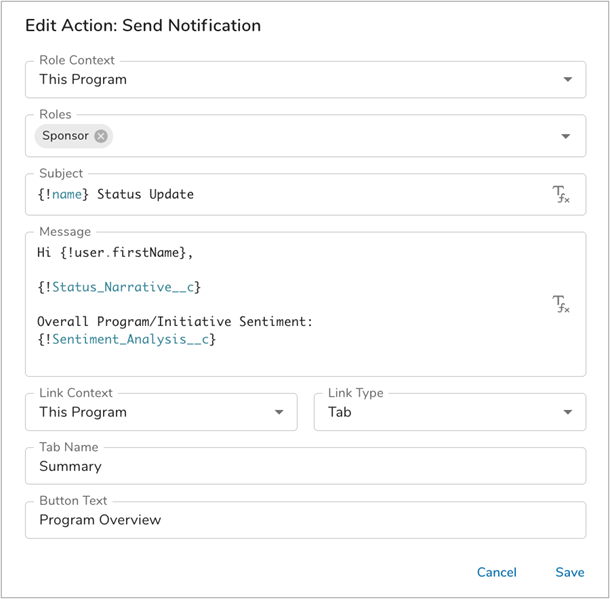
Retrospective
With the AI Actions and Business Rules defined at the Program level, we have finished enabling the Summarization Agent in the app. As we stepped through the configuration applied to each template, key patterns emerged.
- Shibumi’s intelligent, autonomous Agentic AI requires a combination of AI Actions and Business Rules.
- A critical element in the AI Actions is a well-structured Prompt. In this article, we highlighted the need to provide clear context and output instructions.
- When defining the Business Rules, you can define whether a user can initiate the Agent, whether the Agent runs autonomously, or both.
Note: The data included in the configuration of the AI Action (i.e., the injected expressions in the prompt and the descendant details) plus the solution structure (app definition file) represent the full set of data passed to AI by Shibumi. This data is not stored beyond the duration of the round-trip transaction and is not used to train an AI model.
